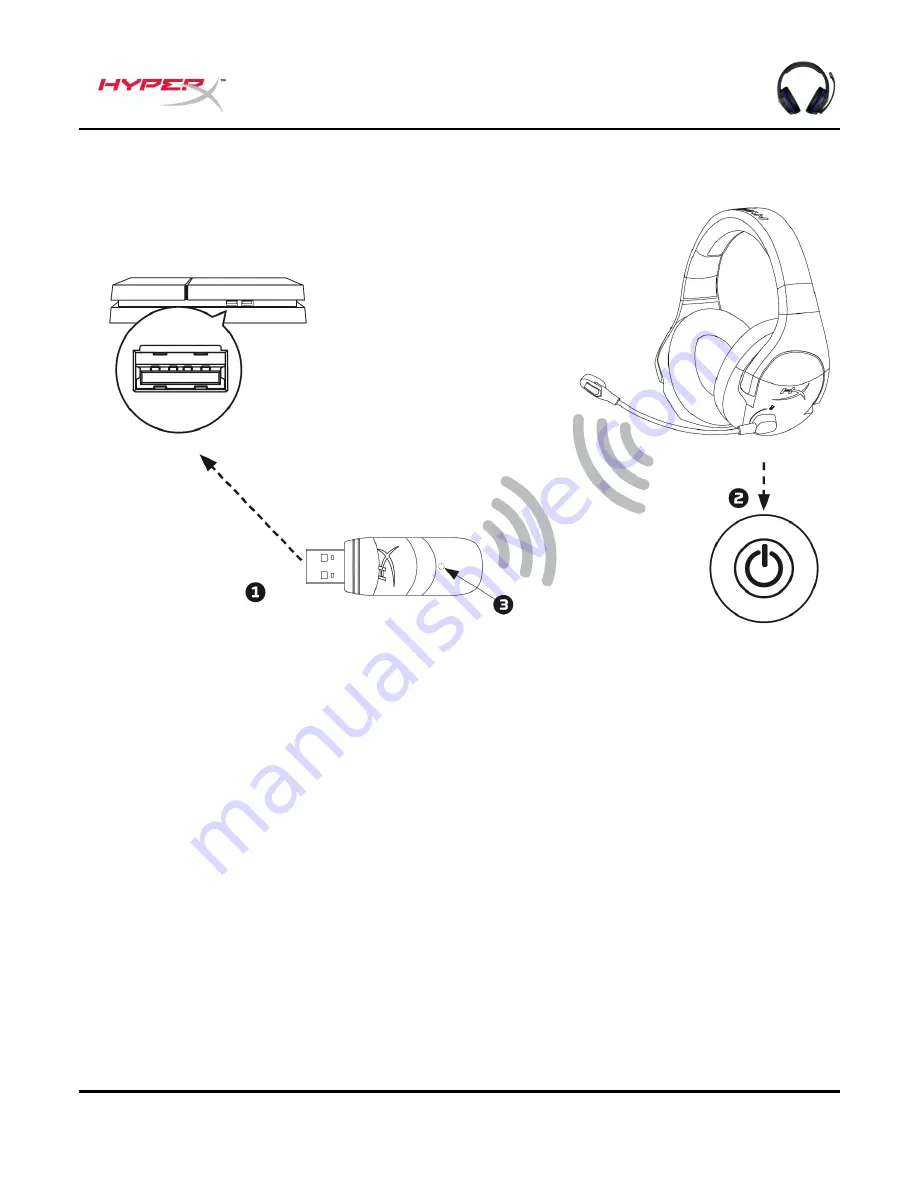
Document No. 480HX-HSCSW.A01
HyperX Cloud Stinger Wireless
TM
Page 8 of 13
Using with PS4™
1. Connect the wireless adapter to a front USB port on the PS4™ system.
2. Power on the headset.
3. When the wireless adapter status light is solid, the headset is now connected to the adapter.
To ensure the headset is configured with the most optimal settings on the PS4, follow the steps below:
1. From the PS4 main menu, go to
Settings > Devices > Audio Devices
2. Set
Input Device
to
USB Headset (HyperX Cloud Stinger Wireless)
3. Set
Output Device
to
USB Headset (HyperX Cloud Stinger Wireless)
4. Set
Output to Headphones
to
All Audio
5. Set
Volume Control (Headphones)
to
100% volume
Summary of Contents for Cloud Stinger Wireless HX-HSCSW-BK
Page 147: ...480HX HSCSW A01 HyperX Cloud Stinger Wireless TM 3 จ 13 ภ พร A B C จ USB D E F จ USB G H LED ...
Page 149: ...480HX HSCSW A01 HyperX Cloud Stinger Wireless TM 5 จ 13 ร บบ บ ั รับร ับ โ รโ ...
Page 154: ...480HX HSCSW A01 HyperX Cloud Stinger Wireless TM 10 จ 13 ร ับ PC 1 USB PC 2 3 จ P 1 จ Sounds ...
























