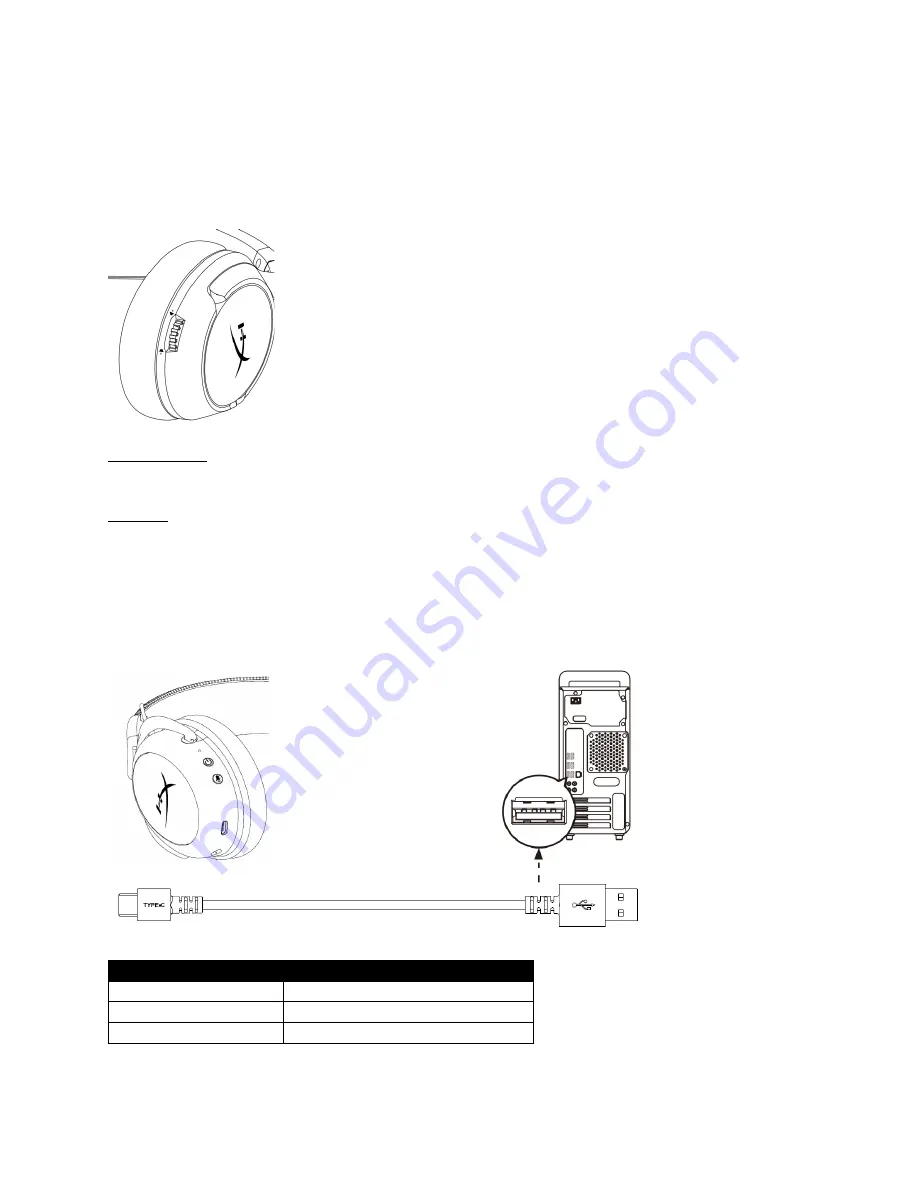
[Use the following line drawing:
Zoomed-in crop of the right earcup with focus on volume wheel
o
Small label “Volume wheel” with an arrow pointing to the volume wheel on the right
earcup
]
[Reference image:
]
Volume wheel
Scroll up and down to adjust volume level.
Charging
It is recommended to fully charge your headset before first use.
[Use the following line drawing:
Connect the USB-C charge cable USB-A end to PC and USB-C end to headset USB charge port
]
[Reference images:
]
Status [LED]
Charge Status
Fully Charged
Solid green
15% — 99%
Breathing green
< 15%
Breathing red


























