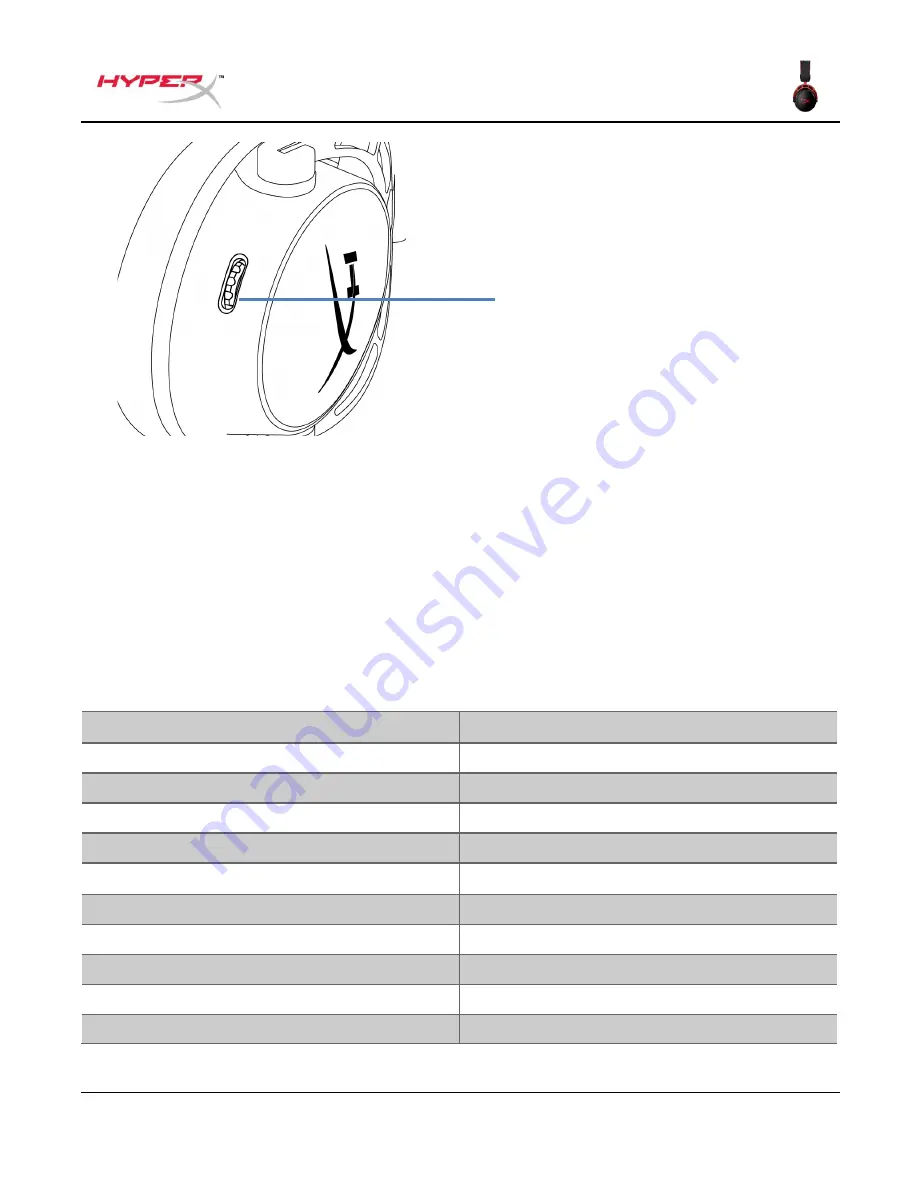
Document No. 4P5D4AA.A01
HyperX Cloud Alpha Wireless
Page 13 of 16
Volume wheel
•
Scroll up and down to adjust volume level
WARNING:
Permanent hearing damage can occur if a headset is used at high volumes for extended
periods of time
Voice Prompt Notifications
By default, the headset will emit voice prompts and tones to indicate the current headset status or
behavior. See table below for details:
Headset status
Notification
Power On
“Power On”, “Battery level is ##%”
Power Off
“Power Off”
Connected to wireless USB adapter
“Connected”
Disconnected from wireless USB adapter
“Disconnected”
Battery level check
“Battery level is ##%”
Maximum volume reached
3 tones (high)
Minimum volume reached
3 tones (low)
Low battery (15%)
4 tones (mid, low, mid, low)
Microphone muted
2 tones (high, high)
Microphone active
1 tone (high)
Mic monitoring on/off
2 tones (mid, mid)
Volume wheel


































