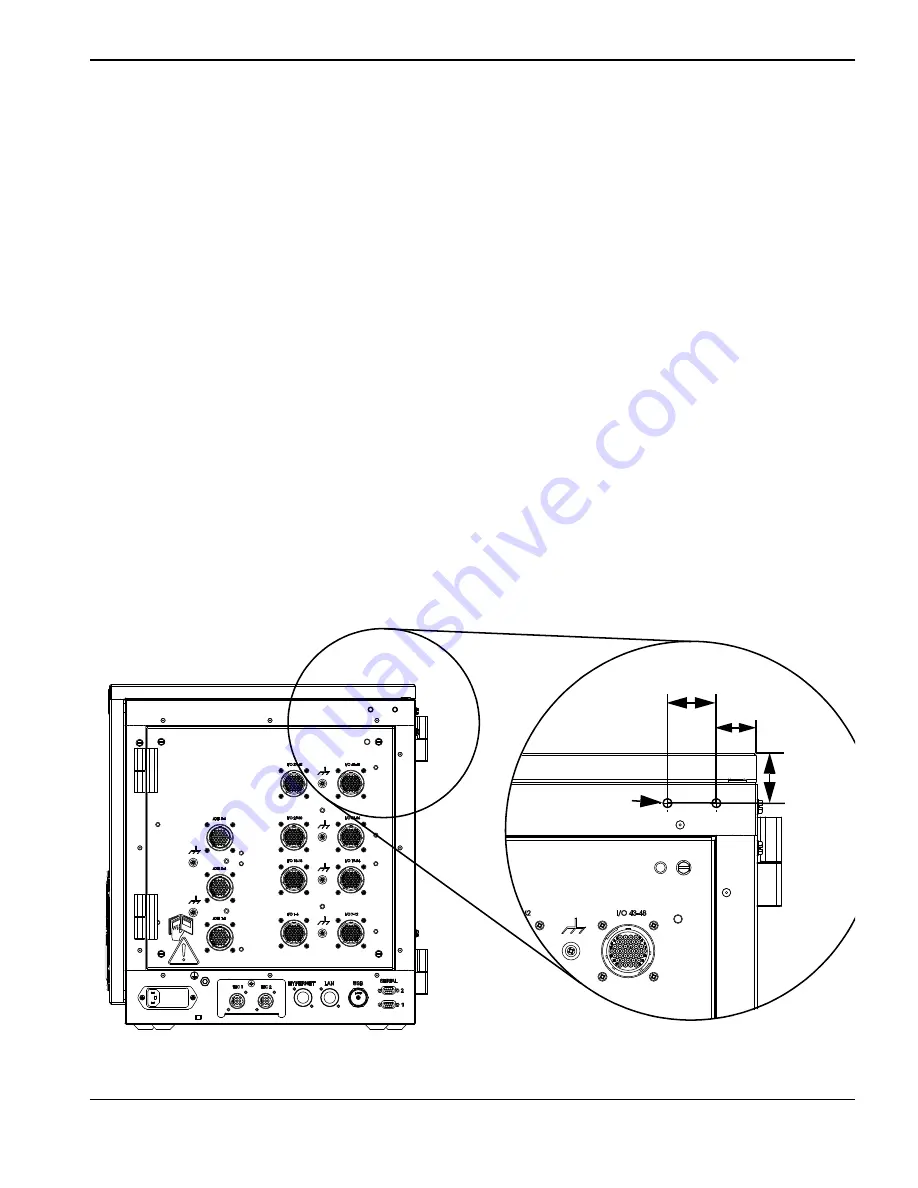
EDGE Pro CNC
Field Service Bulletin 808110 Revision 1
5
Wireless networking for EDGE Pro CNCs
Preparing to install the antenna
Follow these guidelines before mounting the antennas on a CNC enclosure:
The antennas must exit to room air, preferably without metallic obstructions blocking signal transmission (such as
equipment cabinets, circuit breaker panels, transformers, etc).
Antennas should not be located near the floor.
Use a plastic protective barrier if necessary to prevent accidental bumping of antenna orientation.
You must drill two holes to accommodate the threaded, bulkhead-mount antenna connectors, as described in the
next section. Verify that the connectors make contact with the metal on the enclosure, or use a lock washer to
penetrate any coating on the enclosure. Metal-to-metal contact ensures that the antennas are grounded to the
chassis.
The antenna connections are not waterproof.
Installing the antenna
When you install the antenna:
Make sure not to twist or kink the extension cables.
The extension cables should reside entirely inside the enclosure. Only the antenna itself should be on the outside of
the enclosure.
1. Drill two 6.35 mm (0.25 inch) holes in the CNC enclosure as shown in the following illustration.
Prevent metal fragments from entering the enclosure.
Remove any metal burrs on the inner and outer surface of the enclosure.
6.30 mm
(0.25 inch)
diameter
28.32 mm
(1.12 inch)
35.56 mm
(1.40 inch)
34.80 mm
(1.37 inch)












