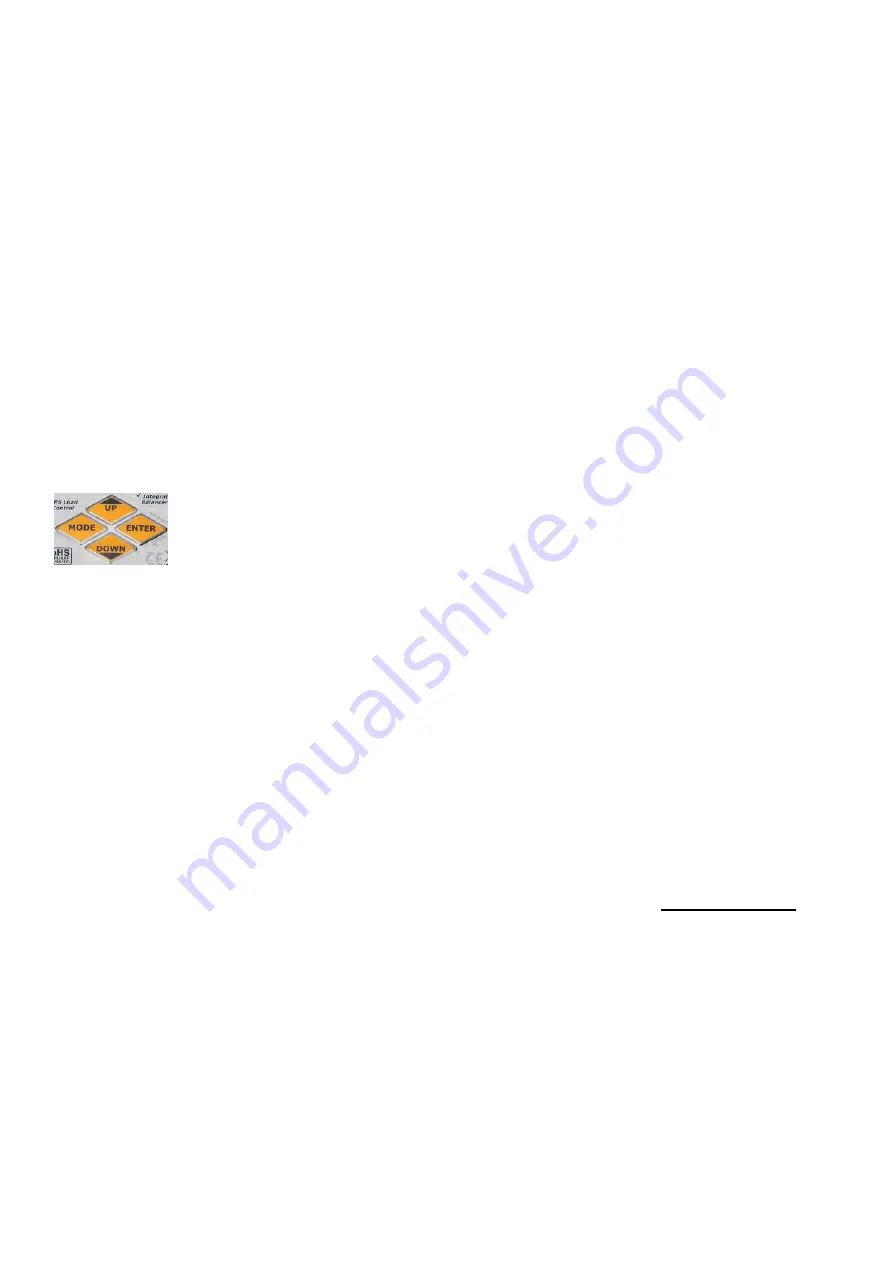
GENERAL SETUP and NOTES
The EOS0720iNET3
comes with male 4mm Bullet connectors (aka ‘banana plugs’) attached to the power INPUT cables.
These cables are appropriate for attaching directly to most high-quality AC-DC power supply units, such as the BK Precision
(USA) model 1692(15V, 40A, 600W). Also included are large Terminal Clips with matching 4mm female bullet connectors, for
attaching directly to 12V~24V lead-acid batteries.
The
Output side 4mm
Male Con Cable assemblies (#HP-EOSOUTCORD) are also supplied. Carefully solder your
preferred battery connector to the free ends, with correct Red (+) / Black (-) Polarity. If you make up additional output cables,
note that MINIMUM inner cable diameter should be 2.5mm (14ga) and MAXIMUM cable length is 20cm (12”).
It is critically important
that you use either a fully charged 12V~24V lead-acid automobile battery (or better, deep-cycle
marine battery) - or a high quality AC-DC power supply in the range of 12V to 28V DC output, with minimum current rating of
10A. When charging high voltage batteries at high current the AC/DC Power Supply (PS) should be 14.5V minimum with rating
of 350W or more, to insure best performance. Note that PS load control features DO allow you to use lower-rated power supplies
reliably, but that total charger output wattage will be limited accordingly. (See details later in this manual).
If you have any trouble
charging after confirming that input and output cables are properly connected and of the proper
materials, be sure to check the charger on an automotive battery. Many problems are associated with poor quality or
inadequate switching AC-DC power supplies. Use PS Load control as needed to reduce load on your PS, or upgrade your PS.
If, after carefully reading
the following pages on usage, you have any difficulty using the charger please refer to the
troubleshooting guide and warranty terms at the end of these instructions. It is best to carefully check your charger before
making a return, as problems in setup, cabling, or power supply are much more common than defects in the charger. Chargers
returned by the user and later found not defective will only be returned to the user at the user’s expense and may incur a service
charge.
Memory Positions for Charging, and Settings per Battery Type
Twenty
MEMORY
positions allow you to set and store parameters for CHARGING your various packs, such as BATTERY TYPE
[NiMH, NiCd, LiPo, LiIon, LiFePO4, (A123), Lead-Acid], battery CAPACITY, Charge RATE, Cutoff Voltage, Temperature, and more.
BATTERY CHARGING - Let’s try it once to learn it….
(Example: LiPo battery with balance connector. Follow the flow charts as you go…)
MODE:
Before Charging/Discharging is started:
Scrolls between MENUS for MEMORY (Charging), USER
SETUP, DATA VIEW, BALANCER. MODE also selects SOLO and SYNC modes
MODE:
During Charging/Discharging:
Scrolls between VIEW MODES: MEMORY, DATA VIEW, And DATA
QUICK VIEW screens.
UP/DOWN:
Scroll through the settings within Menus, Data Views, and Selects values for Settings
ENTER:
Selects any Setting to CHANGE (short push) and Charge START / Charge STOP (long push)
Attach the charger to an appropriate DC power supply. Connect the Output Cable 4mm bullet connectors to the Red (+) and
Black (-)output port on right side of the charger. Connect your Battery Main Connector to the Mating Connector you have
previously soldered to the Output Cable set. Connect your
Lithium Polymer battery
Balance Connector to the EOS Balance
Multi-Adapter. ALWAYS USE THE BALANCER(s) WHEN CHARGING LITHIUM BASED PACKS FOR SAFETY!!
(See end of these instructions for more information on balance multi-adapters for various-brand lithium packs).
Note:
Always connect the Output Cable set to charger first, then battery. After charging is finished, always disconnect the
Battery main wire connectors from Output Cable set first, then disconnect Output Cable set from charger. Shorting of main
leads can damage the charger and will not be covered under warranty.
After the Welcome screen, the charger will display the most recently used memory position.
(see flowchart (2) MEMORY DISPLAY at this time)
Pressing
ENTER
once will make the Memory Position start flashing. Flashing values can be changed with
UP
/
DOWN
keys.
While Mem Position is flashing, Press
DOWN
to scroll through the ten available memory positions.
Press
ENTER
again to confirm the memory position that you wish to use.
From the memory screen, now press
DOWN
to get to
BATT TYPE
, press
ENTER
to start
BATT TYPE
flashing for selection.
Press
DOWN
until you see your desired Battery Type (LiPo in this case). Press
ENTER
to confirm.
Press
DOWN
again to select Pack Voltage which matches your battery
Note:
the Charger shows both pack voltage and the number of cells in Series (S) on this screen, matching the Voltage and
Battery Type you have selected. If the “S” and the Voltage
don’t
match your battery, you have the
Wrong Battery Type
selected (like confusing LiIon 3.6v with LiPo 3.7v types). Use
UP
key to reach
BATT TYPE
again, and reset
BATT TYPE
properly.
Press
DOWN
to get to
BATT CAPACITY
; press
ENTER
to make the mAh value flash and adjust with the
UP
or
DOWN
buttons
until it matches your battery, by increments of 100mAh (to max of 50,000mAh). Press
ENTER
to confirm.
If your battery is 730mAh
, for example, you could set this to 700mAh. The common CHARGE RATE (set in next screen) for
lithium is 1C of capacity (equal to 0.7A for a 700mAh setting).
Press
DOWN
to get to
CHG CURRENT
. Max allowed charge rate for Lithium Polymer (LiPo 3.7v/cell) is 2C default, but selectable
in USER SETUP, LIPO MAX C setting (1C~5C).
CAUTION!
For other cell types, there is no restriction, up to the
20A
limit of the
charger, so BE SURE you know what
CHG CURRENT
setting to use for your battery (see also below text on cell types).
Press
DOWN
to
TEMPERATURE CUT-OFF
. Requires option part #HP-EOSTMPSEN temp sensor; this is most often used by
advanced users for NiMH charging. The Default setting is 50 degrees Celsius.
2






