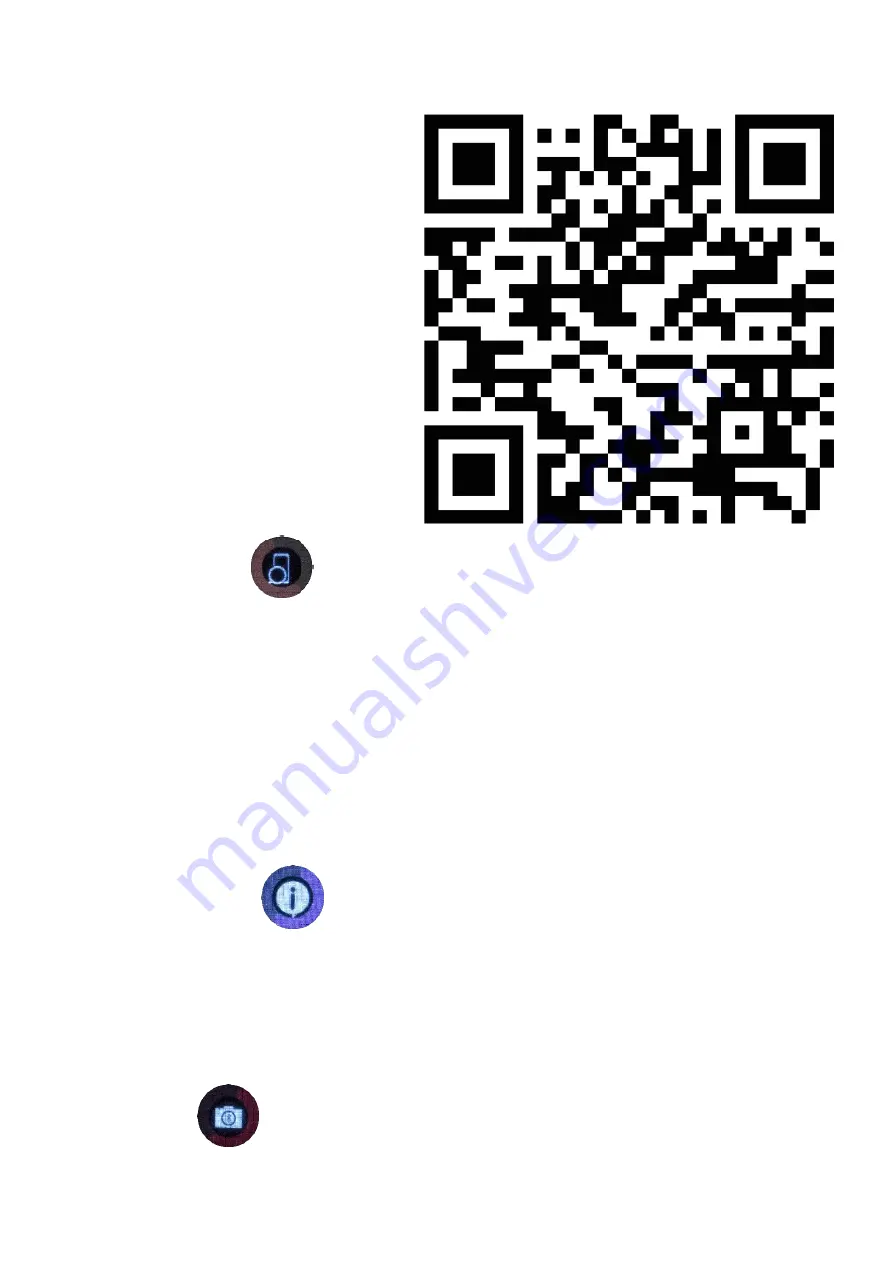
EN © 2020 HYKKER.
All rights reserved.
CHRONO 4
14
7.19 QR code to download the smartphone app
To install an app on your smartphone,
simply scan the posted QR code. The
program allows for cooperation of the
smartwatch with a smartphone paired
via Bluetooth. When installing it, you
must enable the possibility of
installation from an external source
and agree to the application's access
to the functions and resources of the
smartphone.
7.20 "Anti lost" option
By selecting an icon
from the menu, the user has the possibility to switch on
an alarm notifying the user about moving away from the phone (it can prevent the
loss or theft of the smartphone), as well as a second useful function, which is the
possibility to make the phone ring when the user cannot find the paired smartphone
- the installation of the application is required (chapter 7.19). If the paired devices
are moved away from each other at such a distance that the Bluetooth connection
is interrupted, a message is displayed on the smartwatch and an alarm switches on
in one of the forms
[Ring Only], [Vibration Only], [Vibration and Ring]
selected by
the user.
7.21 Smartphone notifications
By selecting the icon
from the menu, the user can view all notifications that
are sent from the smartphone - an installed application is required (chapter 7.19).
The application on the smartphone, which can be downloaded from Google Play
using the QR code mentioned earlier in this manual, decides which programs will
send notifications to the smartwatch.
7.22 Remote control of camera of the paired smartphone
Select an icon
from the menu in the smartwatch and you can use the remote
camera. By selecting this option the user can control the camera of the smartphone






































