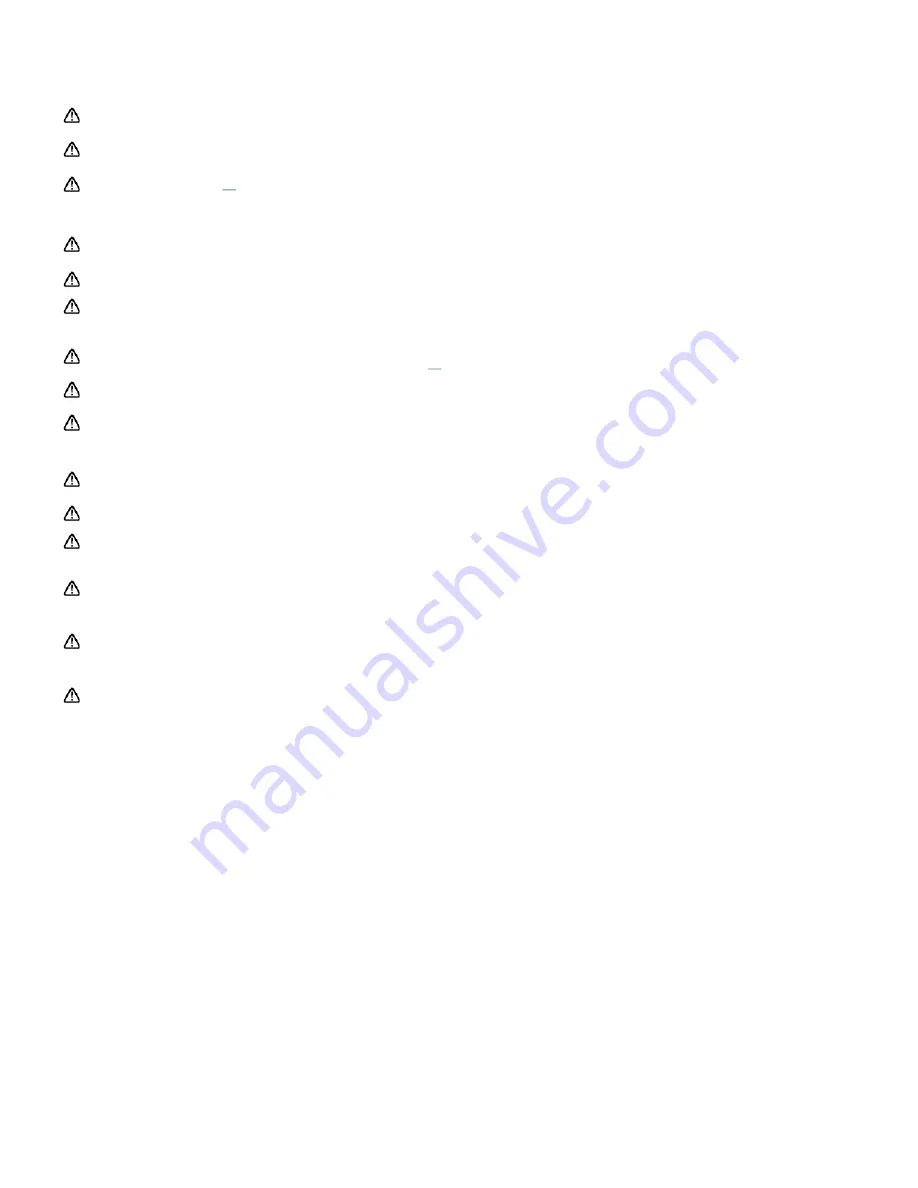
29
INS0228 July 2020
1 1 .
Ca u t i o n s a n d W a r n i n g s
Operat ing Environm ent and Elect rost at ic Precaut ions
WARNING
: Do not use the unit in any area which has been, or is
thought to have been, exposed to explosive or flammable gases or
vapours.
CAUTION
: Avoid operating the unit in direct sunlight. Never leave the
unit in direct sunlight, even when turned off.
CAUTION
: Do not expose or operate the unit in extremes of
temperature (see section
10
), and minimise any exposure to
electrostatic charges.
Un i t H an d l i n g a n d Use
CAUTION
: Care should be taken not to drop the unit or subject it to
any form of rough physical handling, both during normal use and
during storage and transportation.
CAUTION
: To avoid the risk of injury or choking, never use the unit
neck strap in situations where it could get caught in machinery.
CAUTION
: To prevent dust and dirt ingress, always keep the unit lid
closed when not inserting or removing a testing device.
Ba t t e r i e s
WARNING
: Use only non-rechargeable alkaline batteries, or
rechargeable NiMH/NiCD batteries, of types specified in section
10
.
WARNING
: Do not use batteries with individual cell voltages greater
than 1.65V, as this will cause permanent damage.
CAUTION
: All batteries should be disposed of in accordance with your
local regulations.
Use a n d I n se r t i o n o f Te st i n g De v i ce s
CAUTION
: Refer to the testing device data sheet and kit insert for
details before using the testing device, and observe all federal, state
and local environmental regulations.
CAUTION
: Do not force testing device into the unit. Do not attempt to
insert any object other than an approved testing device into the unit.
CAUTION
: Ensure that the testing device is clean and dry before
inserting it into the unit.
K e y p a d Bu t t o n s
CAUTION
: Do not use excessive force when pressing any of the
buttons on the unit's keypad.
RS2 3 2 o r USB Co n n e ct o r
WARNING
: Computer equipment connected to the RS232 connector
at the top of the unit must conform to BS EN 60950/IEC950
standards.
Un i t Ca se w o r k a n d Se r v i ce a b i l i t y
WARNING
: There are no Operator serviceable parts inside the unit.
Removal or opening of the unit's casework will void the warranty.
















