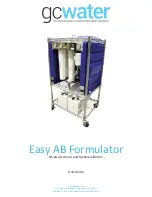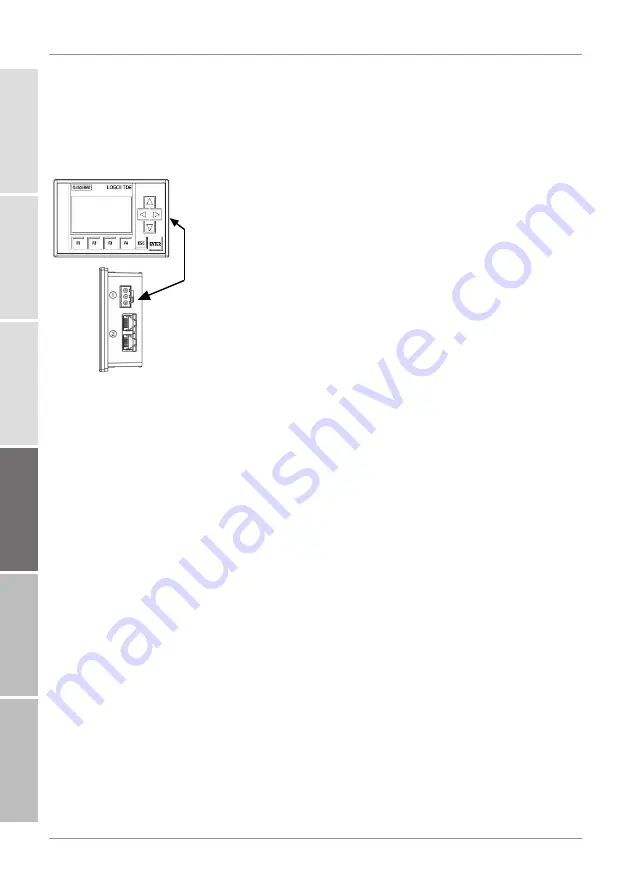
4 | LOGO! Changing the PLC and display
HYDAC FILTER SYSTEMS GMBH
14 / 20
BA FAM5 replace adjust the control and display 4639760 en-us web
6.
Loosen the screws (2) and remove the mounting brack-
ets (1).
7.
Remove the display and the seal ring (3).
8.
Insert the new display with seal ring (3) and tighten the
screws (2) of the mounting bracket to 0.2 Nm.
9.
Plug the power supply (1) and the network cable (2) into
the display.
O
The replacement of the PLC and the display is now
complete.
1
2
3
4
5
6
Summary of Contents for FAM 5
Page 20: ...www hydac com ...