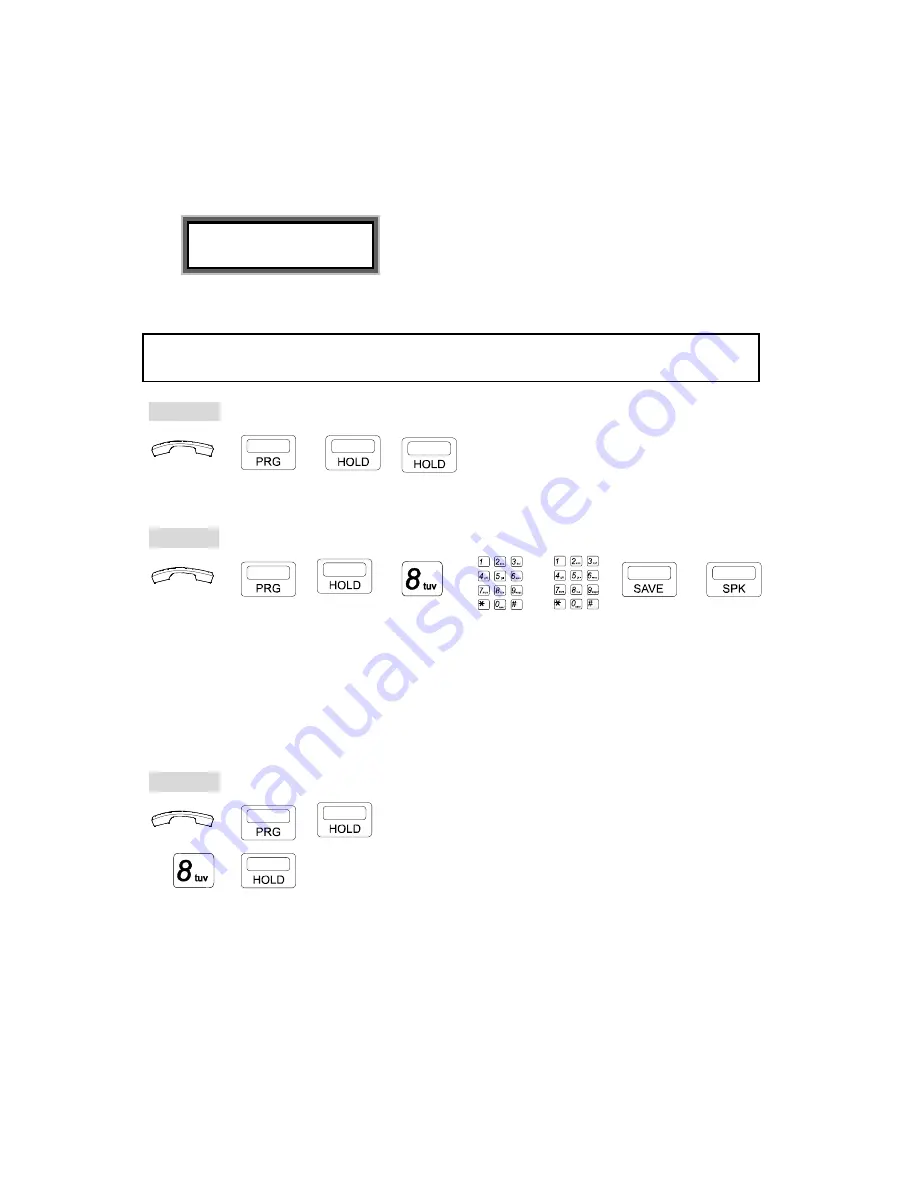
G. STATION PROGRAMMING
30
. Insert the Alarm-Time HH:MM (24-hour) format.
. Insert the duration (00-98 minutes).
For instance, 01 means 1 minute's duration.
EXAMPLE:
User Alarm 07
15:30 01
The music plays at 15:30, for one minute.
. Press
[SAVE]
key.
. Press
[SPK]
key to exit.
NOTE:
If the time is not correctly set in HH:MM format, the LCD will show "Access Denied," and a
Busy tone will be heard.
To cancel:
→
→
,
. Handset on hook /
[SPK]
key off.
.
Press
[PRG]
.
. Press
[HOLD]
twice.
2. For Attendant Console :
To define:
HH:MM Duration
→
,
→
→
→
→ →
. Handset on hook /
[SPK]
key off.
. Press
[PRG]
key.
. Press
[HOLD]
then
[8]
key.
. Insert the Alarm-Time.
. Insert the duration (00-98 minutes).
. Press
[SAVE]
key.
. Press
[SPK]
key to exit.
To cancel:
→
,
. Handset on hook /
[SPK]
key off.
. Press
[PRG]
then
[HOLD]
key.
→
→
.
Press
[8]
then
[HOLD]
key.
Summary of Contents for DK1-WMU
Page 5: ......
Page 7: ...DK6 21 DK6 31 DK6 33 DK7 21 DK9 25 DK9 15 DK9 DSS ...
Page 8: ...Digital Key Telephone Layout DK6 21 DK7 21 ...
Page 13: ...DK9 15 Connect Digital Key Telephone DK9 15 to G2 STU2 or G1E STU Card as the following ...
Page 58: ...P N 5502 4900 0003 All data and specifications are subject to change without notice ...

























