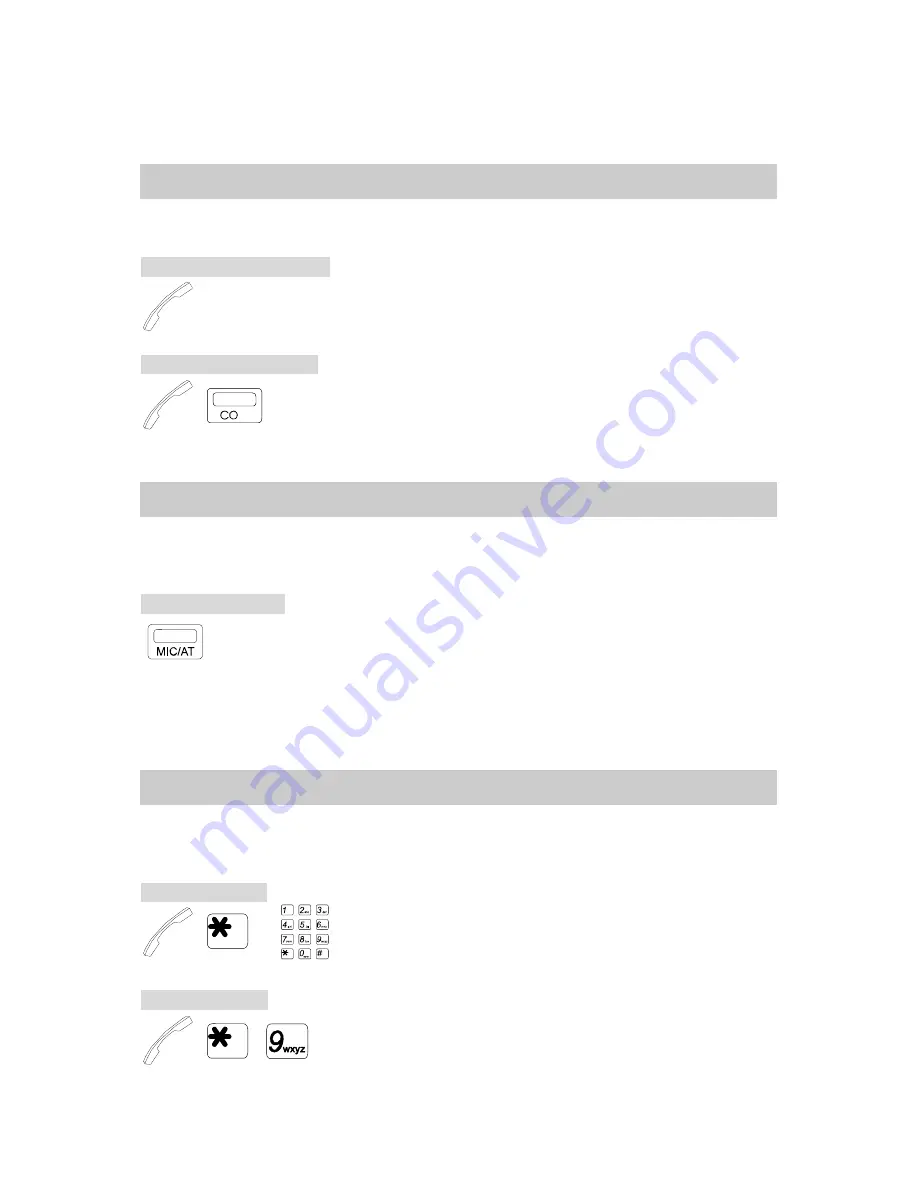
C. RECEIVING CALLS
10
C. RECEIVING CALLS
C.01 Answer
To answer a call.
To answer an intercom call:
. Lift Handset or press
[SPK]
key.
To answer an outside call:
→
. Use Handset or use Handsfree by pressing
[SPK]
or the blinking CO key.
C.02 Automatic Answer-Intercom
Assigned in advance, the feature allows an Extension to automatically answer an intercom call
in the Handsfree mode. (The feature can only be applied to Extensions with a Microphone.)
To assign / to cancel:
.
Press
[MIC/AT]
to assign and to cancel.
* LED Indicating:
. When Extension is in Automatic Answer Mode, LED is steady on.
. When Extension is back to normal mode, the LED is off.
C.03 Call Pickup
The feature is for an Extension to answer for another ringing Extension. (grouped by
programming or not grouped.)
Direct Call Pickup
→
→
. Lift Handset or press
[SPK]
key.
. Press
[*]
key.
. Dial the ringing Extension number.
Pickup All Groups
→
,
. Lift Handset or press
[SPK]
key.
. Press
[*]
then
[9]
key.
Summary of Contents for DK1-WMU
Page 5: ......
Page 7: ...DK6 21 DK6 31 DK6 33 DK7 21 DK9 25 DK9 15 DK9 DSS ...
Page 8: ...Digital Key Telephone Layout DK6 21 DK7 21 ...
Page 13: ...DK9 15 Connect Digital Key Telephone DK9 15 to G2 STU2 or G1E STU Card as the following ...
Page 58: ...P N 5502 4900 0003 All data and specifications are subject to change without notice ...






























