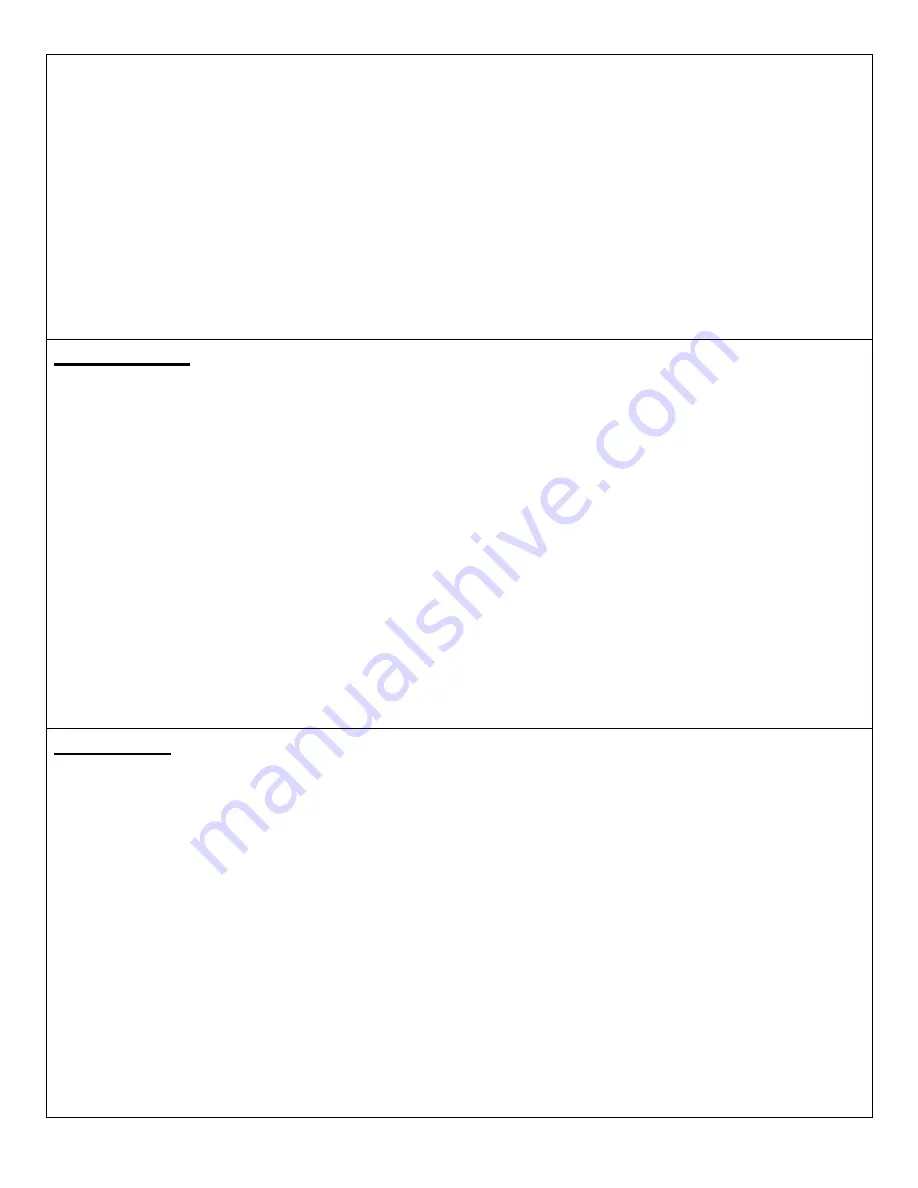
4
The Volume Punch Through function allows you to change the volume on your TV while
in CBL/SAT mode.
1.
Make sure that you program the remote control for your TV and Cable
Box/Satellite Receiver.
2.
On the remote control, press and hold the CBL/SAT button until the indicator light
in the upper left hand corner begins to blink (this takes about 3 seconds).
3.
As soon as the indicator light begins to blink, release the CBL/SAT button.
4.
On the remote control, press and hold the CBL/SAT button and then press the TV
button (while holding the CBL/SAT button) and then release both buttons.
Master Power
MODE (3 seconds) → PWR → PWR
The Master Power function allows you to turn the power on or off for all programmed
devices at the same time.
1.
Make sure that you program the remote control for all of your devices.
2.
On the remote control, press and hold the MODE button (TV, VCR, DVD or
CBL/SAT) until the indicator light in the upper left hand corner begins to blink
(this takes about 3 seconds).
3.
As soon as the indicator light begins to blink, release the MODE button.
4.
On the remote control, press and release the PWR button.
5.
On the remote control, press and release the PWR button.
6.
To disable Master Power, repeat the steps above.
Menu Mode
The Menu Mode allows you to use the blue arrow buttons (▲,▼,◄,►) to navigate a
programmed device.
1.
Make sure that the device you want to use has been programmed into the remote
control.
2.
Press and release the MENU/PREV. CH (RECALL) button.
a.
In Menu Mode, use arrow buttons (▲,▼,◄,►) to navigate.
b.
Once the desired menu item is reached, press and release the ENTER (SELECT)
button to select it.
NOTE: If any button other than ▲,▼,◄,► or ENTER (SELECT) is pressed or if no
buttons are pressed within 20 seconds, the remote control will exit Menu Mode.










