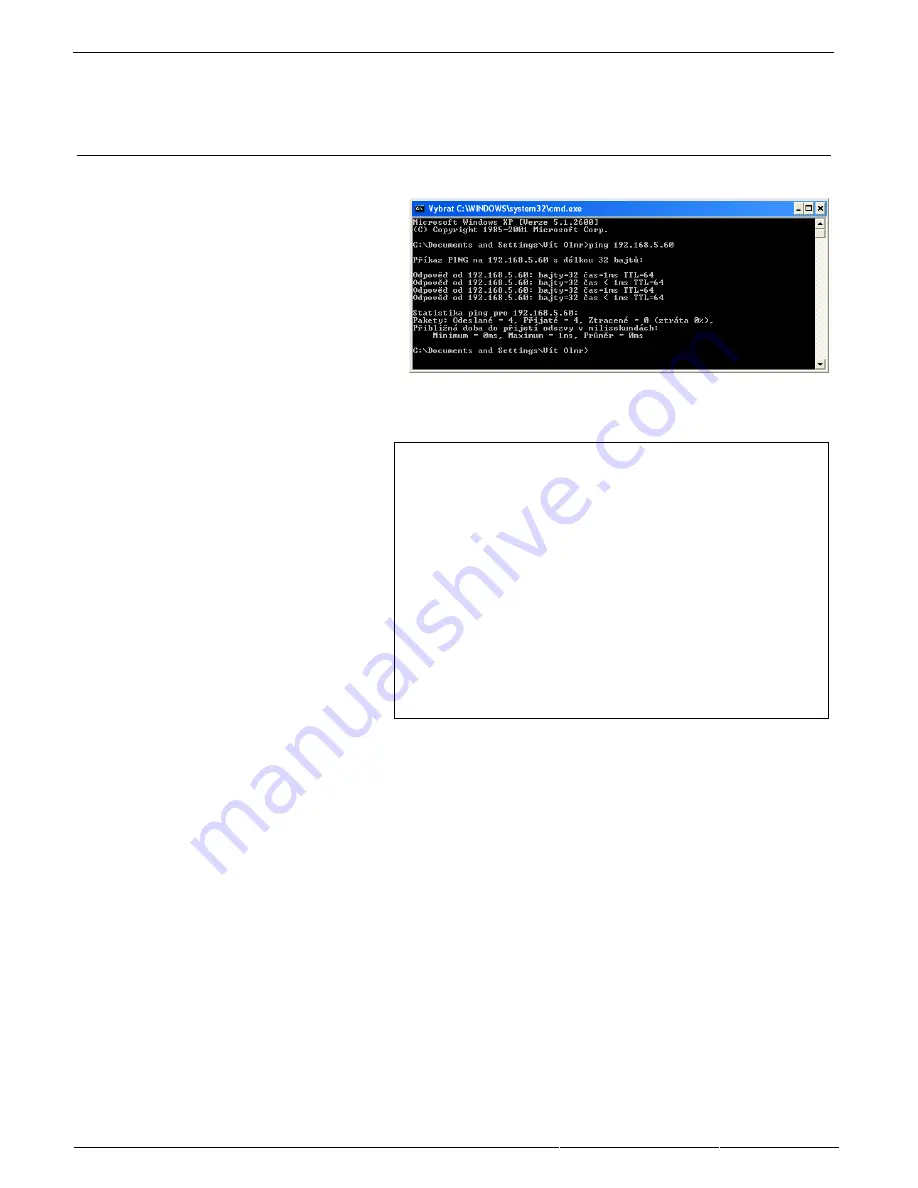
IP WatchDog2 - Manual
HW group
March 2015
Page 32
Testing and operation hints for Windows and Linux
Test functions Incoming Ping
Test command functions Incoming Ping for Windows
Application of the ICMP PING function in
Windows is very simple, but can be little
tricky. Ping testing can be managed via the
Start menu, select Run, Windows command
line cmd and press OK. Application opens a
command prompt (in older versions of MS
Windows MS-DOS window). Write inside
Ping ip_address_of_watchdog
, for
example
ping 192.168.5.60
The result will be roughly the following statement:
If
you
want to
send
the
PING
permanently, enter the command with the
-t:
Ping 192.168.5.60 –t
Command line can also be launched using the standard windows shortcuts, which can be found at the
following positions:
Windows 98:
Start | Programs | MS-DOS Prompt
Windows NT:
Start | Programs | Command Prompt
Windows ME:
Start | Programs | Accessories | MS-DOS Prompt
Windows and above:
Start | Programs | Accessories | Command Prompt
Windows 8:
Start | CMD
There can be some issues with command PING in Windows in case you are using firewall, or you have
got Windows XP with service pack SP2, which contains simple firewall itself. If the PING does not work,
on
IP WatchDog
or from it, please check that the firewall configuration does not block ICMP commands
echo reply
and
echorequest
(if it does, unblock them) or use other method (like WWW page). Some
servers themselves block the PING commands to prevent overloading and “pinging to death” (so called
Ping of Death attack).
Microsoft Windows XP [Version 5.1.2600]
(C) Copyright 1985-2001 Microsoft Corp.
C:\Documents and Settings\Vít Olmr>ping 192.168.5.60
Command PING on 192.168.5.60 with length 32 bytes:
Answer from 192.168.5.60: bytes=32 time=1ms TTL=64
Answer from 192.168.5.60: bytes=32 time < 1ms TTL=64
Answer from 192.168.5.60: bytes=32 time=1ms TTL=64
Answer from 192.168.5.60: bytes=32 time < 1ms TTL=64
Statistics for ping 192.168.5.60:
Packets: Sent = 4, Received = 4, Lost = 0 (0% loss),
Approximate time of the adoption of the response in
milliseconds:
Minimum = 0ms, Maximum = 1ms, Average= 0ms



















