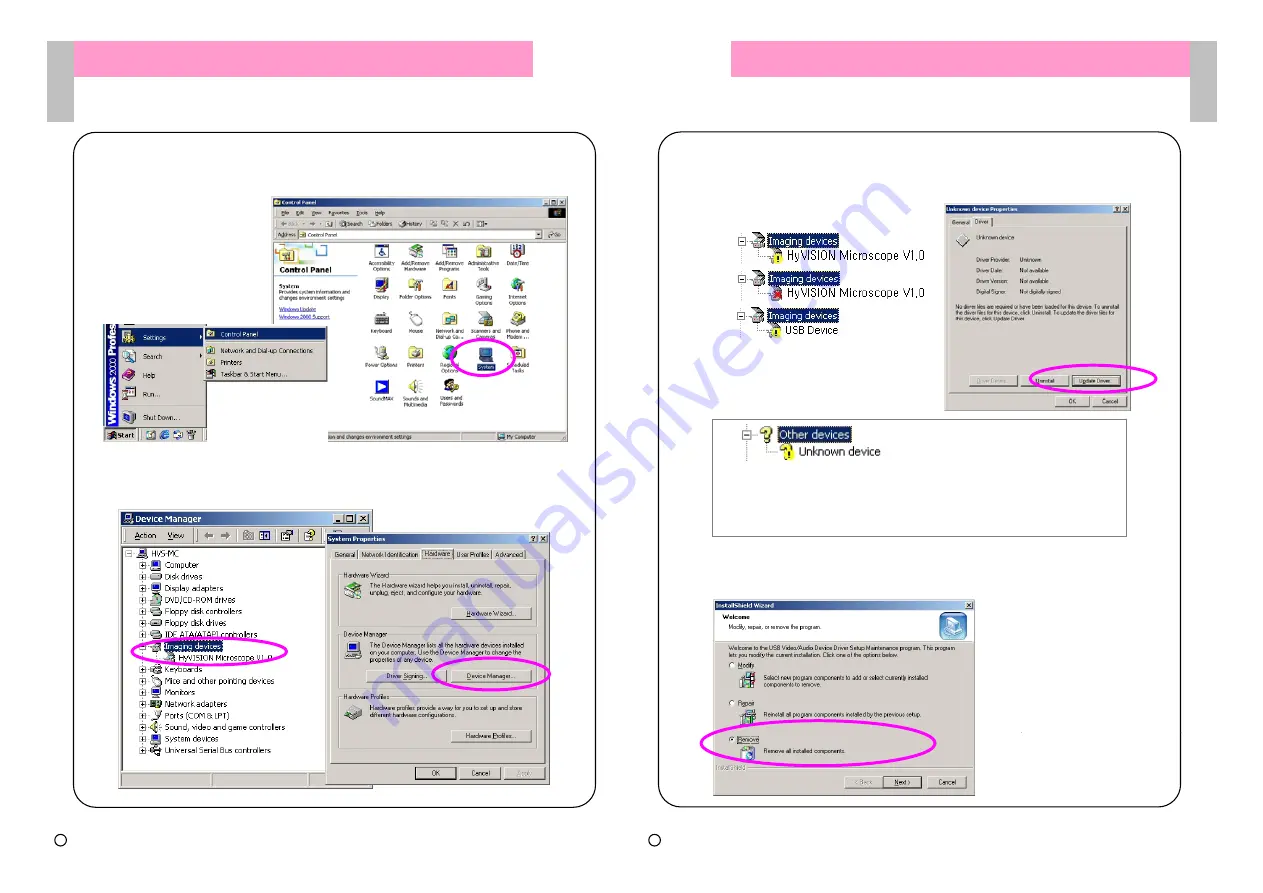
15
User Guide
User Guide
-
-
PC
PC
Driver Installation
Driver Installation
11. [System Register Information] – [Hardware], click [Device Manager].
Check that [Imaging Device] is displayed as “HyVISION Microscope V1.0”.
10. To check the driver installation, check [System] as below.
Double-click [Control Panel] – [System].
16
User Guide
User Guide
-
-
PC
PC
# [Other Device] “Unknown Device” Display
①
Check the USB port is connecting properly. (Ref. Page 4)
②
Change the USB port to another location and check. (Ref. Page 4)
Driver Installation
Driver Installation
12. If the driver is installed abnormally as below, check the connection on page 4
again and reinstall the driver as clicking [Driver Update] in register information.
Repeat from No. 1 in page 10.
Example 1)
13. [Driver Remove] The following screen will be displayed as executing
[Driver]-[setup.exe] No. 3 item on Page 10. Select [Remove] and click [Next].
Example 2)
Example 3)
c Copyright 2005 HyVISION System INC
c Copyright 2005 HyVISION System INC










