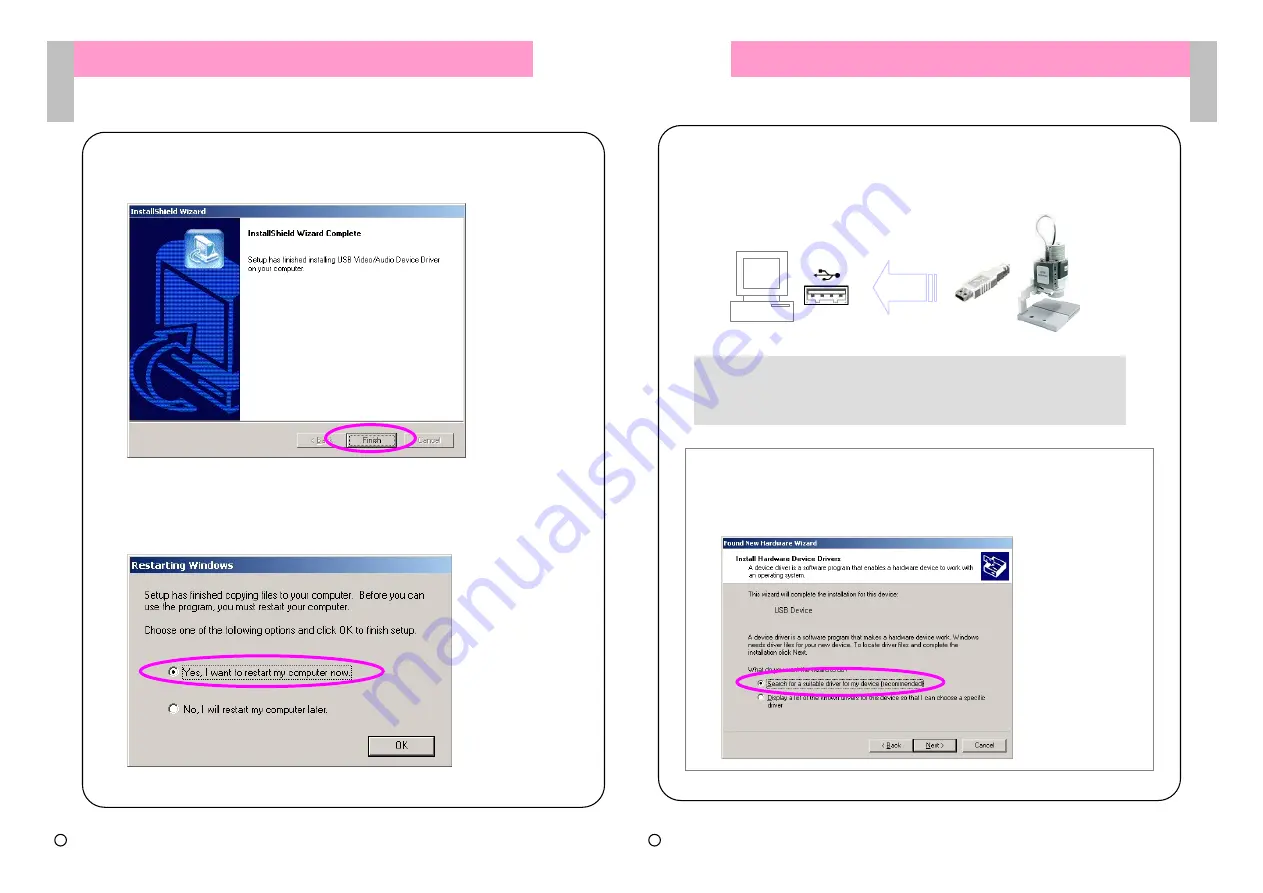
13
7. [InstallShield Wizard Completion] The driver installation is completed.
Click [Finish] button.
8. After installing the driver, reboot the PC. Terminate all of the executing
program, select the choice and click [OK] button.
Driver Installation
Driver Installation
User Guide
User Guide
-
-
PC
PC
14
Driver Installation
Driver Installation
User Guide
User Guide
-
-
PC
PC
9. After rebooting, connect the camera to PC as following in order to check
the driver and execute the program (Ref. Page 4).
※
As the screen below is displayed, set and proceed as followings.
Select [Software Auto Installation (Recommend)] and click [NEXT] button.
Driver auto recognition screen is displayed. The driver installation is
completed as [Finish] screen is displayed.
※
Driver installation checking screen can be different depending on user
OS(Window) version. Please, note that other warning messages might be
appeared. Just click [OK] button.
c Copyright 2005 HyVISION System INC
c Copyright 2005 HyVISION System INC










