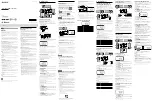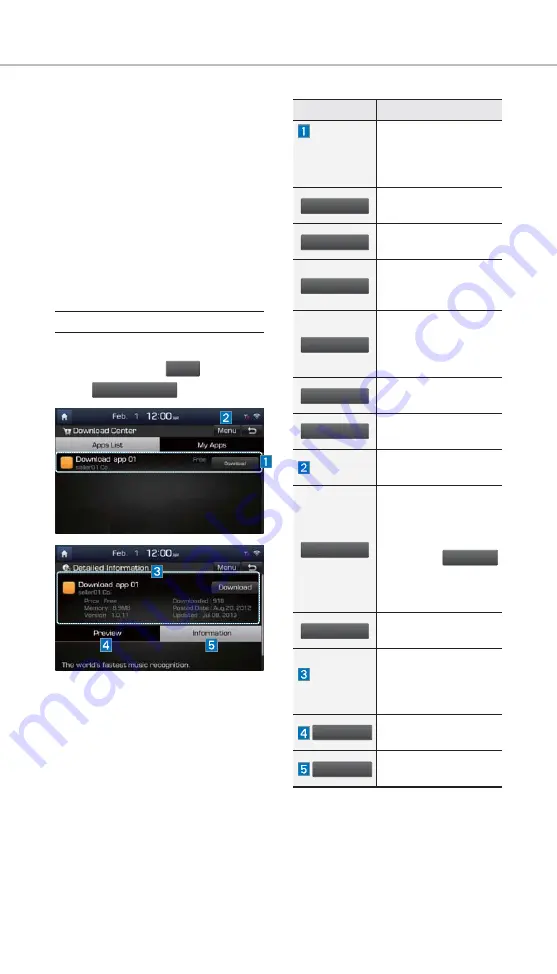
44
With Download Center, you can
install paid/free applications or check
for related information. Only BlueLink
center, verified applications can be
installed.
You can use Download Center after
agreeing to the terms of service and
use on the screen (Only 1 time for
initial launch).
Apps List
Select All Menus or My Menu from
Home screen
▶
Apps
and then
select
Download Center
.
Name
Description
Application
Download
and Run
buttons
Button state changes
according to the appli-
cation state.
Download
Downloads free appli-
cations.
Purchase
Downloads paid appli-
cations.
Re-download
Downloads deleted
applications after pre-
viously installing them.
Retry
Downloads the appli-
cations that failed to
download due to net-
work or system errors.
Run
Runs installed applica-
tions.
Cancel
Cancels any downloads
and updates.
Menu
Updates and refreshes
the menu.
Update
After installation, it
shows applications
requiring updates.
The update screen
shows the
Update All
button to update all
applications that need
updates.
Refresh
Refreshes the app list
status.
Detailed
Information
When the application
list area is pressed, it
moves to the Detailed
Information screen.
Preview
Displays application
images.
Information
Displays application
information.
Download Center
H_AE HEV 16_G4.0[USA_EU]AVN_QRG.indd 44
V 16_G4.0[USA_EU]AVN_QRG.indd 44
2016-11-10 오후 2:34:34
2016-11-10