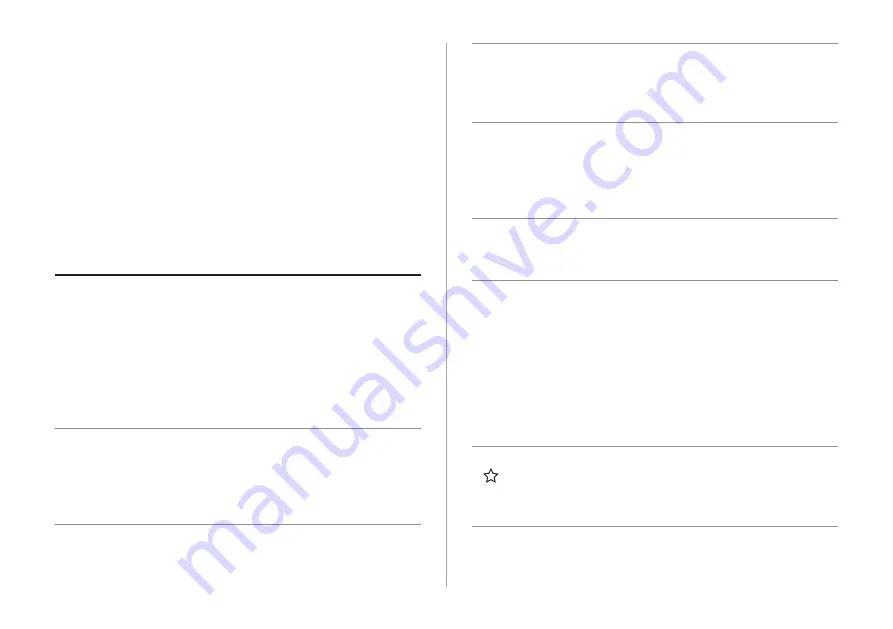
1-2
NAV button
Moves to the navigation/route screen.
When you press and hold the
button, the Places screen appears.
>
See
RADIO button
Turns on the radio.
When you press the button
repeatedly with the radio turned
on, it toggles between FM, AM and
SiriusXM modes.
MEDIA button
Run the media.
Press and hold to display the media
selection window.
SEEK/TRACK
button
Changes the broadcast program
channel, music, or file while using the
Radio/Media function.
Press and hold the button to search a
broadcast program while listening to
the radio.
Press and hold the button to fast
forward or rewind during playback
(except for Bluetooth audio mode).
Custom button
( )
Runs the user-defined function.
Press and hold the button to display
the Custom button settings screen.
>
See
Component names and
functions
The following describes the part names and controls on the
control panel and steering wheel.
Control panel
A
A
The shape may differ depending on the vehicle model and
specifications. For more information, see “Quick Reference
Guide” that is separately provided.
POWER button
(POWER/PWR)/
VOLUME knob
(VOLUME/VOL)
Press the button to turn on or off the
Radio/Media.
Press and hold the button to turn off
the screen and sound.
Turn the knob left or right to adjust
the system volume.
Turn the knob while hearing voice
navigation to adjust the volume.
MAP button
Returns to the current location on the
map.
When pressed while in guidance on
the map screen, the voice guidance is
repeated.
Summary of Contents for ATC32HCAN
Page 1: ...CAR INFOTAINMENT SYSTEM QUICK REFERENCE GUIDE ATC32HYAN ATC32HCAN ATC35HCAN BK7 5Wide...
Page 24: ......
Page 38: ......
Page 61: ...03 Radio Listening to the radio Listening to HD Radio Listening to SiriusXM radio...
Page 72: ......
Page 73: ...04 Media Using media...
Page 139: ...07 Voice functions Voice recognition Using the Siri Eyes Free Voice Memo...
Page 160: ......
Page 161: ...08 UVO service Running the UVO UVO...
Page 170: ......
Page 233: ......
Page 234: ......
















































