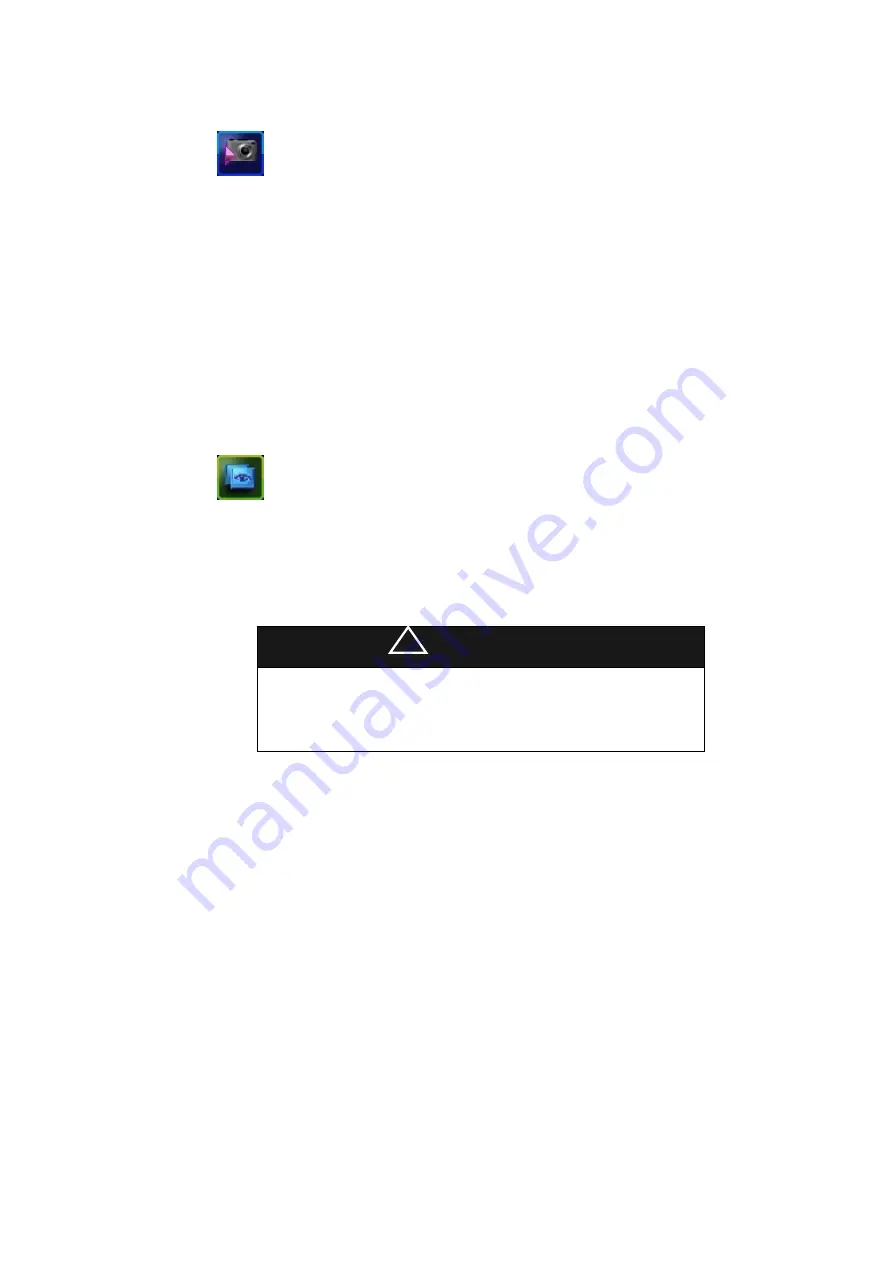
-----------------------------------------------------------------------------------
HIS-5000 5X
User Guide
25
[Start Camera]
Opens Camera Window to display and capture image from camera.
Note that camera module must be connected before starting camera,
if not, error message will shows up.
Captured images are added into currently selected exam in patient list, and
shows up in thumbnail list. If selected exam is not today’s, new exam named
today are automatically added under the current patient into patient list.
After capturing images, if there is no any selected exam or patient in patient list,
new patient named ‘Unknown’ and its exam named today’s date with the
captured images will be added into patient list. Unknown patient’s name can be
modified in Patient Information Window.
[Overlay Images]
Opens Overlay Window to examine images using overlay effect.
Note that it must be selected over two images in thumbnail list of main window
before starting Overlay Window.
It is allowed to select several images around all exams of one patient, so it
can be possible to overlay or compare with images selected in each exam
according to dates. However all selections are cleared when the current
patient is changed in patient list.
!
INFORMATION
Summary of Contents for HIS-5000
Page 1: ...HIS 5000 5X User Guide 1 Operator Manual HIS 5000 5X Huvitz Imaging System...
Page 59: ...HIS 5000 System Install Guide 1 System Install Manual HIS 5000 Huvitz Imaging System...
Page 72: ...14 HIS 5000 5X System Install Guide Step 3 Combine Base cover Step 4 Affix Light sensor plate...
Page 79: ...HIS 5000 5X System Install Guide 21...
Page 92: ...34 HIS 5000 5X System Install Guide Step 3 Combine Base cover Step 4 Affix Light sensor plate...






























