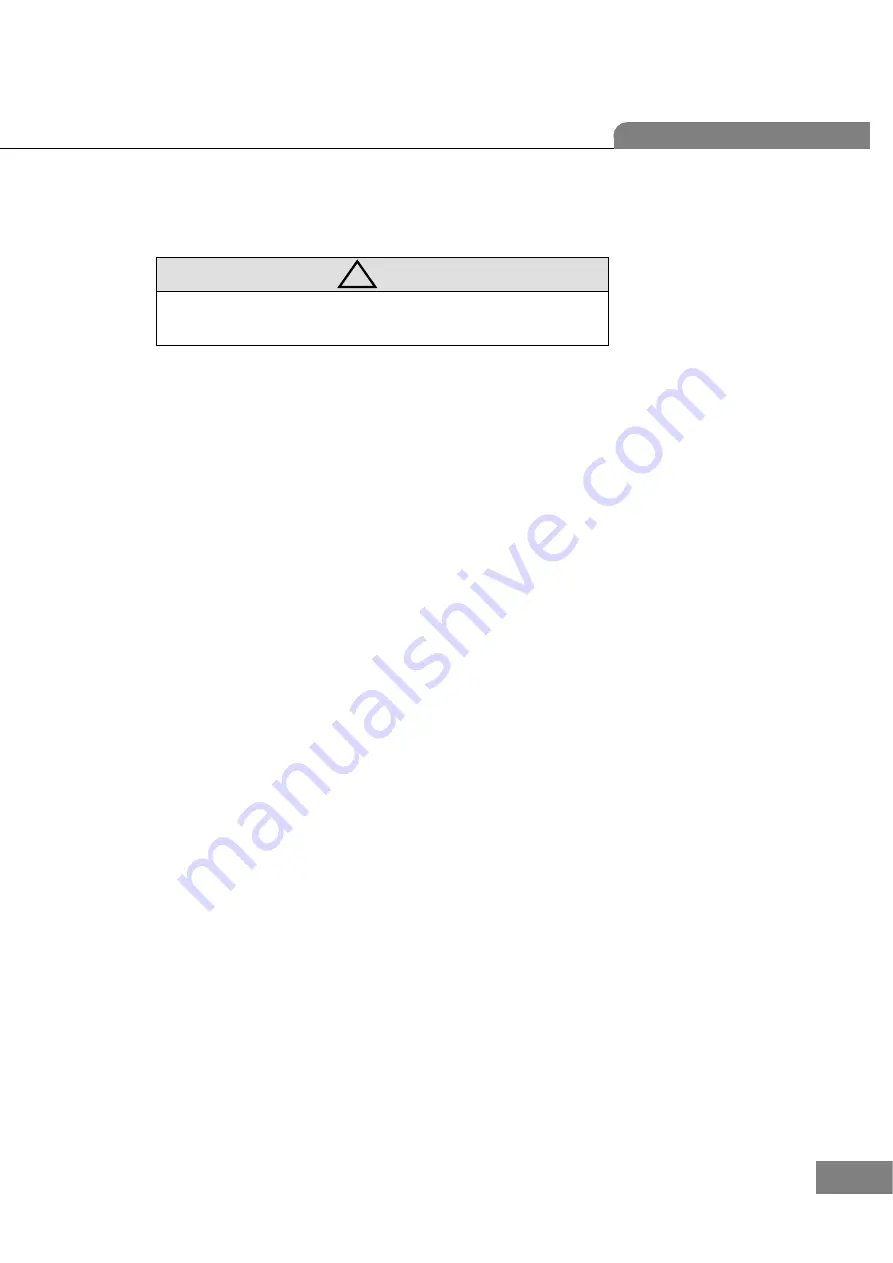
Auto Blocker CAB-4000
17
3
. Maintenance
•
Don’t put anything on the lens supporter while the machine is starting up.
Otherwise, it might be malfunctioned.
3.1
“
It is needed to setup prism
”
message
Follow the following procedures if you see “It is needed to setup prism” message at start-up.
Step 1. Go into the Lensmeter Calibration Display by press MENU >> CALIBRATION >> LENSMETER
Step 2. Press ‘D’ button at the left upper side to move the lensmeter block.
Step 3. Press 3 buttons for Lensmeter functions sequentially which are “LIVE IMAGE”, “SHOW INFO” and “LM
MODE”.
Step 4. Press “SETUP DIOPTER” button to calculate the information of 0 diopter.
Step 5. The white box’ at the top will show you 0.00. Press it.
Step 6. Press “ENTER” button at the numeric pad to save.
Step 7. Press “SETUP POLY” to reconstruct the diopter polynomial.
Step 8. Press the return button twice at the left upper side to go back the Main Display.
!
CAUTION
Summary of Contents for Excelon CAB-4000
Page 1: ......
Page 2: ...Auto Blocker CAB 4000 1 Service Manual Auto Blocker CAB 4000...
Page 6: ...Auto Blocker CAB 4000 5 Dimensions...
Page 27: ...26 Auto Blocker 4 Repair Standard 4 1 Removing Side Cover Assembly P I C T U R E...
Page 29: ...28 Auto Blocker 4 2 Removing Cover LCD Assy P I C T U R E...
Page 31: ...30 Auto Blocker 4 3 Removing the Cover Front Assy P I C T U R E...
Page 33: ...32 Auto Blocker 4 4 Removing the Module 1 Tracer Image Camera Inner cover P I C T U R E...
Page 37: ...36 Auto Blocker 4 6 Removing the SMPS GUI Board and Motor Board P I C T U R E...
Page 39: ...38 Auto Blocker 4 7 Removing the Sensor within the Blocking Arm Modul P I C T U R E...
Page 41: ...40 Auto Blocker 4 8 Removing the Blocking Theta Axis Assy...






























