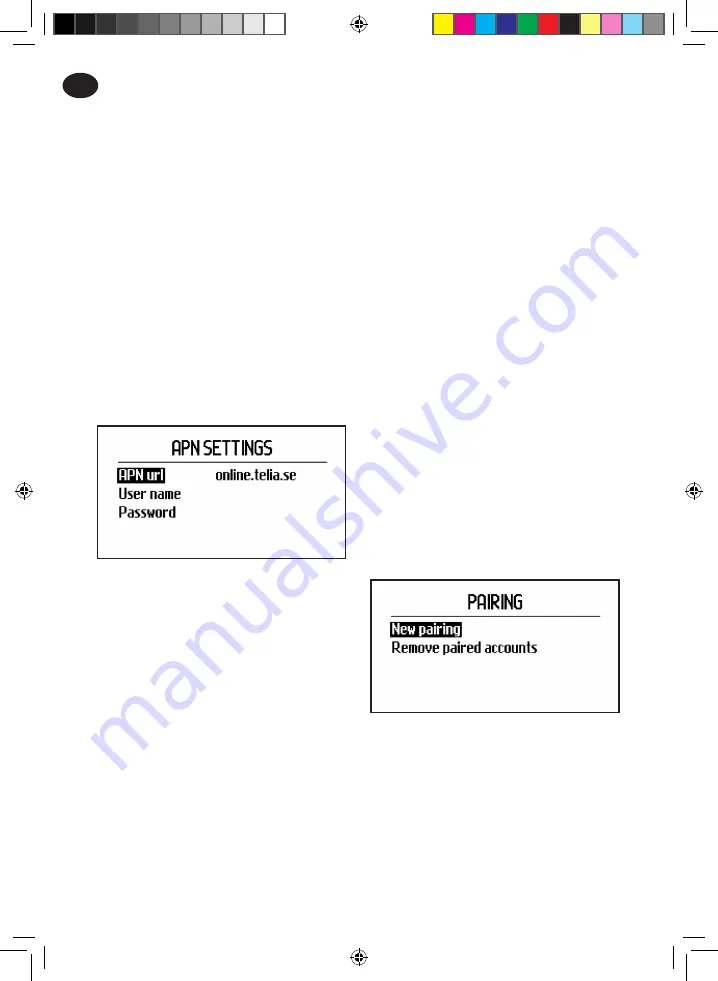
EN
4 Prerequisites
The Automower® Connect accessory must be
installed by a dealer. A SIM card supporting
2G must be installed.
4.1 Set the carrier specific
APN settings and SIM PIN
code
The APN settings must be set to the carrier
specific settings for the installed SIM card.
This information is available from the carrier.
The settings are entered in the mower menu,
from Accessories > Automower Connect
(Requires mower PIN code) > Network, select
APN settings. Enter the APN url. For some
carriers, a username and password are also
required, refer to your carriers instruction.
If the SIM card is locked with a SIM PIN, this
PIN code must be entered in the mower menu
Accessories > Automower Connect (Requires
mower PIN code) > Network > SIM PIN.
5 Getting started
5.1 Download Connect app
Scan the QR code at the back of the manual
with your smartphone to download the app
free of charge. You can also download it from
AppStore or Google Play.
5.2 Create Connect account
Once the app is downloaded, enter a valid
email address and a password to create a
Connect account. A validation email will be
sent to the entered email address. Make sure
to follow the instructions in the email to
validate your account within 48 hours.
5.3 Pair mower to account
After the account is created in the app, the
mower can be paired to the account. When
prompted in the app, enter the 6 digit code
that is shown on the mower display when
selecting the function Accessories >
Automower Connect (Requires mower PIN
code) > Pairing > New pairing. Also enter a
name for your mower in the app.
5.4 Activate GeoFence
home position
Before the GeoFence function can be used,
the GeoFence center point (home position)
must be set along with the GeoFence
sensitivity. This can only be done from the
mower menu.
Automower Connect_multilingual.indd 16
2015-04-02 15.26






























