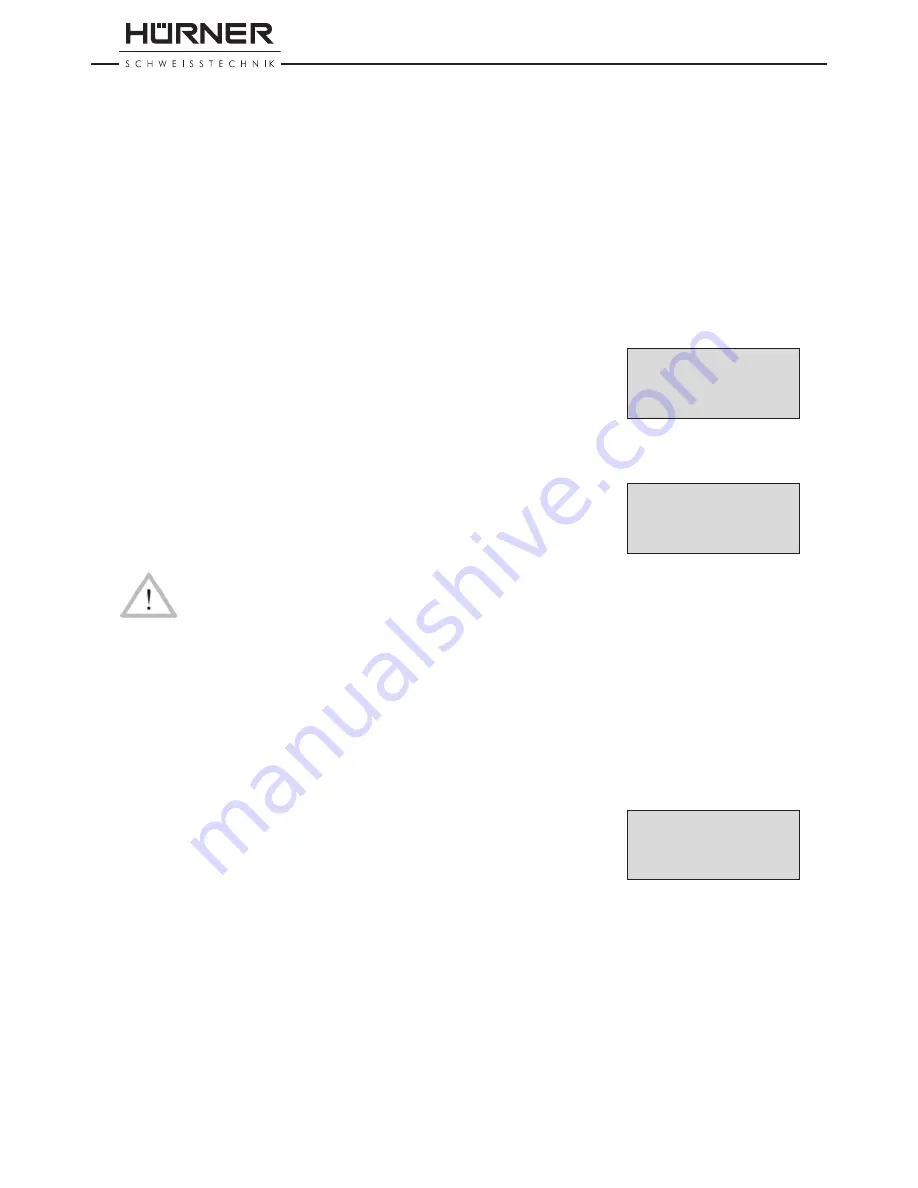
Version November 2015
8
EN
HÜRNER HCU 300 mini User’s Manual
H Ü R N E R S c h w e i s s t e c h n i k G m b H
Nieder-Ohmener Str. 26
35325 Mücke, Germany
Further Optional Accessories
•
PC software
for downloading and archiving data on PC (for all
common Windows operating systems)
•
Label tag printer
for printing an identifier label for the new
joint right after the welding operation
•
USB stick
for data transfer from the welding unit on the worksite
to the printer or PC in your office (see details at the end of this
booklet)
5
Check-out and Operation
• To operate the welding unit, be sure that it is set on a proper,
level surface.
• Be sure that power supply/generator protection is 16 A (slow
blow).
• Plug the power supply cord into the mains power supply or the
generator.
• Read and comply with the User’s Manual of the generator, if ap
-
plicable.
5.1 Turning the Welding Unit on
After connecting the power supply cable to mains power or a gen-
erator, turn the welding unit on using the On/Off switch. This causes
Display 1 to show.
Then the screen changes to Display 2.
Caution
CAUTION in case of System Errors!
If during the auto-test that the unit performs at start-up, an
error is detected, a “System Error” message shows on the
display. When this happens, the welding unit has to be discon-
nected immediately from the power suppy and the fitting,
and it has to be shipped to the manufacturer for repair.
5.2 Entering the Welder ID Code
The welding unit can be configured to ask for the welder identifica-
tion code before the fitting code is entered. The display screen then
shows the appropriate message. (Later this screen can be accessed by
a quick access routine; see Sect. 6.1.) The numeric code can be entered
either by reading it from a tag with the scanner or by pressing the
ï
,
ð
,
ñ
,
ò
cursor keys. Whether the welder identification code has to be
entered and if so, when or how often, is determined in the “Settings”
sub-menu of the configuration menu (see Sect. 10.1).
When the welder code is read from a bar code using the scanner, an
audible signal confirms this and the screen shows the read code and
switches to the next input display. When the code is entered manu-
ally, it is saved by pressing the START/SET key. If the code entered is
not correct, a “Code Error” message appears; check the sequence of
numbers and correct as needed. If the code entered is correct, it is
saved to system memory and inserted into the welding reports to be
downloaded.
Only an ISO standard-compliant welder identification code is accepted
by the unit. If the welder code feature is disabled, the input screen
for the welder code will not show.
Display 1
Display 2
********************
HUERNER
HCU300 mini
********************
Enter Fitting Code
14:32:11 21.10.12
Inp.Volt. 230V 50Hz
No Contact
Display 3
*** Welder Code ***
********************
















































