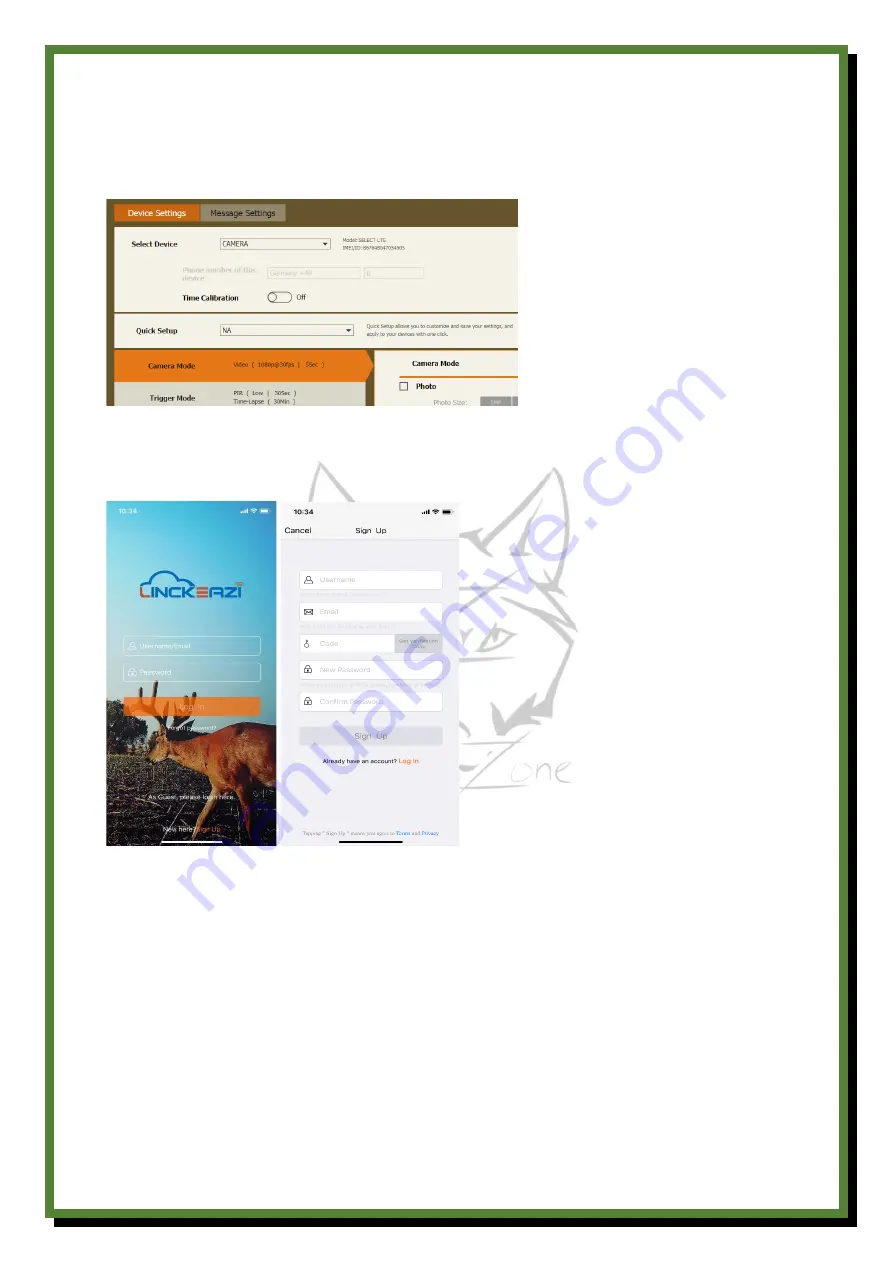
Fig 4 Inloggning via Linckeazi APP
3.2
Add camera
Please note: Your camera must be added to your account in the cloud service before use!
Name your camera; type in the SN and IMEI number from your camera. Add location description if
necessary. You can find SN and IMEI on a sticker inside your camera.
4.4 Change camera setting with web portal or APP
The CAM is easy to set through Web Portal or APP.
Fig 8 Device Settings via web portal
Summary of Contents for Wolf 30MP 4K 4G LTE Cloud
Page 1: ...WOLF 30MP 4G LTE Cloud...
















