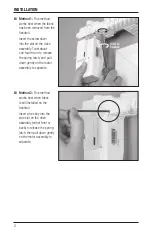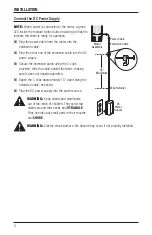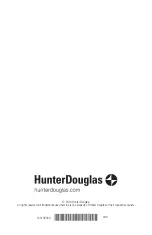OPERATION
7
Further Operation and Programming Information
PowerView
™
Pebble
™
Remote and/or PowerView Surface Remote Operation
For information regarding operation and programming of the PowerView remote, refer to your
PowerView Motorization Remote Control Guide
.
PowerView Scene Controller
For information regarding operation and programming of the PowerView Scene Controller, refer
to your
PowerView Motorization Scene Controller Guide
.
PowerView App Operation
The PowerView Hub is required for PowerView App operation. For information regarding setup
and operation using the PowerView App, refer to the online
PowerView App Software Guide
at
hunterdouglas.com/powerview/support.
Resetting the Sheer
Basic Reset
The basic reset is used to set the sheer’s travel limits.
1. Press and hold the manual control button for 6 seconds. The sheer will move slightly.
2. Release the manual control button. The sheer will move to its fully open position to set the
OPEN travel limit, then move to the fully closed position to set the CLOSE travel limit. Next, the
vanes will rotate counter-clockwise and then clockwise to set the rotation limits. The sheer
will move slightly one more time to indicate that the travel limits have been set.
Resetting Shade Programming
This reset erases all programming from memory, including group assignments, preventing any
input device from operating the sheer. Its primary use is during installation to correct group and
network assignments. This reset does not affect travel limits.
1. Press and hold the manual control button for 12 seconds. The sheer will move slightly once
after 6 seconds, then again after 12 seconds. Release the button.
2. Refer to “Joining a Sheer to a Group” on page 6 to program the sheer to a group.