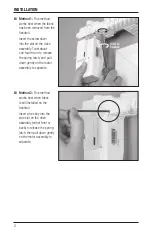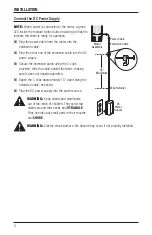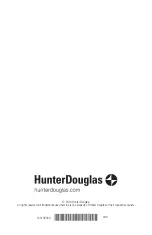OPERATION
6
Joining a Sheer to a Group
IMPORTANT:
The sheer will not operate using the remote until it has been joined to a group.
1. Press and hold
■
STOP for 4 seconds to put the remote in program mode. The lights on the
remote will flash to indicate it is in program mode.
2. Press the desired group number (1 – 6) on the remote. The light for the group number will
flash to show it is selected.
3. Press and hold the manual control button on the motor.
4. While continuing to press the manual button, press
▲
OPEN on the remote. The sheer will
move slightly to indicate it has joined the group. Release the manual control button.
5. Press and hold
■
STOP for 4 seconds to exit program mode. The lights will stop flashing.
Basic Operation
1. To wake up the remote, simply pick it up or press
■
STOP. The last group(s) selected will be
highlighted and active.
2. Press “all” or groups 1 – 6 to select the specific sheer(s) to operate. The group button(s) will
light to show they are selected.
a. Multiple group buttons may be selected at a time.
b. To deselect a group, press the group number again. The light for that group button will go
out.
3. Press
▼
CLOSE to traverse the selected sheer(s) closed, covering the opening.
4. Press
▲
OPEN to traverse the selected sheer(s) open, uncovering the opening.
5. Press
■
STOP to stop the sheer’s movement anywhere along its travel.
6. Press the right arrow to rotate the vanes counter-clockwise. (If the sheer is not already
drawn closed, pressing this button will close the sheer first and then rotate the vanes.)
7. Press the
left arrow to rotate the vanes clockwise. (If the sheer is not already drawn closed,
pressing this button will close the sheer first and then rotate the vanes.)
8. Press
■
STOP to stop vane movement.
9. Press
♥
FAVORITE to send the selected sheer(s) to a preset position. Refer to the
PowerView
™
Motorization Remote Control Guide
on how to set a favorite position.