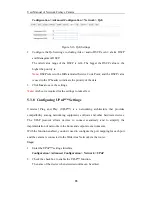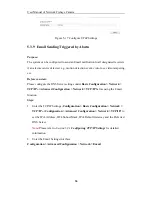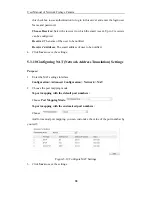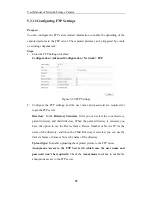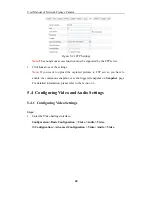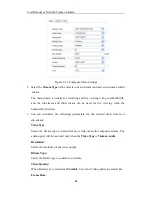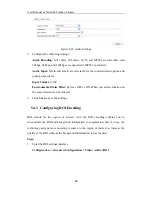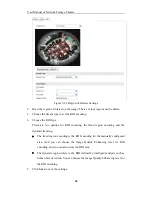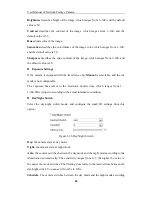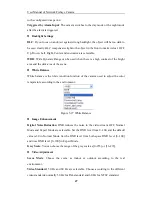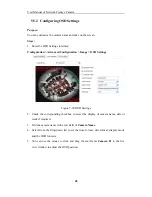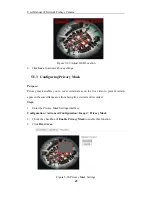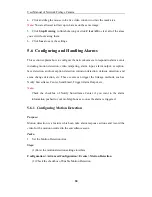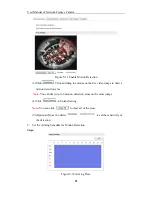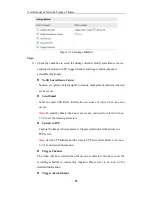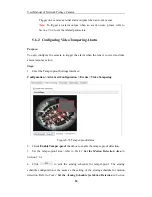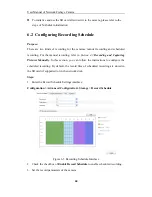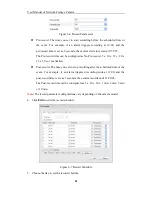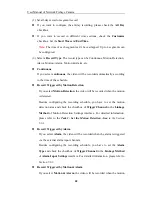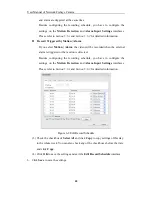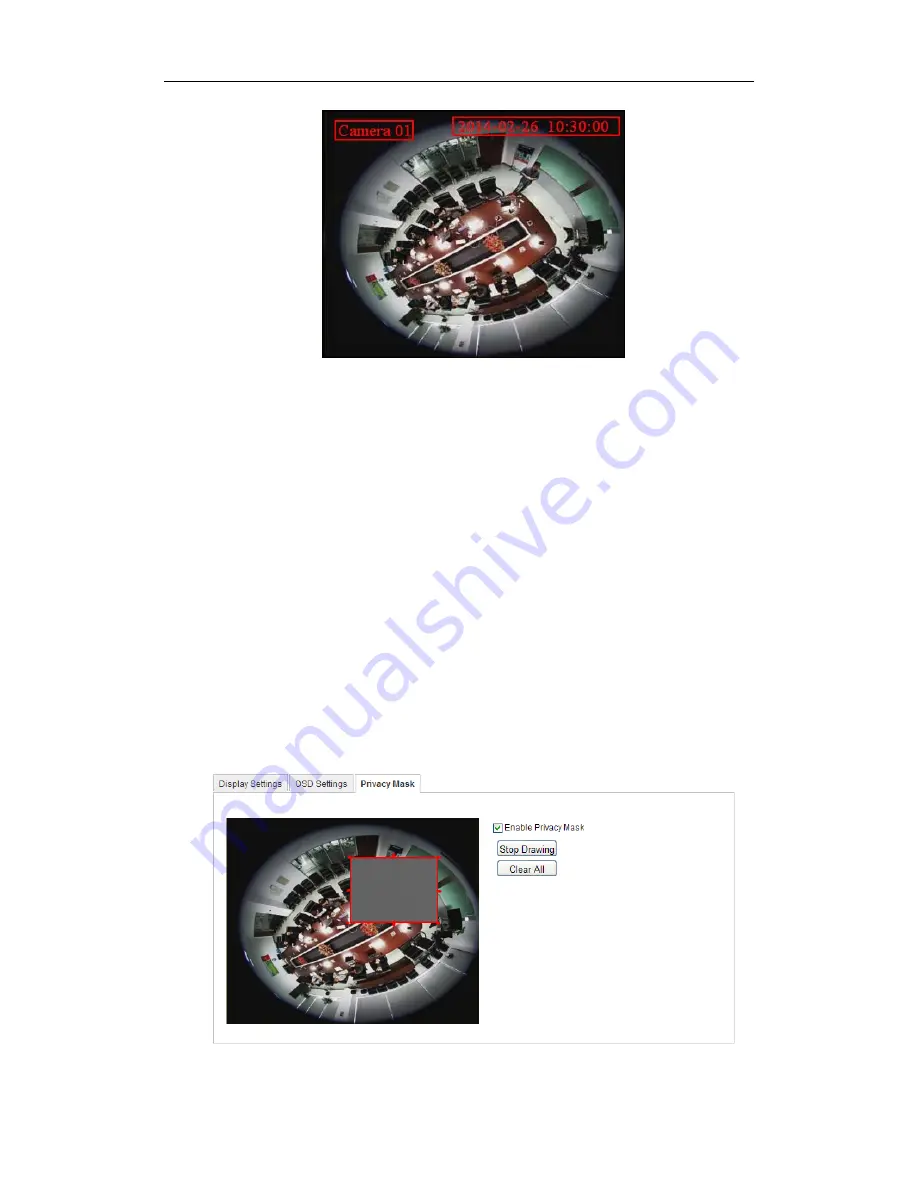
User Manual of Network Fisheye Camera
49
Figure 5-29
Adjust OSD Location
6.
Click
Save
to activate above settings.
5.5.3
Configuring Privacy Mask
Purpose:
Privacy mask enables you to cover certain areas on the live video to prevent certain
spots in the surveillance area from being live viewed and recorded.
Steps:
1.
Enter the Privacy Mask Settings interface:
Configuration > Advanced Configuration> Image > Privacy Mask
2.
Check the checkbox of
Enable Privacy Mask
to enable this function.
3.
Click
Draw Area
.
Figure 5-30
Privacy Mask Settings