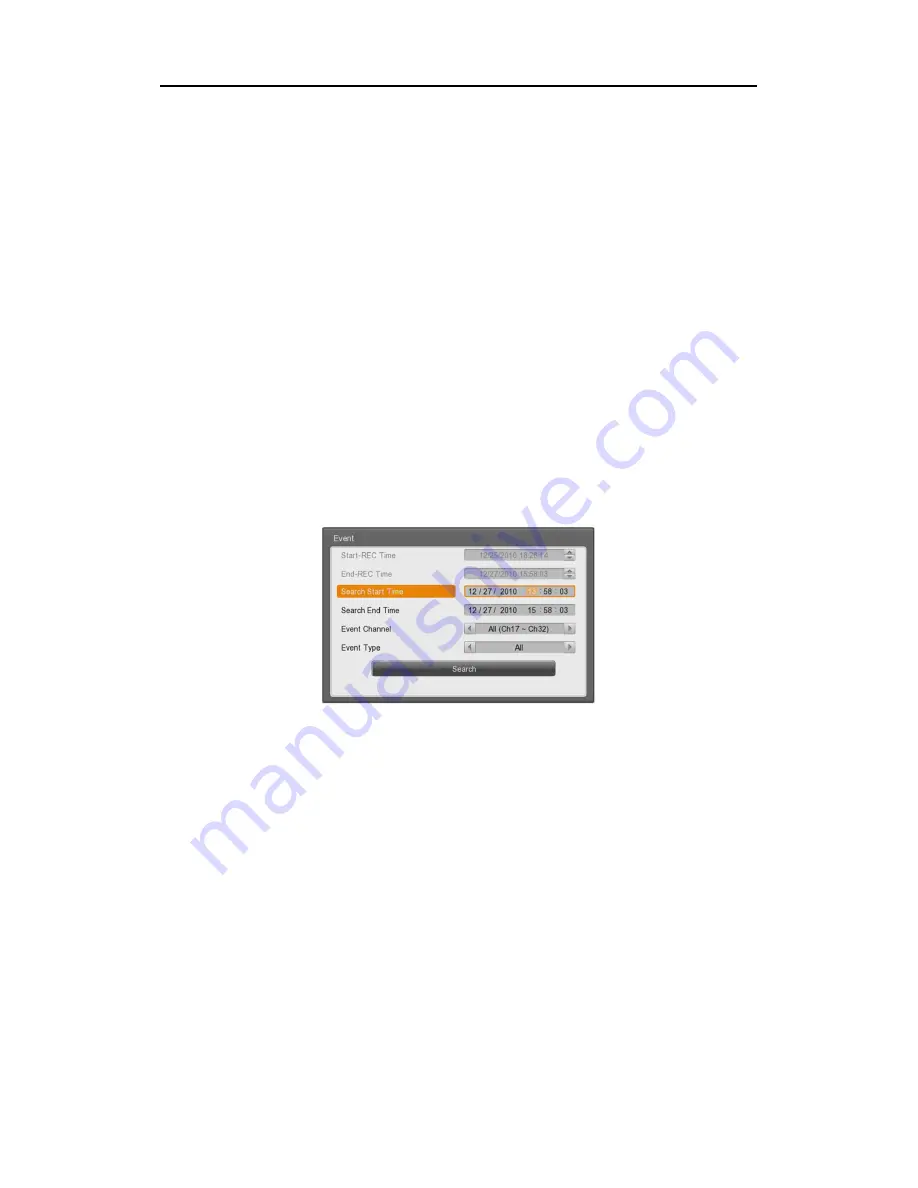
Install&User Manual
70
Depends on models, HVRM-T1600M, HVRM-T1600Q shows the status of recording for 1~16ch,
HVRM-T800M, HVRM-T800Q for 1 ~ 8ch, HVRM-T400M for 1~4ch.
Year
: Select Year to search. With mouse wheel, user can change it.
Month
: Select Month to search. With mouse wheel, user can change it.
Date
: Select Date to search. With mouse, select the date and decide the
time by wheel.
Time
: Select the time and push Enter button to plya back.
5.2.3
Event Search
User can search by all channels, some of channels, all events, motion detection, sensor in
certain range. For change of date and time, with front panel, plese use top and down button. In
case of using mouse, scroll the mouse wheel after selecting area. Searched result will be
displayed on additional event window. Select and push enter or scroll the mouse wheel to move
to the wanted date and time area.
Start-REC Time
: Starting date and time of the recording.
End-REC Time
: The latest date and time of the recording
Search Start
Time
: Input start date and time for search with direction button and push
Enter and change the value by Up and Down button. With mouse, click
and scroll the wheel.
Search end Time
: Input end date and time for search with direction button and push
Enter and change the value by Up and Down button. With mouse, click
and scroll the wheel.
Event Channel
: Select the channel for search
HVRM-T1600M, HVRM-T1600Q from Ch1 to Ch16
HVRM-T800M, HVRM-T800Q from Ch1 to Ch8
HVRM-T400M from Ch1 to Ch4
Event Type
: Select the event type for search






























