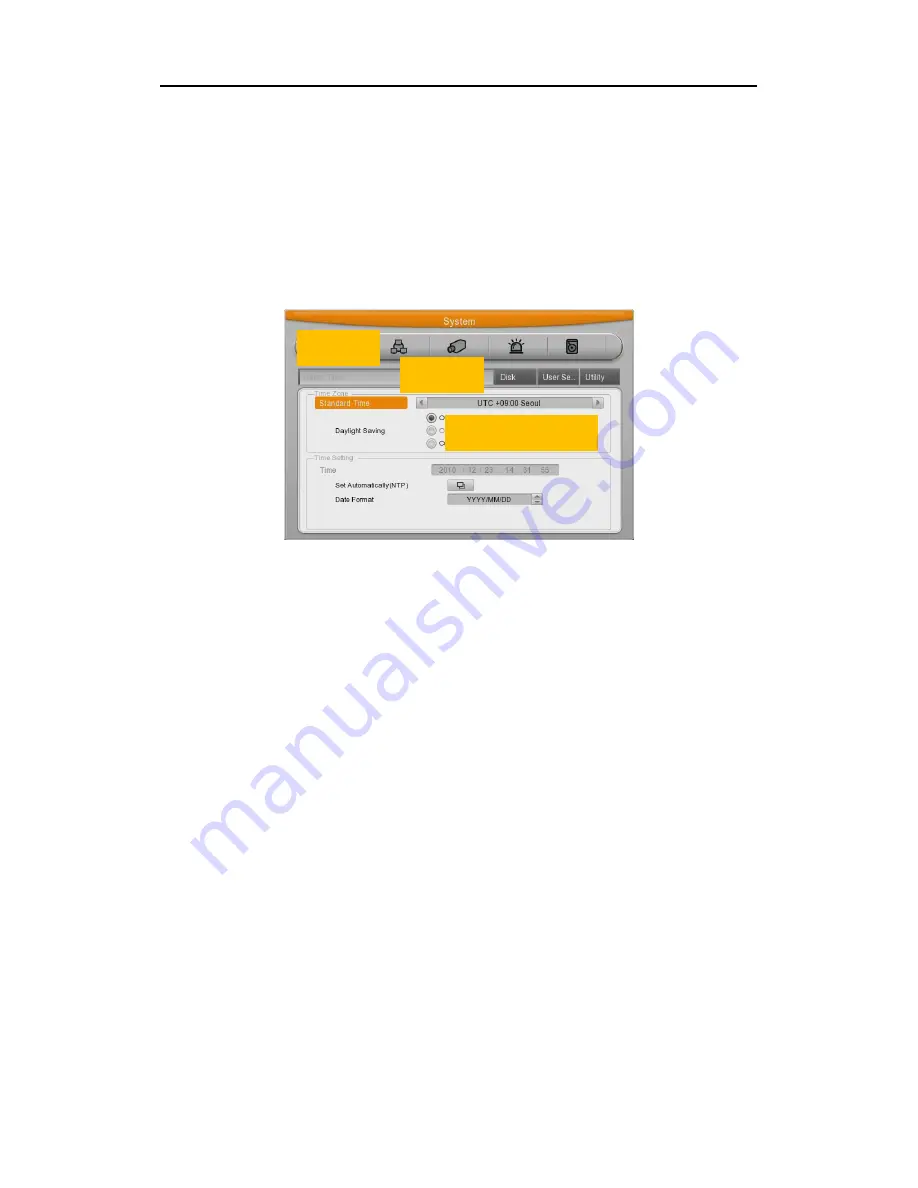
Install&User’s
Guide
21
2.2
Running OSD menu
2.2.1
OSD menu configuration
Press [MENU] in keypad of front or Click in [Main Menu] in Function menu to open configuration
menu as below
.
(1) Main Menu
: The selected tab is show in bright color and the related sub-menu will be
shown left- below the tab. To move to the previous/next tab, use the [ / ] arrow buttons. To
move to a sub-menu press the [Enter] key or click the mouse button when you use mouse.
(2) Sub-menu
: The selected sub-menu is shown as tab title and the related setting will be
shown. To move to the previous/next tab, use the [ /
▲
/
▼
] arrow buttons. To move to the
related setting press [Enter] or click the mouse. To move to upper main menu, press [ESC]
button.
(3) Setting page
: The selected tab is shown as orange, To move to the previous/next tab, use
the [ / ] or [
▲
/
▼
] arrow button or click the mouse. To configuration setting, press [Enter] key
for value setting or click the mouse. When setting value is a word, a dialogue box to edit the
word will be open. When setting value is number, it should be set with using [ / ] or [
▲
/
▼
] or
click the related numbers by mouse. Press [ESC] button or click [Enter] by mouse when the
value is set. Also [ESC] button or click the mouse is available to upper sub-menu.
2.2.1.1
Dialogue box to edit a word
Dialogue box to edit a word is image shown as below; It is available to input both word and
Main
Sub Menu
Configuration Window






























