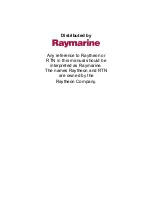To enable Depth Alarm, press MENU repeatedly until the Depth Alarm menu is on-screen. The
Factory Setting is “Off”. Use the DOWN ARROW to highlight On. The menu will expand to show
the current Depth Alarm setting. Use the UP or DOWN ARROW to set the desired depth for alarm
activation.
Once the menu times out, the Depth Alarm is enabled. To further adjust the setting, simply press
the UP or DOWN ARROW. The menu appears briefly to indicate the setting. If the alarm is
sounding and you want to disable it, use the MENU button to bring the Depth Alarm menu on-
screen, and the UP ARROW to highlight “Off”.
The most recent Depth Alarm setting is remembered after the unit has been powered off.
Fish Alarm
The Fish Alarm alerts you to the presence of fish, or other targets not connected to the bottom.
The Fish Alarm has 3 different settings which correspond to the 3 different size fish symbols
shown on-screen.
To enable Fish Alarm, Press the MENU button repeatedly until the Fish Alarm menu appears on-
screen. The menu shows two options, “Off (Factory Setting) and “On”. Use the DOWN ARROW
to highlight “On” and the menu further expands to show the 3 alarm options. The selected setting
will be “Large fish only”. With this setting, the Wide Portrait alarms on only those targets which
are represented by the large fish symbols (see Interpreting the On-Screen Information). Pressing
the DOWN ARROW again highlights “large and medium fish” and pressing a third time highlights
‘LARGE, MEDIUM, AND SMALL FISH”. With this setting, any fish symbol appearing on screen
activates the Fish Alarm.
Once the Fish Alarm is enabled, the Wide Portrait emits an audible beep when the selected size
fish symbol appears on screen. The sound is slightly different for each of the three fish symbol
sizes, so with practice, it is possible to distinguish the size of the detected fish without looking at
the unit.
Summary of Contents for Wide Portrait
Page 1: ......