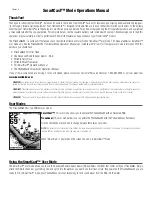Contrast (SetUp Menu)
(Setting Saved in Memory)
Make sure that the SetUp menu is selected, then press the POWER-MENU key until CONTRAST appears. Select a setting from 1 through 5. (1 to 5, Default
= 3)
Scroll through all SetUp menu choices to exit the SetUp menu.
Fish ID+ (SetUp Menu)
(Setting Saved in Memory)
Make sure that the SetUp menu is selected, then press the POWER-MENU key until FISH ID+ appears. Select either Off to view “raw” sonar returns, or On
to view Fish symbols. Fish ID+ uses advanced signal processing to interpret sonar returns, and will display a Fish Symbol when very selective require-
ments are met. A select number of possible fish returns will be displayed with their associated depth. (On, Off, Default = On)
Scroll through all SetUp menu choices to exit the SetUp menu.
Bottom View (SetUp Menu)
(Setting Saved in Memory)
Make sure that the SetUp menu is selected, then press the POWER-MENU key until BOTTOM VIEW appears. Bottom View selects the method used to rep-
resent the bottom and structure on the display. (Structure ID, Black, WhiteLine, Inverse, Default = Inverse)
Structure ID
®
represents weak returns as light pixels and strong returns as dark pixels. This has the benefit of ensuring that strong
returns will be clearly visible on the display.
Black
(Bottom Black) displays all pixels below the bottom contour as black, regardless of signal strength. This has the benefit of pro-
viding a high contrast between the bottom and other sonar returns on the display.
WhiteLine
®
highlights the strongest sonar returns in white resulting in a distinctive outline. This has the benefit of clearly defining
the bottom on the display.
Inverse
is a method where weak returns are shown with dark pixels and strong returns with lighter pixels. This has the benefit of ensur-
ing that weak signals will be clearly visible on the display.
Scroll through all SetUp menu choices to exit the SetUp menu.
Fish ID+
Raw Sonar