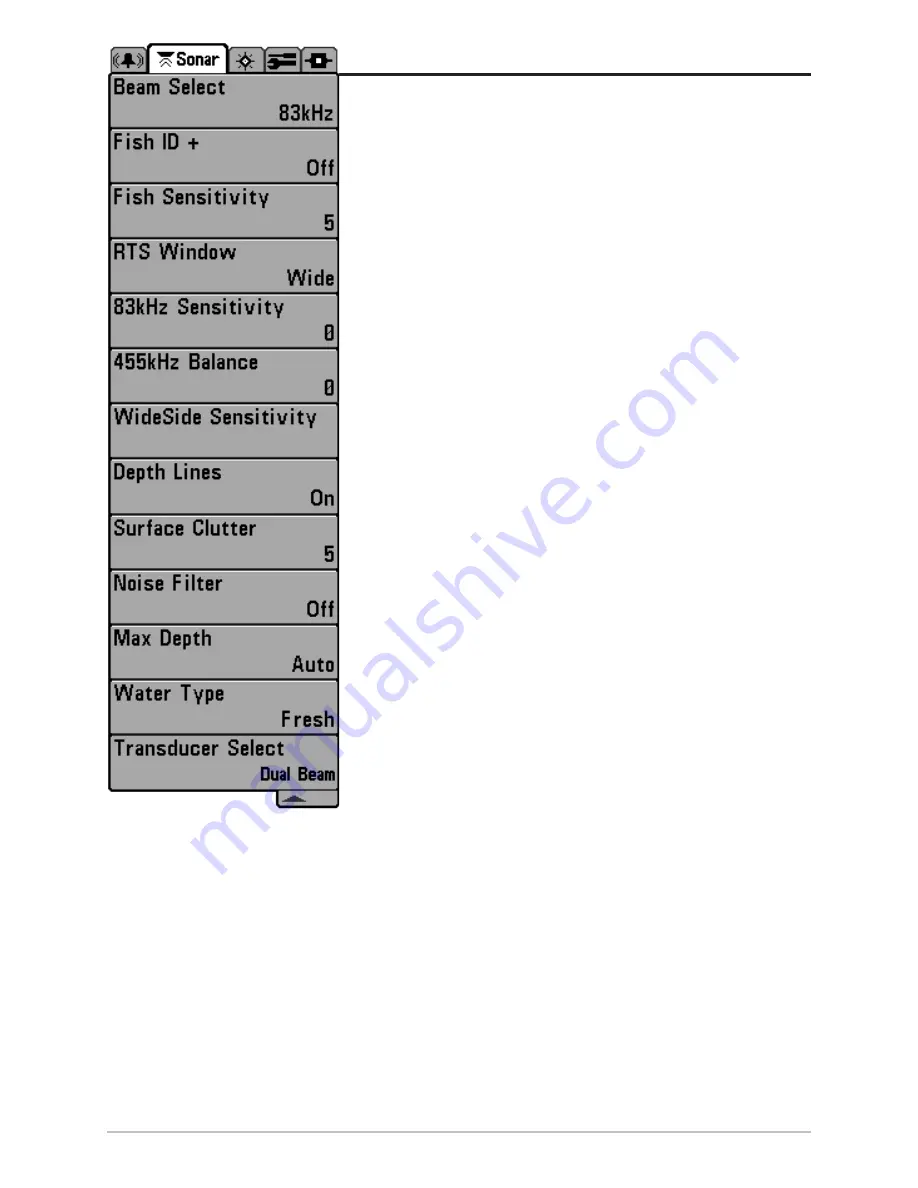
42
Sonar Menu Tab
Press the MENU key twice to access the Main Menu System and
then press the RIGHT Cursor key to select the Sonar tab.
NOTE:
Menu choices will vary depending on system settings such as
whether the unit is set for Advanced User mode or what transducer
is currently selected.
Sonar Menu