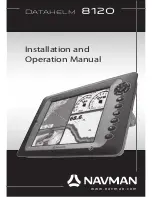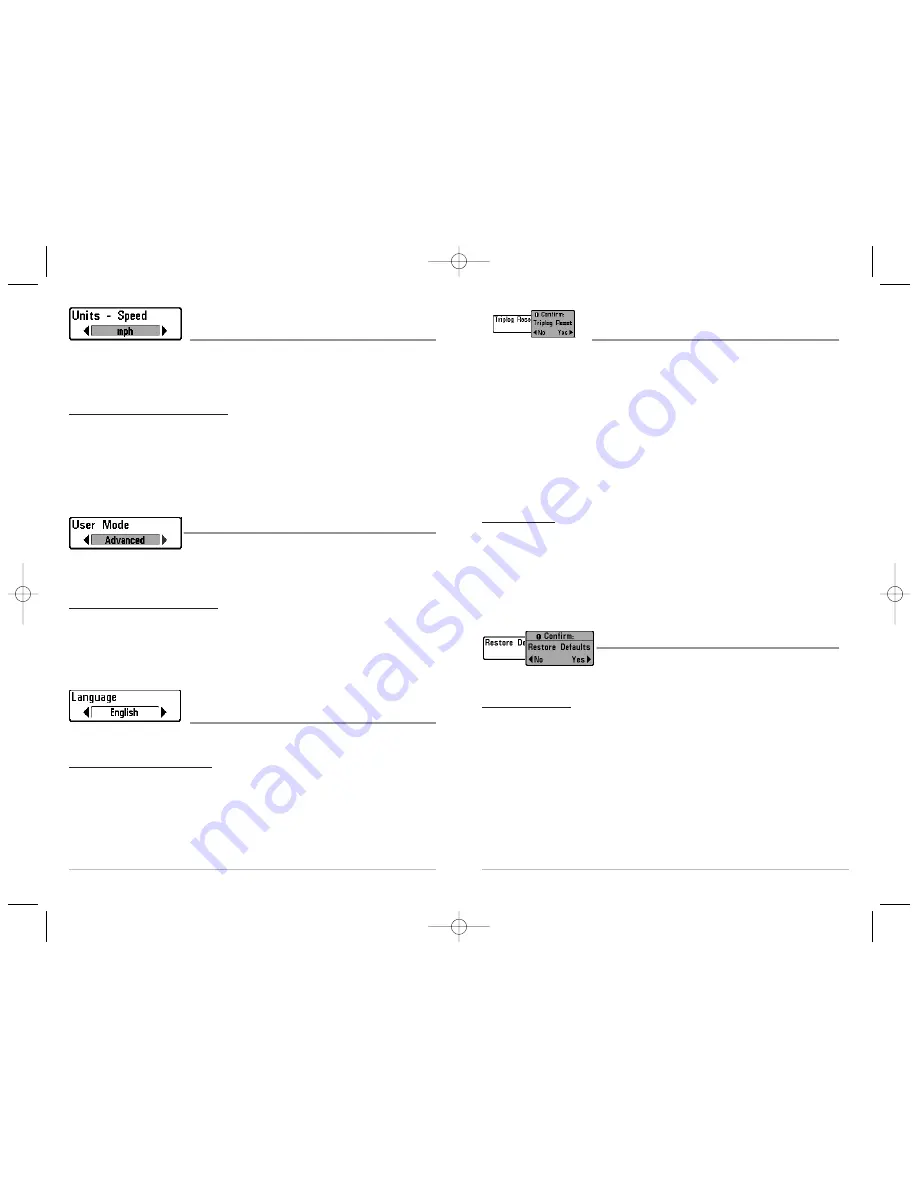
42
41
Units - Speed
(with Temp/Speed or GPS Receiver)
Units - Speed
selects the units of measure for speed-related readouts, and will
appear in the menu if a Temp/Speed Accessory is connected and the paddlewheel
has moved at least once, or if a GPS Receiver is connected.
To change the Units - Speed setting:
1. Highlight Units - Speed on the Setup menu.
2. Use the LEFT or RIGHT 4-WAY Cursor Control keys to change the Units - Speed
setting. (kph
[International Models Only],
mph, kts, Default = kph for
International models and mph for Domestic models)
User Mode
User Mode
sets the menu system to either Normal or
Advanced. When set to Normal (default setting,) only the basic menu options are
shown. When set to Advanced, additional menu choices are available.
To change the User Mode setting:
1. Highlight User Mode on the Setup menu.
2. Use the LEFT or RIGHT 4-WAY Cursor Control keys to change the User Mode
setting. (Normal, Advanced, Default = Normal)
Language
(International Only)
Language
selects the display language for menus. International Models Only.
To change the Language setting:
1. Highlight Language on the Setup menu.
2. Use the LEFT or RIGHT 4-WAY Cursor Control keys to change the Language
setting. (Default = English)
Triplog Reset
(with Temp/Speed or GPS Receiver)
Triplog Reset
resets the Triplog to zero, and will appear in the menu if a
Temp/Speed Accessory is connected and the paddlewheel has moved at least
once, or if a GPS Receiver is connected. The Triplog provides the following information:
timer for elapsed time, distance traveled since last reset, and average speed.
NOTE:
See
Setup Menu Tab: Select Readouts (Advanced)
to find out how to display
Triplog information on the screen.
NOTE:
The Timer, distance traveled and average speed information is remembered by the
Fishfinder unit when it is powered off and will continue to be added to until the Triplog is
reset.
To Reset Triplog:
1. Highlight Reset Triplog on the Setup menu.
2. Use the RIGHT 4-WAY Cursor Control key to initiate Triplog Reset.
3. The Confirm dialog box will appear. To reset the Triplog, press the RIGHT
Cursor key once more. To cancel Reset Triplog, press the LEFT Cursor key.
Restore Defaults
Restore Defaults
resets ALL menu settings to their
factory defaults. Use this menu choice with caution!
To Restore Defaults:
1. Highlight Restore Defaults on the Setup menu.
2. Use the RIGHT 4-WAY Cursor Control key to initiate restoring defaults.
3. The Confirm dialog box will appear. To reset the defaults, press the RIGHT
Cursor key once more. To cancel Restore Defaults, press the LEFT Cursor key.
M77_Man_Eng_531350-1_B.qxd 1/3/2005 4:30 PM Page 46