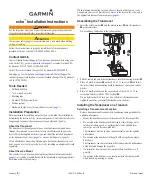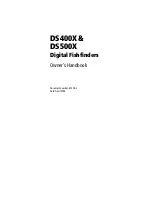30
Fish ID+™
Fish ID+™
uses advanced signal processing to interpret
sonar returns, and will display a Fish Symbol when very selective requirements are
met. When a fish is detected, a fish icon and its depth are displayed above the return
that has been classified as being a fish. Three different fish size icons represent the
intensity of the sonar return, and provide an indicator of relative fish size.
DualBeam PLUS™
sonar models represent targets detected in the 200 kHz narrow
beam as Orange Fish Symbols, and represent targets detected in the 83 kHz wide
beam as Blue Fish Symbols.
When Fish ID+™ is turned off, the Fishing System shows only the raw sonar returns on
the display. These returns will often result in "arches" forming on the display, indicating
potential targets. Due to the transducer beam angle, the distance to a fish decreases as
the fish moves into the beam, and then increases as it moves out again, creating a Fish
Arch when this distance change is shown on the display. Boat speed, chart speed, and
the position of the fish within the sonar beam greatly affect the shape of the arch.
To turn Fish ID+™ on or off:
1. Highlight Fish ID+ on the Sonar main menu.
2. Use the LEFT or RIGHT 4-WAY Cursor Control keys to turn the Fish ID+™
setting On or Off. (Off, On, Default = Off)
Transducer Cone and Fish Arches
200 kHz, Narrow Beam
Orange Fish Symbols
83 kHz, Wide Beam
Blue Fish Symbols
29
Beam Select
Beam Select
sets which sonar returns from the
transducer will be displayed on the screen.
When set to
200/83 kHz
, the returns from both beams are blended. The Split Sonar
View continues to display the sonar returns from each beam in their respective
windows. The blended information is shown in the Sonar View, Sonar Zoom View
and the Big Digits View. The RTS® Window in the Sonar View will only show the
returns from the 200 kHz narrow beam.
When set to
200 kHz
, only the returns from the 200 kHz narrow beam will be
displayed in the Sonar View, the Sonar Zoom View and the Big Digits View. The Split
Sonar View will continue to display returns from both beams in their respective
windows. The RTS® Window in the Sonar View will display the returns from the
200 kHz narrow beam.
When set to
83 kHz
, the returns from the 83 kHz wide beam will be displayed in the
Sonar View, the Sonar Zoom View and the Big Digits View. The Split Sonar View will
continue to display returns from both beams in their respective windows. The
RTS® Window will display the returns from the 83 kHz wide beam.
To use Beam Select:
1. Highlight Beam Select on the Sonar main menu.
2. Use the LEFT or RIGHT 4-WAY Cursor Control keys to select either the 200
kHz beam, the 83kHz beam or the 200/83kHz beams. (200/83 kHz, 200
kHz, 83 kHz, Default = 200 kHz)
M77_Man_Eng_531350-1_B.qxd 1/3/2005 4:30 PM Page 34