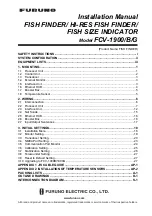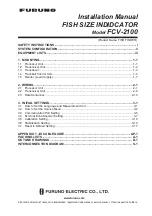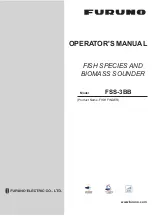Note: Press STOP to keep the menus on-screen for a longer period of time.
To adjust any of these, press SELECT until a menu appears for the function you want.
(The list rotates by one choice each time you press SELECT.)
As you select a function, on-screen instructions tell you how to use the arrow buttons and
ENTER for adjustment. When first learning, you should also refer to the following pages.
After you adjust any function, the display returns to its full- screen reading. Note that the
last function you select stays "active"-you can adjust it without having to press SELECT again.
For example, if you often use Zoom, you can select it once, then switch it on and off by simply
pressing ENTER.
The menu Select System works in all three views- although the following descriptions are
illustrated in the 3D view unless there are significant differences in operation.
1. Selecting Sensitivity;
Factory setting: +0, Digital Filter On
The LCR 3D automatically adjusts to the proper
amount of sensitivity for conditions (i.e. depth). You can
bias the s or - 5 levels to suit your personal taste.
Increasing the sensitivity adjustment can cause the
display of very small targets, thermoclines and second
returns (in 2D view) which might not be displayed at the
+0 setting. If you want to manually adjust Sensitivity,
select SENSITIVITY and press the UP or DOWN arrow
button to adjust. For example, if you press the UP arrow
twice, Sensitivity remains 2 settings higher than the
normal automatic setting.
The Sensitivity menu also controls the Digital
Filter. This is a filter that prevents other depth sounders on
your boat or another boat from interfering with the LCR
3D. It is also effective in eliminating engine noise or other
types of electrical interference from affecting your unit.
Normally, this filter should be ON, however if you are using a "through the hull" sensor mount,
better results may be achieved with the Digital Filter OFF.
NOTE: The Digital Filter may somewhat adversely affect high-speed readings.
Summary of Contents for LCR 3D
Page 1: ......