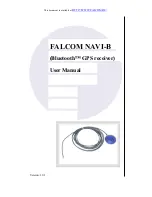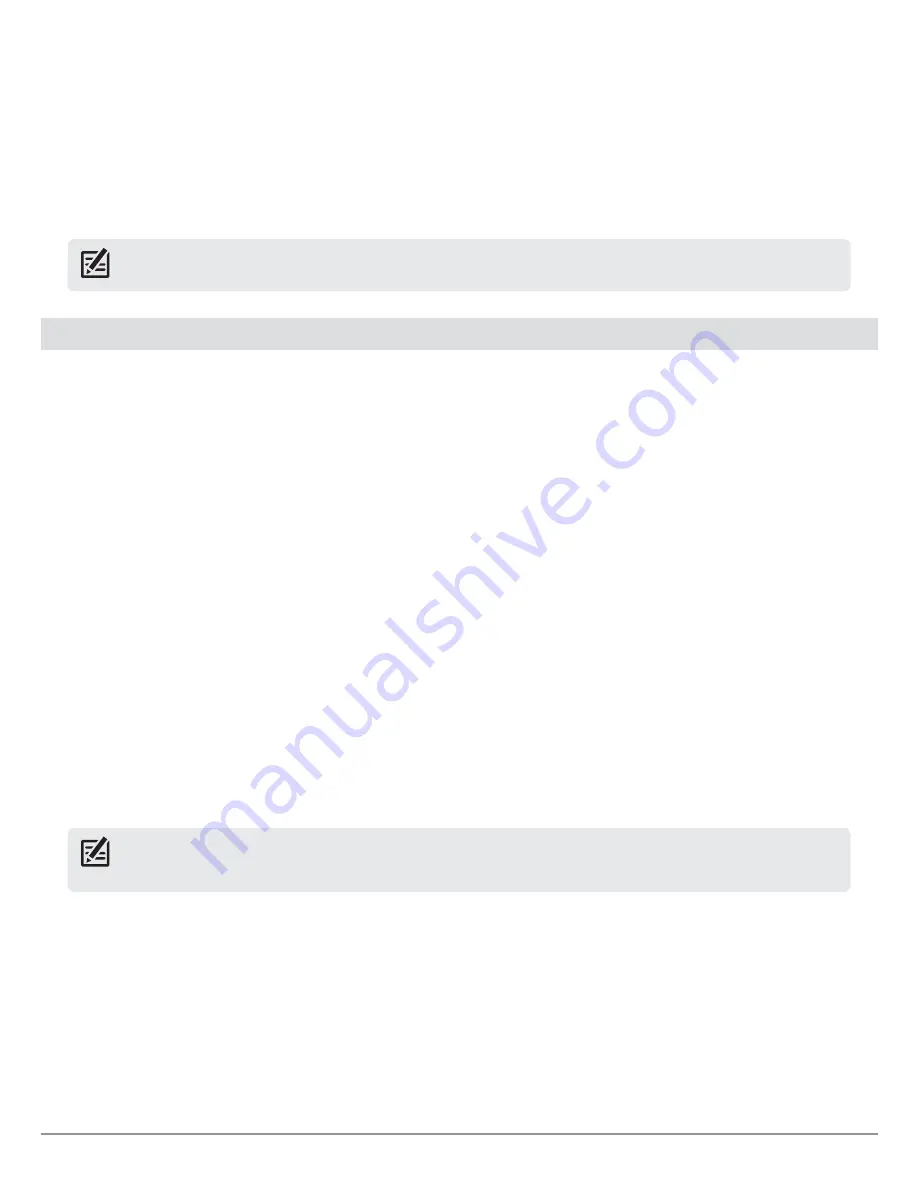
21
Navigation Overview
Waypoints
are stored positions that allow you to mark areas of interest or navigation points.
Routes
link two or more waypoints together to create a path for navigation and are used in trip planning.
A route represents your intended navigation and shows the shortest path from each waypoint to the next. As you travel a route,
staying on the route line is the most efficient way to get to your destination, although you should always look out for obstacles not
shown on the track. A Route Leg is the path between each waypoint in a route.
Tracks
consist of a detailed position history and are displayed as a breadcrumb trail of trackpoints. The Current Track shows the
position history since the unit was powered up. You can clear the Current Track or save it at any time. The current track represents
your actual path so far.
NOTE:
The maximum number of waypoints, routes, and tracks may vary due to your Humminbird control head model. See your
control head operations manual for details.
Save, Edit, or Delete a Waypoint
Save your current position as a waypoint
SOLIX Series
HELIX Series
1. Using the touchscreen, tap Chart in the status bar.
2. Select Mark.
3. Select Waypoint.
OR
1. Using the keypad, press the MARK key twice.
1. On the Track or Combo view, press the MENU key to
display the X-Press Menu.
2. Select Mark, and press the RIGHT Cursor key to save the
boat position as a waypoint.
Save the cursor position as a waypoint
SOLIX Series
HELIX Series
1. Using the touchscreen, press and hold a position on the
Chart View.
2. Select Waypoint.
OR
1. Using the joystick, move the cursor to a position on the
chart.
2. Press the MARK key twice.
1. On the Track or Combo view, use the 4-WAY Cursor Control
key to move the cursor to the position you want to save
as a waypoint.
2. Press the MENU key to display the X-Press Menu.
3. Select Mark, and press the RIGHT Cursor key to save the
cursor position as a waypoint.
NOTE:
When you save a waypoint by any of these methods, a numerical waypoint name is automatically assigned. You can edit
the waypoint information later to give it a different name and select an icon to represent it (see
Program or Edit the Waypoint
Fields
).
Display the Waypoints submenu
SOLIX Series
HELIX Series
1. Press the HOME key.
2. Select the Nav Data tool.
1. From any view, press the MENU key twice to display the
Main Menu.
2. Press the RIGHT Cursor key to select the Navigation tab.
3. Select Waypoints, and press the RIGHT Cursor key to
display the Waypoints submenu.