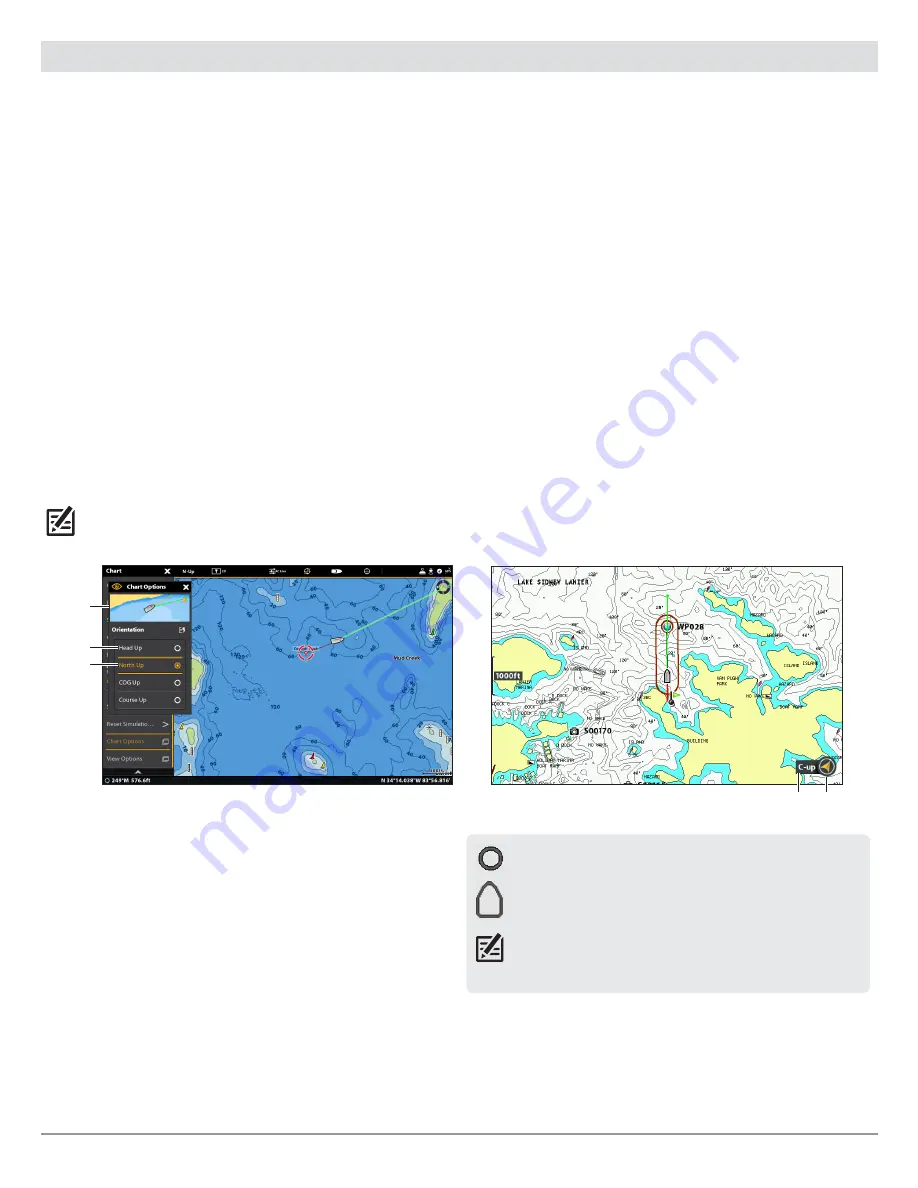
19
Views
View Orientation
The Chart View and Combo View allow you to choose the orientation of the view.
Δ North-Up:
The chart is oriented with North up on the display, and the vessel rotates according to its heading or COG (Course
Over Ground).
Δ Head Up:
The vessel’s current heading points up, and the chart rotates around the vessel icon so that it always points up on
the view. The heading is provided by the connected compass/heading sensor. If a compass is not connected, the vessel will
be oriented according to the COG (Course Over Ground).
Δ Course-Up:
During navigation, the intended course or route leg is shown at the top of the view. Objects ahead of the vessel
are drawn above the vessel. When the vessel is not navigating, the current heading is displayed.
Set the Chart Orientation
SOLIX Series
HELIX Series
Use the Preferences menu to change the chart orientation.
1. With a Chart View displayed on-screen, tap Chart in the
status bar, or press the MENU key once.
2. Select Chart Options > Preferences > Orientation.
3. Select an orientation to apply to the chart.
QUICK TIP!
You can also select the Chart Orientation Menu on
the status bar. See the illustration below.
menu
selection
preview
window
1. Main Menu: Press the MENU key twice. Select the Nav tab.
2. Select Chart Orientation.
3. Select an orientation to apply to the chart.
North-Up Icon:
If it is turned on, the North-Up Icon displays the
direction of True North. It also displays the View Orientation,
and the icon will change as the orientation and the data source
change.
chart
orientation
north up
indicator
Chart Orientation set to Course Up
When the boat is stationary, it is drawn as a circle.
When the boat is in motion, it changes to a boat shape,
pointed in the direction of motion.
NOTE:
If a Heading Sensor (AS GPS HS) is attached, the boat
icon will always be displayed as a boat shape. It will not change
to a circle when the boat is stationary.




























