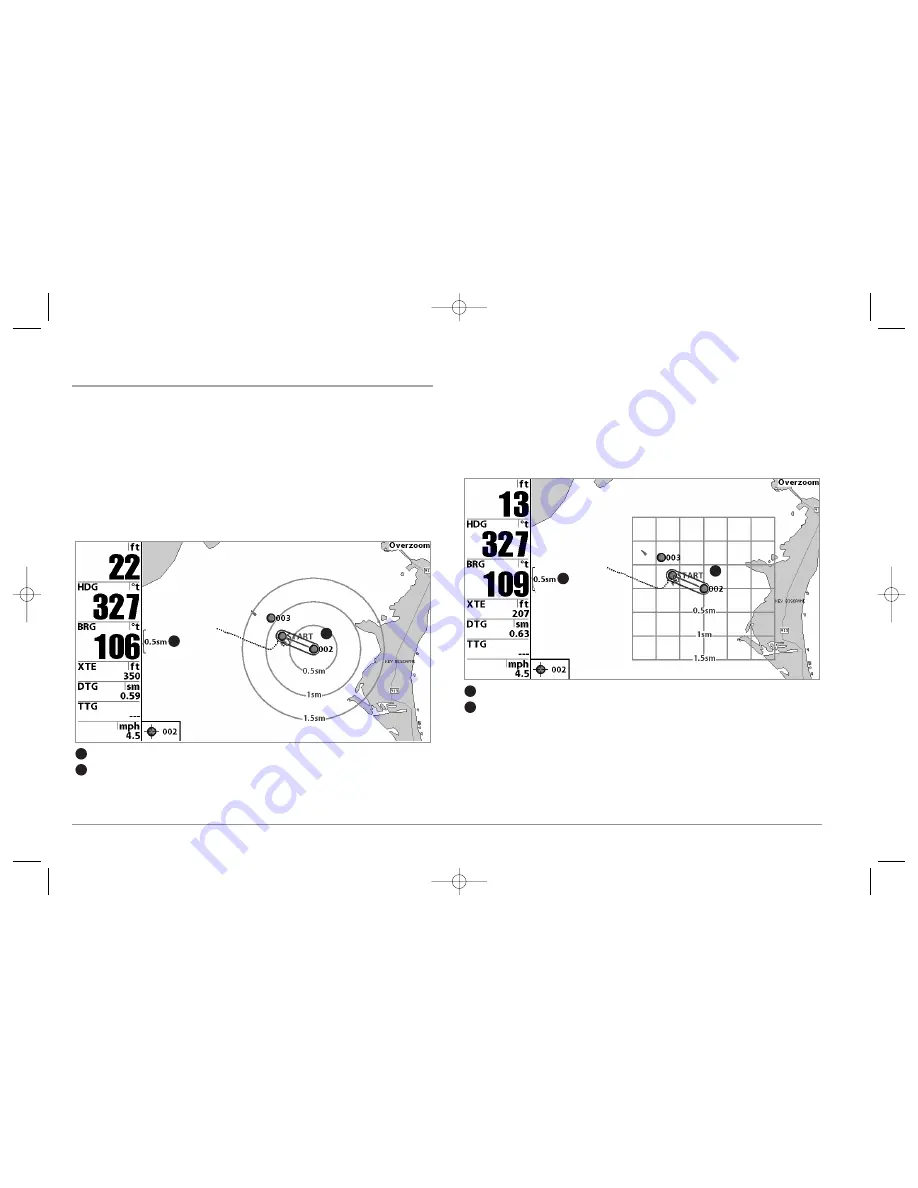
44
ADD A WAYPOINT TARGET OR TROLLING GRID
(987c SI Combo models only)
Add or Remove a Waypoint Target:
From the Waypoints submenu (accessed from the
Navigation main menu), select Target and press the RIGHT Cursor key to display a list
of waypoints. Select the waypoint you want to target. A target consisting of concentric
circles centered on the selected waypoint will appear on all of the navigation views;
the target shows various distance ranges from the targeted waypoint. To remove the
target, choose Remove Target from the Navigation X-Press™ Menu.
NOTE:
Only one waypoint can have either a target or a grid at one time. If you apply a target
or a grid to a new waypoint, the original waypoint will lose its target or grid.
Add or Remove a Trolling Grid:
From the Waypoints submenu (accessed from the
Navigation main menu), select Grid and press the RIGHT Cursor key to display a list of
waypoints. Select the waypoint to which you want to add the grid. The trolling grid will
appear on all of the navigation views, and can be used as a guide when trolling around
a waypoint. The grid can be rotated to any desired heading using Grid Rotation from
the Navigation Main menu. To remove the trolling grid, choose Remove Grid from the
Navigation X-Press™ Menu.
NOTE:
Only one waypoint can have either a target or a grid at one time. If you apply a target
or a grid to a new waypoint, the original waypoint will lose its target or grid.
NOTE:
The spacing of the rings on the waypoint target and the spacing of the grid lines on
the trolling grid is the same as the length of the scale bar on the left edge of the display.
Zooming in or out will decrease or increase the spacing, respectively.
Chart View with Grid
Map Scale
1
4
Waypoint Trolling Grid
2
5
3
6
1
2
Chart View with Target
Map Scale
1
4
Waypoint Target
2
5
3
6
1
2
98x_Manual_531376-1_A.qxd 2/23/2005 11:40 AM Page 50

![Preview for 36 page of Humminbird ] 981 Installation & Operation Manual](http://thumbs.mh-extra.com/thumbs/humminbird/981/981_installation-and-operation-manual_2183846-36.webp)
![Preview for 37 page of Humminbird ] 981 Installation & Operation Manual](http://thumbs.mh-extra.com/thumbs/humminbird/981/981_installation-and-operation-manual_2183846-37.webp)
![Preview for 38 page of Humminbird ] 981 Installation & Operation Manual](http://thumbs.mh-extra.com/thumbs/humminbird/981/981_installation-and-operation-manual_2183846-38.webp)
![Preview for 39 page of Humminbird ] 981 Installation & Operation Manual](http://thumbs.mh-extra.com/thumbs/humminbird/981/981_installation-and-operation-manual_2183846-39.webp)
![Preview for 40 page of Humminbird ] 981 Installation & Operation Manual](http://thumbs.mh-extra.com/thumbs/humminbird/981/981_installation-and-operation-manual_2183846-40.webp)
![Preview for 41 page of Humminbird ] 981 Installation & Operation Manual](http://thumbs.mh-extra.com/thumbs/humminbird/981/981_installation-and-operation-manual_2183846-41.webp)
![Preview for 42 page of Humminbird ] 981 Installation & Operation Manual](http://thumbs.mh-extra.com/thumbs/humminbird/981/981_installation-and-operation-manual_2183846-42.webp)
![Preview for 43 page of Humminbird ] 981 Installation & Operation Manual](http://thumbs.mh-extra.com/thumbs/humminbird/981/981_installation-and-operation-manual_2183846-43.webp)
![Preview for 44 page of Humminbird ] 981 Installation & Operation Manual](http://thumbs.mh-extra.com/thumbs/humminbird/981/981_installation-and-operation-manual_2183846-44.webp)
![Preview for 45 page of Humminbird ] 981 Installation & Operation Manual](http://thumbs.mh-extra.com/thumbs/humminbird/981/981_installation-and-operation-manual_2183846-45.webp)
![Preview for 46 page of Humminbird ] 981 Installation & Operation Manual](http://thumbs.mh-extra.com/thumbs/humminbird/981/981_installation-and-operation-manual_2183846-46.webp)
![Preview for 47 page of Humminbird ] 981 Installation & Operation Manual](http://thumbs.mh-extra.com/thumbs/humminbird/981/981_installation-and-operation-manual_2183846-47.webp)
![Preview for 48 page of Humminbird ] 981 Installation & Operation Manual](http://thumbs.mh-extra.com/thumbs/humminbird/981/981_installation-and-operation-manual_2183846-48.webp)
![Preview for 49 page of Humminbird ] 981 Installation & Operation Manual](http://thumbs.mh-extra.com/thumbs/humminbird/981/981_installation-and-operation-manual_2183846-49.webp)
![Preview for 50 page of Humminbird ] 981 Installation & Operation Manual](http://thumbs.mh-extra.com/thumbs/humminbird/981/981_installation-and-operation-manual_2183846-50.webp)
![Preview for 51 page of Humminbird ] 981 Installation & Operation Manual](http://thumbs.mh-extra.com/thumbs/humminbird/981/981_installation-and-operation-manual_2183846-51.webp)
![Preview for 52 page of Humminbird ] 981 Installation & Operation Manual](http://thumbs.mh-extra.com/thumbs/humminbird/981/981_installation-and-operation-manual_2183846-52.webp)
![Preview for 53 page of Humminbird ] 981 Installation & Operation Manual](http://thumbs.mh-extra.com/thumbs/humminbird/981/981_installation-and-operation-manual_2183846-53.webp)
![Preview for 54 page of Humminbird ] 981 Installation & Operation Manual](http://thumbs.mh-extra.com/thumbs/humminbird/981/981_installation-and-operation-manual_2183846-54.webp)
![Preview for 55 page of Humminbird ] 981 Installation & Operation Manual](http://thumbs.mh-extra.com/thumbs/humminbird/981/981_installation-and-operation-manual_2183846-55.webp)
![Preview for 56 page of Humminbird ] 981 Installation & Operation Manual](http://thumbs.mh-extra.com/thumbs/humminbird/981/981_installation-and-operation-manual_2183846-56.webp)
![Preview for 57 page of Humminbird ] 981 Installation & Operation Manual](http://thumbs.mh-extra.com/thumbs/humminbird/981/981_installation-and-operation-manual_2183846-57.webp)
![Preview for 58 page of Humminbird ] 981 Installation & Operation Manual](http://thumbs.mh-extra.com/thumbs/humminbird/981/981_installation-and-operation-manual_2183846-58.webp)
![Preview for 59 page of Humminbird ] 981 Installation & Operation Manual](http://thumbs.mh-extra.com/thumbs/humminbird/981/981_installation-and-operation-manual_2183846-59.webp)
![Preview for 60 page of Humminbird ] 981 Installation & Operation Manual](http://thumbs.mh-extra.com/thumbs/humminbird/981/981_installation-and-operation-manual_2183846-60.webp)
![Preview for 61 page of Humminbird ] 981 Installation & Operation Manual](http://thumbs.mh-extra.com/thumbs/humminbird/981/981_installation-and-operation-manual_2183846-61.webp)
![Preview for 62 page of Humminbird ] 981 Installation & Operation Manual](http://thumbs.mh-extra.com/thumbs/humminbird/981/981_installation-and-operation-manual_2183846-62.webp)
![Preview for 63 page of Humminbird ] 981 Installation & Operation Manual](http://thumbs.mh-extra.com/thumbs/humminbird/981/981_installation-and-operation-manual_2183846-63.webp)
![Preview for 64 page of Humminbird ] 981 Installation & Operation Manual](http://thumbs.mh-extra.com/thumbs/humminbird/981/981_installation-and-operation-manual_2183846-64.webp)
![Preview for 65 page of Humminbird ] 981 Installation & Operation Manual](http://thumbs.mh-extra.com/thumbs/humminbird/981/981_installation-and-operation-manual_2183846-65.webp)


