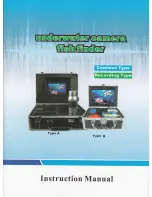36
SPLIT SONAR VIEW
Split Sonar View
displays sonar returns from the 50 kHz wide beam on the left side of
the screen and displays sonar returns from the 200 kHz narrow beam on the right side
of the screen. You can use the Split Sonar View to make side by side comparisons
between the sonar returns from the 50 kHz wide beam and the 200 kHz narrow beam.
SIDE IMAGING VIEW
Side Imaging View
shows a shadowed right- and left-looking view from the boat as the
boat passes over the bottom. See
Side Imaging: On the Water Interpretation
for more
information about interpreting the Side Imaging view.
In this view, you can change which side you look at, the sensitivity of the sonar to allow
you to see more or less detail, the range of the side beams, the scrolling speed of the
chart, and the color scheme of the display, all from the Side Imaging X-Press™ Menu.
See
Side Imaging X-Press™ Menu
, as well as
Understanding Side Imaging
, for more
information.
Side Imaging View
Depth Water
Column
1
5
Triplog
Shadows
2
6
Water Surface Temperature
Topography Changes
3
7
Speed
Bottom Return
4
8
1
2
6
3
4
5
6
7
8
Split Sonar View
Depth
200 kHz Sonar History Window
1
2
5
6
1
5
Triplog
50 kHz Sonar History Window
2
6
Upper Depth Range
Temperature
3
7
Lower Depth Range
Speed
4
8
3
4
7
8
98x_Manual_531376-1_A.qxd 2/23/2005 11:40 AM Page 42

![Preview for 28 page of Humminbird ] 981 Installation & Operation Manual](http://thumbs.mh-extra.com/thumbs/humminbird/981/981_installation-and-operation-manual_2183846-28.webp)
![Preview for 29 page of Humminbird ] 981 Installation & Operation Manual](http://thumbs.mh-extra.com/thumbs/humminbird/981/981_installation-and-operation-manual_2183846-29.webp)
![Preview for 30 page of Humminbird ] 981 Installation & Operation Manual](http://thumbs.mh-extra.com/thumbs/humminbird/981/981_installation-and-operation-manual_2183846-30.webp)
![Preview for 31 page of Humminbird ] 981 Installation & Operation Manual](http://thumbs.mh-extra.com/thumbs/humminbird/981/981_installation-and-operation-manual_2183846-31.webp)
![Preview for 32 page of Humminbird ] 981 Installation & Operation Manual](http://thumbs.mh-extra.com/thumbs/humminbird/981/981_installation-and-operation-manual_2183846-32.webp)
![Preview for 33 page of Humminbird ] 981 Installation & Operation Manual](http://thumbs.mh-extra.com/thumbs/humminbird/981/981_installation-and-operation-manual_2183846-33.webp)
![Preview for 34 page of Humminbird ] 981 Installation & Operation Manual](http://thumbs.mh-extra.com/thumbs/humminbird/981/981_installation-and-operation-manual_2183846-34.webp)
![Preview for 35 page of Humminbird ] 981 Installation & Operation Manual](http://thumbs.mh-extra.com/thumbs/humminbird/981/981_installation-and-operation-manual_2183846-35.webp)
![Preview for 36 page of Humminbird ] 981 Installation & Operation Manual](http://thumbs.mh-extra.com/thumbs/humminbird/981/981_installation-and-operation-manual_2183846-36.webp)
![Preview for 37 page of Humminbird ] 981 Installation & Operation Manual](http://thumbs.mh-extra.com/thumbs/humminbird/981/981_installation-and-operation-manual_2183846-37.webp)
![Preview for 38 page of Humminbird ] 981 Installation & Operation Manual](http://thumbs.mh-extra.com/thumbs/humminbird/981/981_installation-and-operation-manual_2183846-38.webp)
![Preview for 39 page of Humminbird ] 981 Installation & Operation Manual](http://thumbs.mh-extra.com/thumbs/humminbird/981/981_installation-and-operation-manual_2183846-39.webp)
![Preview for 40 page of Humminbird ] 981 Installation & Operation Manual](http://thumbs.mh-extra.com/thumbs/humminbird/981/981_installation-and-operation-manual_2183846-40.webp)
![Preview for 41 page of Humminbird ] 981 Installation & Operation Manual](http://thumbs.mh-extra.com/thumbs/humminbird/981/981_installation-and-operation-manual_2183846-41.webp)
![Preview for 42 page of Humminbird ] 981 Installation & Operation Manual](http://thumbs.mh-extra.com/thumbs/humminbird/981/981_installation-and-operation-manual_2183846-42.webp)
![Preview for 43 page of Humminbird ] 981 Installation & Operation Manual](http://thumbs.mh-extra.com/thumbs/humminbird/981/981_installation-and-operation-manual_2183846-43.webp)
![Preview for 44 page of Humminbird ] 981 Installation & Operation Manual](http://thumbs.mh-extra.com/thumbs/humminbird/981/981_installation-and-operation-manual_2183846-44.webp)
![Preview for 45 page of Humminbird ] 981 Installation & Operation Manual](http://thumbs.mh-extra.com/thumbs/humminbird/981/981_installation-and-operation-manual_2183846-45.webp)
![Preview for 46 page of Humminbird ] 981 Installation & Operation Manual](http://thumbs.mh-extra.com/thumbs/humminbird/981/981_installation-and-operation-manual_2183846-46.webp)
![Preview for 47 page of Humminbird ] 981 Installation & Operation Manual](http://thumbs.mh-extra.com/thumbs/humminbird/981/981_installation-and-operation-manual_2183846-47.webp)
![Preview for 48 page of Humminbird ] 981 Installation & Operation Manual](http://thumbs.mh-extra.com/thumbs/humminbird/981/981_installation-and-operation-manual_2183846-48.webp)
![Preview for 49 page of Humminbird ] 981 Installation & Operation Manual](http://thumbs.mh-extra.com/thumbs/humminbird/981/981_installation-and-operation-manual_2183846-49.webp)
![Preview for 50 page of Humminbird ] 981 Installation & Operation Manual](http://thumbs.mh-extra.com/thumbs/humminbird/981/981_installation-and-operation-manual_2183846-50.webp)
![Preview for 51 page of Humminbird ] 981 Installation & Operation Manual](http://thumbs.mh-extra.com/thumbs/humminbird/981/981_installation-and-operation-manual_2183846-51.webp)
![Preview for 52 page of Humminbird ] 981 Installation & Operation Manual](http://thumbs.mh-extra.com/thumbs/humminbird/981/981_installation-and-operation-manual_2183846-52.webp)
![Preview for 53 page of Humminbird ] 981 Installation & Operation Manual](http://thumbs.mh-extra.com/thumbs/humminbird/981/981_installation-and-operation-manual_2183846-53.webp)
![Preview for 54 page of Humminbird ] 981 Installation & Operation Manual](http://thumbs.mh-extra.com/thumbs/humminbird/981/981_installation-and-operation-manual_2183846-54.webp)
![Preview for 55 page of Humminbird ] 981 Installation & Operation Manual](http://thumbs.mh-extra.com/thumbs/humminbird/981/981_installation-and-operation-manual_2183846-55.webp)
![Preview for 56 page of Humminbird ] 981 Installation & Operation Manual](http://thumbs.mh-extra.com/thumbs/humminbird/981/981_installation-and-operation-manual_2183846-56.webp)
![Preview for 57 page of Humminbird ] 981 Installation & Operation Manual](http://thumbs.mh-extra.com/thumbs/humminbird/981/981_installation-and-operation-manual_2183846-57.webp)