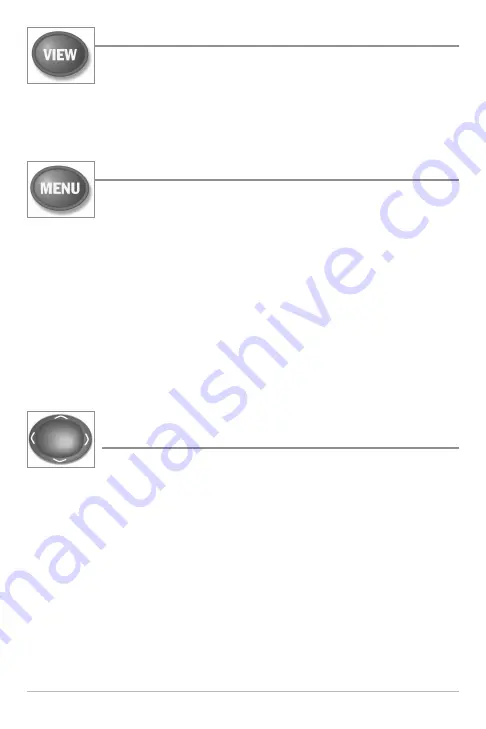
25
Key Functions
VIEW Key
The VIEW key is used to cycle through all available views. Press the
VIEW key to advance to the next view. Repeatedly pressing VIEW
cycles through all views available. Views can be hidden to optimize
the system to your fishing requirements (see
Views
and
Views
Menu Tab
).
MENU Key
The MENU key is used to access the menu system. See
The
Menu System
for more information.
•
Start-Up Options Menu:
Press the MENU key during the power up
sequence to view the Start-Up Options menu.
•
X-Press™ Menu:
Press the MENU key once in any view to access the
X-Press™ Menu, which provides frequently-used menu settings that
correspond to the current view.
•
Main Menu:
Press the MENU key twice in any view to access the Main
Menu, which is organized under tabbed headings to help you find a
specific menu item quickly.
4-WAY Cursor Control Key
(LEFT, RIGHT, UP, or DOWN Cursor keys)
The 4-WAY Cursor Control key has multiple functions, which
depend on the situation as follows:
•
Menu Selection:
Press the UP or DOWN Cursor keys to highlight a
menu option, then press the RIGHT or LEFT Cursor keys to change a
menu setting. The changes will be activated and saved immediately.
•
Freeze Frame:
In 2D Sonar Views, press any arrow on the
4-WAY Cursor Control key to freeze the display and move the active
cursor to a location on the screen. A cursor dialog box will display to
show the depth of the location you choose.
•
Active Cursor:
Press any arrow on the 4-WAY Cursor Control key, and
the active cursor will appear on the screen (2D Sonar View only).






























