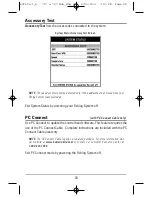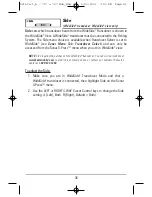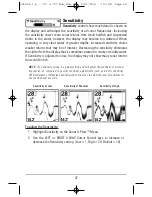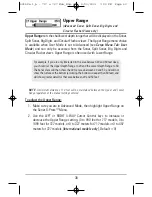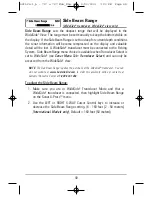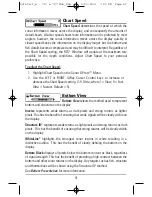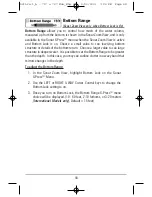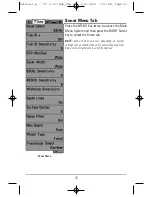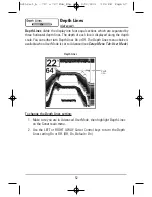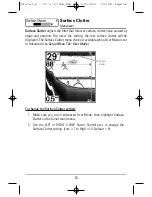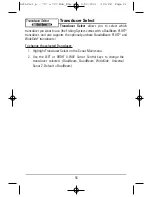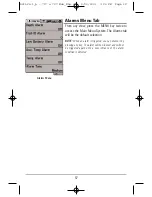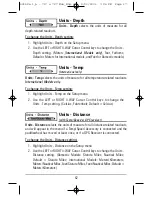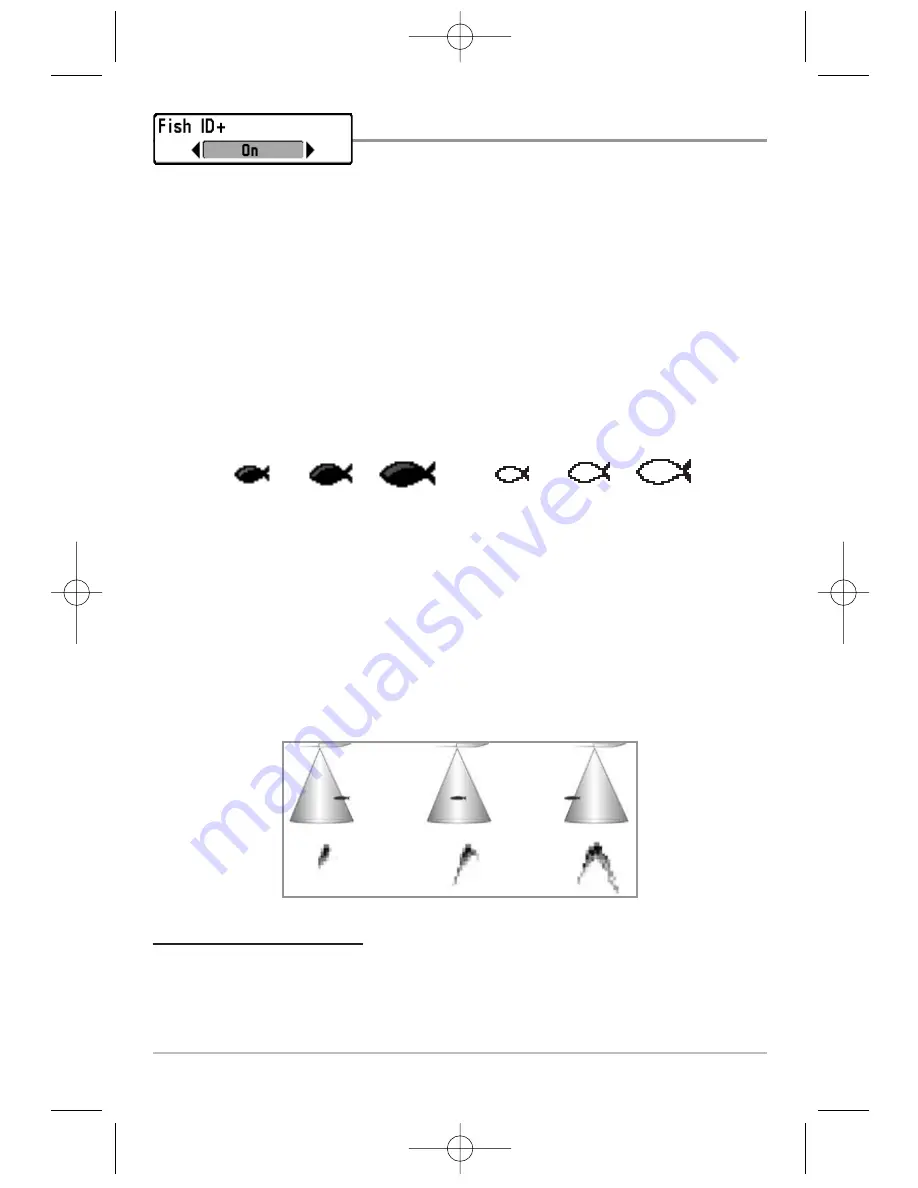
47
Fish ID+™
Fish ID+™
uses advanced signal processing to
interpret sonar returns, and will display a Fish Symbol when very selective
requirements are met. When a fish is detected, a fish icon and its depth are
displayed above the return that has been classified as being a fish. Three
different fish size icons represent the intensity of the sonar return, and provide
an indicator of relative fish size.
Targets detected in the 200 kHz narrow beam are represented as Shaded Fish
Symbols, and targets detected in the 83 kHz wide beam are represented as
Hollow Fish Symbols.
When Fish ID+™ is turned off, the Fishing System shows only the raw sonar
returns on the display. These returns will often result in "arches" forming on the
display, indicating potential targets. Due to the transducer beam angle, the
distance to a fish decreases as the fish moves into the beam, and then
increases as it moves out again, creating a Fish Arch when this distance change
is shown on the display. Boat speed, chart speed, and the position of the fish
within the sonar beam greatly affect the shape of the arch.
To turn Fish ID+ on or off:
1. Highlight Fish ID+ on the Sonar main menu.
2. Use the LEFT or RIGHT 4-WAY Cursor Control keys to turn the Fish ID+™
setting On or Off. (Off, On, Default = Off)
Transducer Cone and Fish Arches
200 kHz, Narrow Beam
Shaded Fish Symbols
83 kHz, Wide Beam
Hollow Fish Symbols
531524-1_A - 717 & 727 Man_Eng.qxp 9/30/2006 7:24 PM Page 52