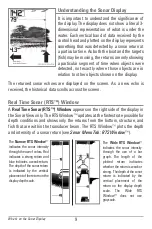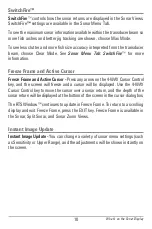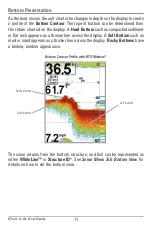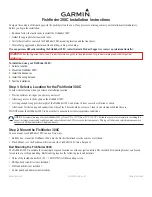22
Big Digits View
Big Digits View
provides digital data in a large, easy-to-see format.
•
Digital Readouts:
Depth is always displayed. Readouts for temperature,
speed, and Triplog information are displayed automatically if the
appropriate accessory is connected to the Fishfinder.
NOTE:
The digital readouts in the Big Digits View cannot be customized.
• The
Triplog
shows distance traveled, average speed, and time elapsed
since the Triplog was last reset.
Big Digits View
Depth
Temperature
Speed
Timer
shows the
time elapsed since Triplog
was last reset
Distance
is the distance
traveled since the Triplog
was last reset
Voltage
displays
the battery voltage
Average Speed
shows the
speed since the Triplog
was last reset
Views