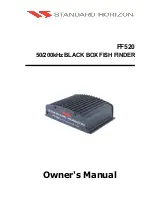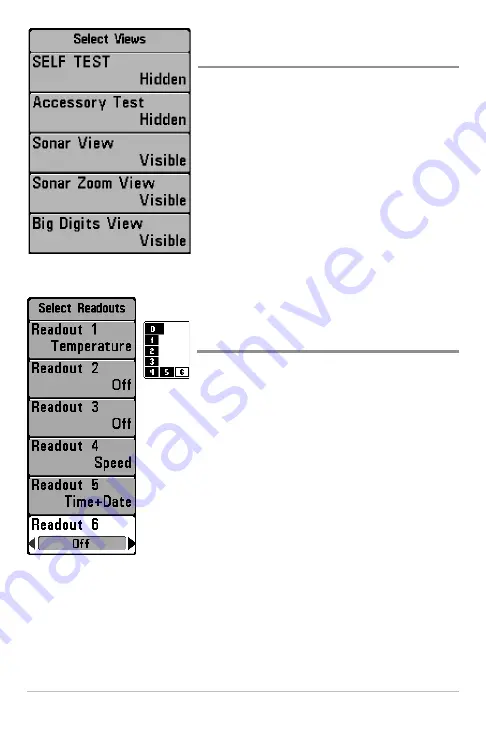
62
Setup Menu Tab
Select Views
(Advanced)
Settings: Visible, Hidden; Default = Visible
Select Views
allows you to set the available
views to hidden or visible in the view rotation. The
view will be removed from the view rotation if it
is set to Hidden and will be displayed in the view
rotation if it is set to Visible.
NOTE:
See
Views
for more information.
Select Readouts
(Advanced, Sonar View and
Down Imaging
™
View only)
Settings: Various, Default = Off
Select Readouts
sets the information to display
in each of the 6 fixed-position data windows
arranged around the left and bottom edges of
the Sonar View and Down Imaging™ View
screen. To leave the data window blank, select
Off. See
Views
to change the Select Readouts.
Data windows can display readouts from
supported accessories such as Temp/Speed.
Each data window can be empty or contain one
of the following information categories:
•
Speed
•
Temperature
•
Triplog
•
Voltage
Select Readouts
The readout
position on
the screen
is shown in
the Select
Readouts
Window.
550 Select Views Submenu