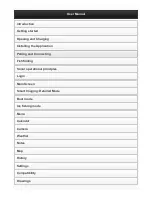screen indefinitely. Once you release the menu button, the screen will time out. Once a
menu times out, it is still considered the active menu. Press MENU to bring up the last
menu used.
Arrow Keys.
The UP ARROW and DOWN ARROW make adjustments to menu
functions. On the left side of every menu there are UP ARROW and DOWN ARROW
symbols. The symbols indicate which ARROW button has a function in a particular
situation. Either one or both ARROW buttons can be used to adjust the menu function.
A hollow ARROW symbol means the corresponding ARROW button has no function.
Pressing that button will result in no adjustment and the “error” audible will be heard. A
solid ARROW button can be used to affect the menu adjustment.
The ARROW buttons often can be used when no menu is on-screen. In these
situations, pressing the ARROW button affects the function of the active (last-used)
menu. This is a short-cut to menu operation. The menu appears on-screen while the
adjustment is made and times out. A frequently used menu can be adjusted very
quickly using this technique.
After an adjustment is made to a menu function, the menu times out after a few seconds
and the unit returns to normal operation.
Menu Layout.
All menus use the same basic layout. The heading at the top describes
the menu function. The UP ARROW and DOWN ARROW symbols to the left of the
menu indicate which buttons are available for adjustment. In menus that have several
possible settings, a range of adjustment indicator shows the total range available and
the current setting.
Within the menu are the options available. The selected option or current setting is
highlighted in the black box. If no adjustment is made, this is the selected setting.
Press an ARROW button while the menu is displayed to select another option.
Several of the menus are multi-step. In some situations if an adjustment is made,
additional options become available for further adjustment. Examples of these multi-
step menus are Depth Range, Depth Alarm and Zoom. See the detailed description of
each function for further explanation.
Menu Functions
Sensitivity.
The sensitivity function controls the sensitivity of the sonar receiver. The
300TX automatically adjusts the level of receiver sensitivity based on a number of
factors including the depth of the water and the level of noise present. Noise can be
caused by other electronic devises, engines, trolling motors, propeller cavitation and
hydrodynamic flow among others.
The user has the option of adjusting the Sensitivity higher or lower based on personal
preference. You can select one of 11 sensitivity settings from –5 to +5. A setting of 0
(factory setting) has no effect on the automatic sensitivity control. Increasing the
sensitivity (+1 t5) enables the unit to display the information from progressively
smaller sonar returns. By decreasing the sensitivity bias (-1 through –5), the unit
effectively filters small sonar returns.
Summary of Contents for 300TX
Page 1: ......