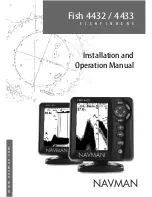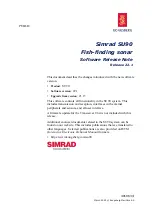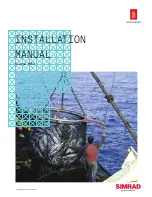What You See On-Screen
Your 300TX uses a 128 x 64 matrix FSTN LCD display. This
display provides outstanding viewability in all light conditions
over a wide range of temperatures.
At initial power-up, the 300TX uses settings that were set in the
factory. After initial use, the 300TX will remember the settings
you enter.
There are several elements on-screen that are common to all
modes of operation.
Temperature/Speed.
The initial screen layout takes one of two basic forms depending
on whether the optional Temp/Speed accessory is installed. Figure B shows the default
view when the Temp/Speed accessory is not installed.
Depth.
The digital depth number shows the water depth directly beneath the
transducer location.
Depth Range.
The depth range is shown to the right of the screen. The upper number
is 0 indicating the surface of the water. The lower number is one of the nine depth
ranges available that best match the depth of the water. As the depth of the water
changes, the range changes as necessary in order to retain a bottom representation on-
screen.
When in Auto mode, the horizontal line at the top of the screen
is the “zero line,” representing the surface of the water.
Occasionally there is a gap in this line. This gap indicates the
unit is updating the display even if the bottom is not visible on-
screen, or if the bottom information is not changing.
New sonar information appears on the right side of the graphic
area of the display and moves to the left as new information is
displayed. The 300TX automatically selects the appropriate
depth range to show the depth of water beneath the
transducer. This range is selected so the bottom
representation is typically shown about 2/3 down the display.
Bottom.
The graphic depiction of the bottom provides an effective tool for
understanding the composition of the bottom. If the bottom is hard and smooth, the
bottom depiction is narrow and dense. If the bottom is soft mud or sand, the depiction
will be thick and less dense. This indicates that much of the signal is absorbed by the
soft bottom. If the bottom is rocky or rugged in composition, the depiction is of varying
density and textured in appearance.
Summary of Contents for 300TX
Page 1: ......