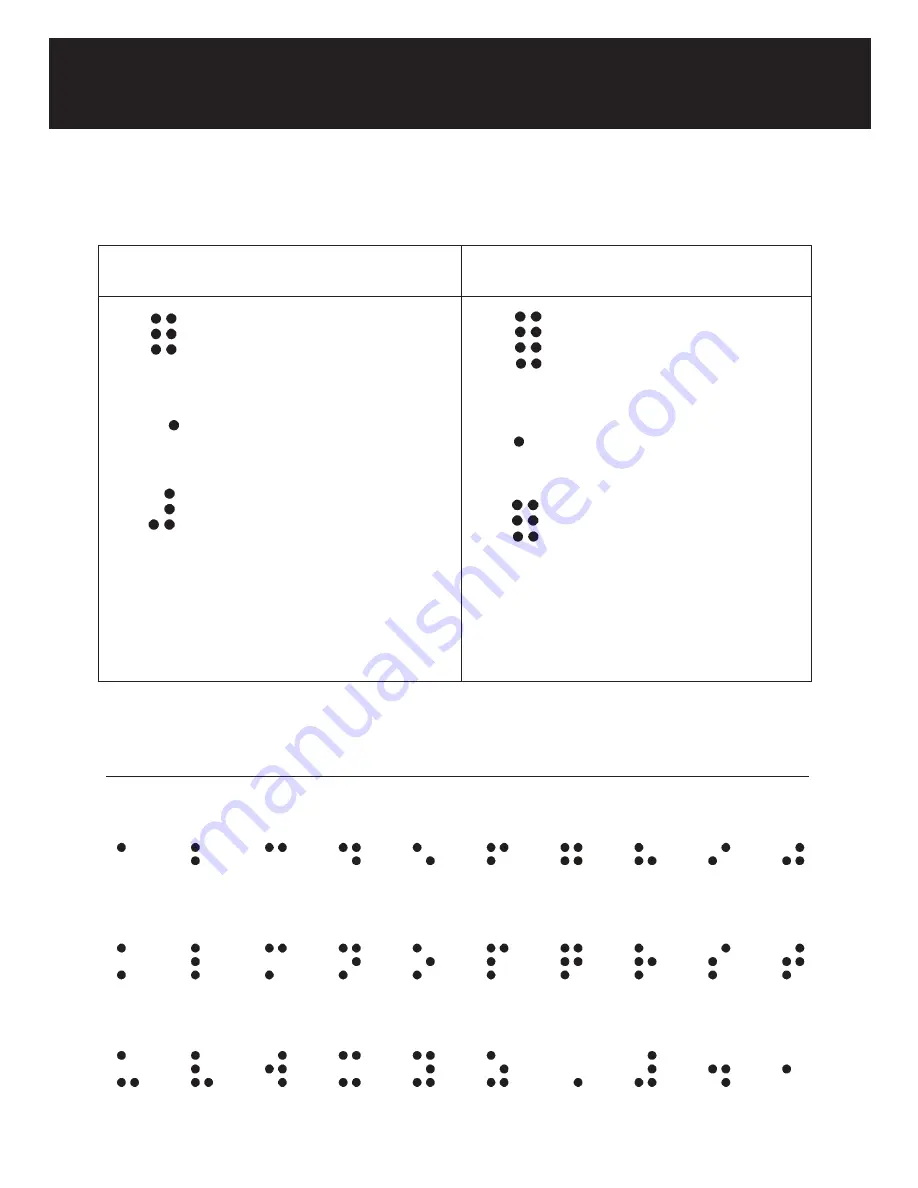
Braille table
The number sign, dots 3,
4, 5, 6, placed before the
characters a through j, makes
the numbers 1 through 0. For
example: a preceded by the
number sign is 1, b is 2, etc.
The capital sign, dot 6,
placed before a letter,
makes a capital letter.
The six dots of the Braille cell
are arranged and numbered:
1
2
3
4
5
6
1
2
3
4
5
6
1
2
3
4
5
6
a
b
c
d
e
f
g
h
i
j
k
l
m
n
o
p
q
r
s
t
u
v
w
x
y
z
capital
sign
number
sign
period
comma
Braille alphabet
In computer Braille, dots 7
and 8 are added.
1
2
3
4
5
6
7
8
The capital sign, dot 7,
placed before a letter,
makes a capital letter
1
2
3
4
5
6
7
8
In computer Braille, dots 7
and 8 are added.
1
2
3
4
5
6
7
8
Braille grade 1 and 2
Computer Braille
Dots 2,3,5,6,7,8 are used for
numbers. Dot combinations
for letters a to j, one row
lower, make the numbers 1
through 0. For example,
number 2 is obtained by
pressing dot 2 and 3


















