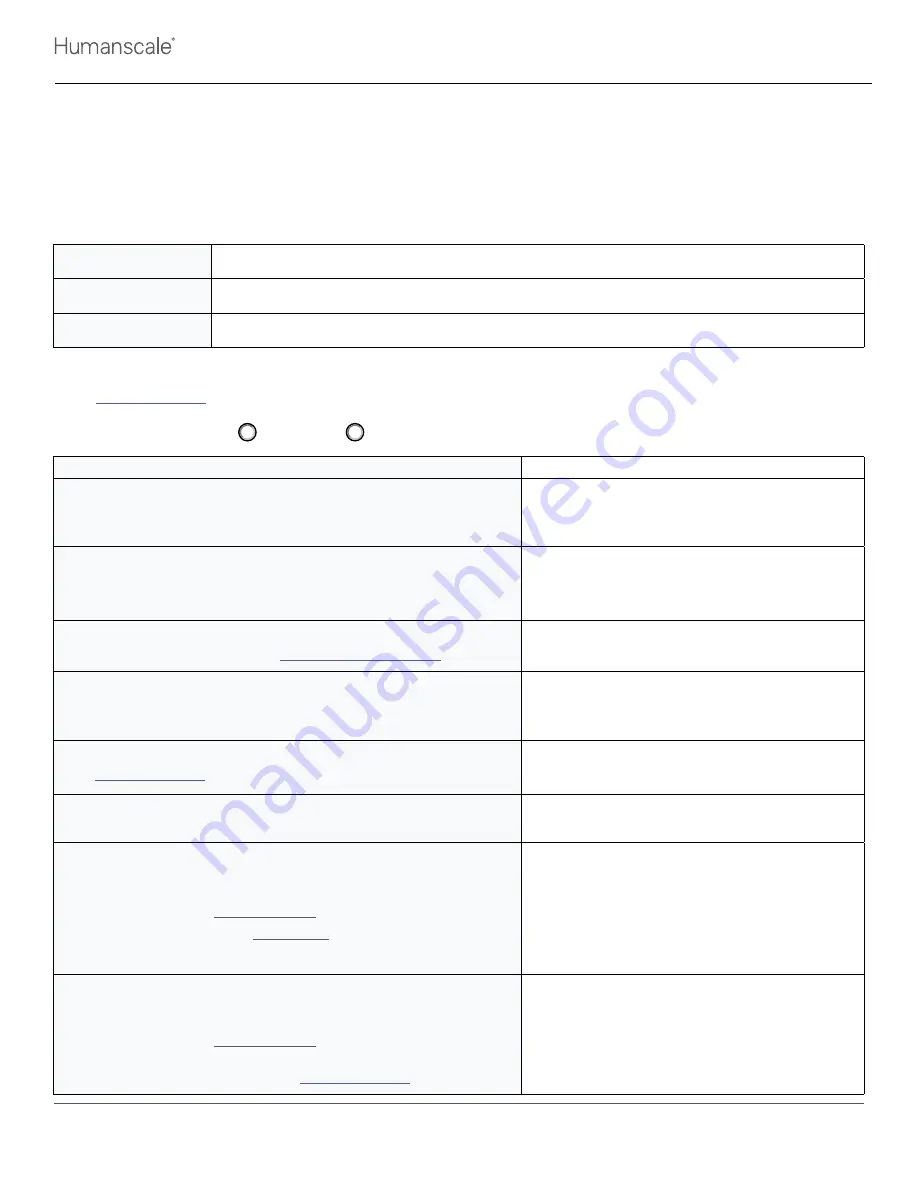
Basic Troubleshooting Guide: M/Connect
TG-BASICTROUBLESHOOTINGMCONNECT-R01 - Last Revision 8/4/2022
Page
1 of 2
Customer Care
TROUBLESHOOTING GUIDE
M/Connect Basic Troubleshooting
Product Line(s)
M/Connect 1 / M/Connect 2
Required Parts
None
Required Tools
None
The following troubleshooting steps will resolve most M/Connect technical issues. If the M/Connect still does not function after all steps are taken,
contact
and provide this document with the result of each step entered in the “Result” column.
Select Your M/Connect Model:
M/Connect 1 M/Connect 2
Troubleshooting Step
Result
1. Restart the Docking Station and Laptop.
The power button and cable for the docking station is located on the left-hand side of the top
portion of the M/Connect.
2. Confirm the light on the front of the M/Connect is on.
The light should dim when a laptop is connected. If the light is not on, ensure the M/Connect
is plugged into a working power supply and power button is turned on.
3. Ensure the DisplayLink drivers have been installed.
DisplayLink drivers may be downloaded at
www.displaylink.com/downloads.
4. Connect a second laptop to the M/Connect (the laptop should be known to work with
another M/Connect device).
If a second laptop with an existing M/Connect device is not available, proceed to the next step.
5. Confirm the Bridge Cable(s) is/are seated properly.
See
on Page 2.
6. Confirm the monitor cables are seated properly to the monitor and dock and are not
damaged.
7. With a known working laptop from Step 4, connect an input device (preferably a
mouse and/or keyboard) to one of the two USB ports on the front of the M/Connect
hub above the desk. Determine if the laptop recognizes the input device.
Laptop recognizes device: Continue onto Step 8.
Laptop does not recognize device: Skip to Step 11.
If a second laptop with an existing M/Connect device is not available, skip to Step 9.
8. Remove the input device connected in Step 7 from the hub above the desk and
connect it to one of the USB ports on the docking portion underneath the desk.
Determine if the laptop recognizes the input device.
Laptop recognizes device: Continue onto Step 9.
Laptop does not recognize device: Unplug and replug the Bridge Cable(s) to ensure they
are fully inserted into the dock housing.
See
on Page 2.




















