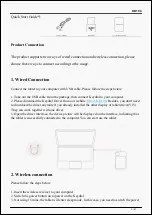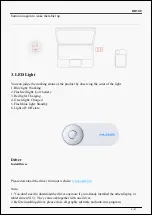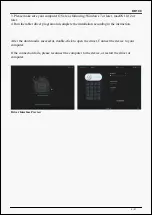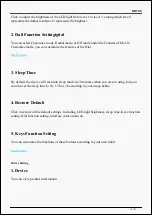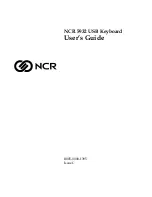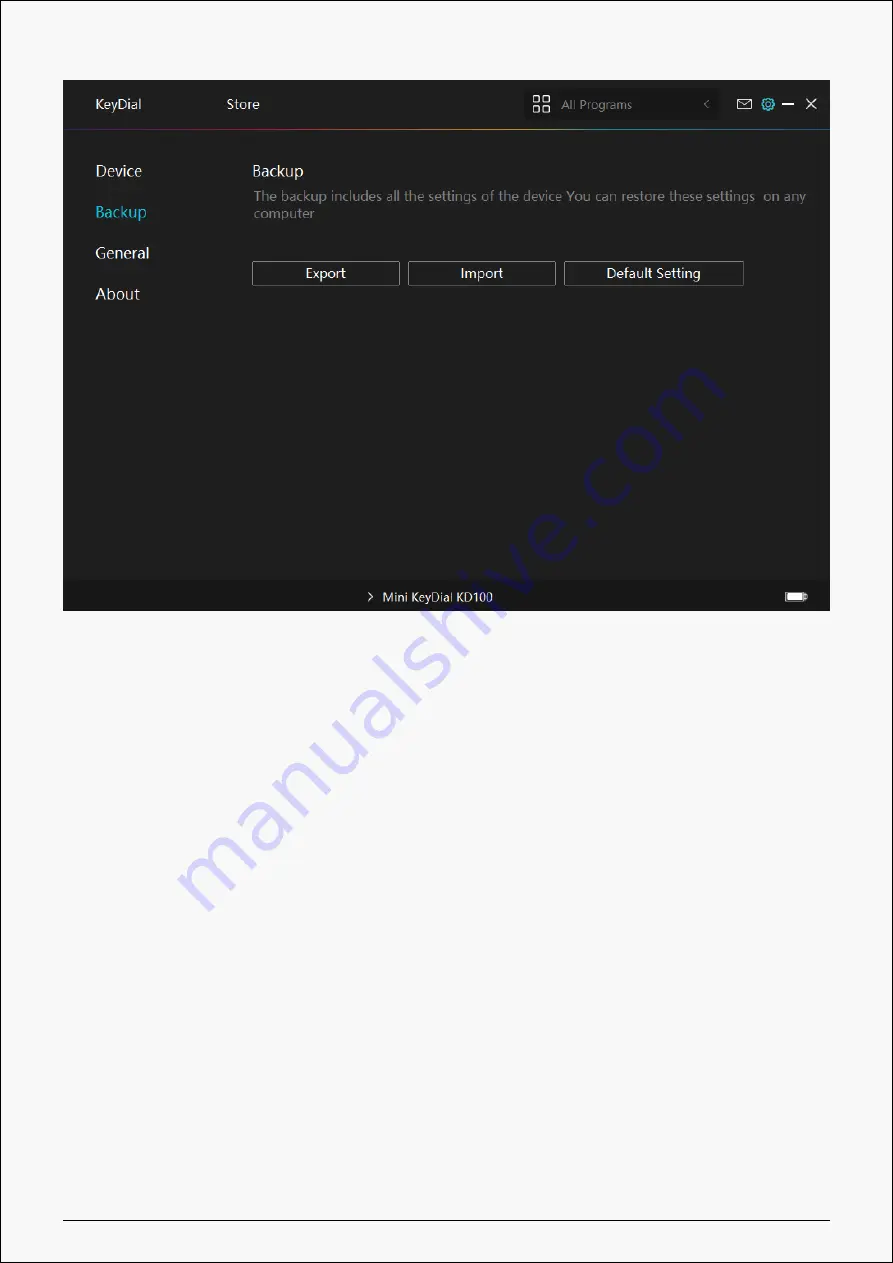
KD100
3. General Setting
[1] Language: Click the drop down menu to select a language.
[2] Color: You can select the color of the Driver interface among Dark, Blue, and Light according
to your preference.
[3] Start Menu: Click to enable or disable AutoStart, New Message Alert, Automatic Updates.
[4] Hotkey: A hotkey can be used to call out the Driver interface quickly, you can set one
according to your usage habits.
10 / 21