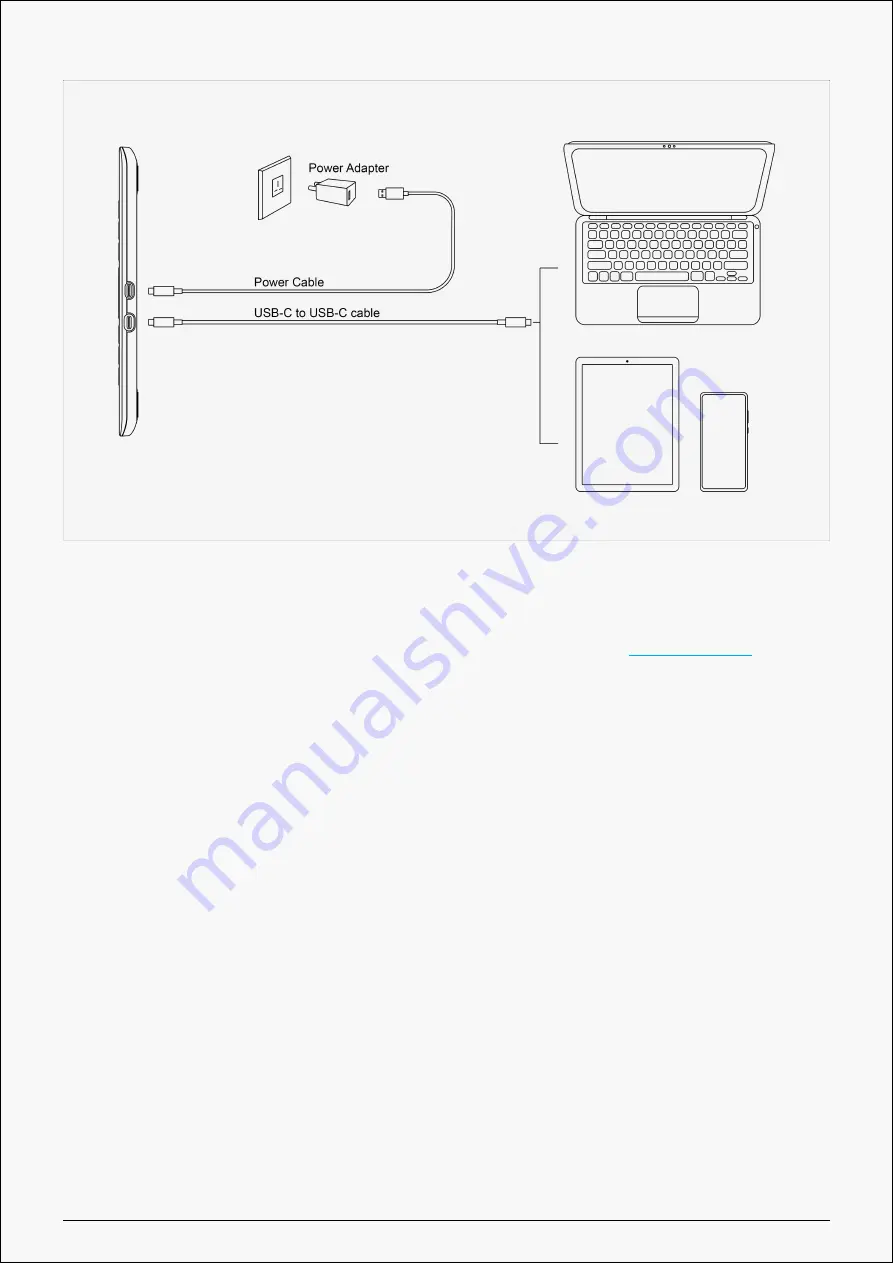
RDS-160
Driver and Setting
Install Driver
1. Please choose the correct driver for your device from our website:
.
2. Click Driver-RDS-160 to download it.
3. Follow the instructions to complete the installation.
Note:
① Before installing the driver, please close all graphic software and antivirus programs. The
note (“HuionTabletCore.exe” failed to launch!) below appears only on devices with Windows
OS, indicating that the driver is blocked by antivirus programs or drawing apps.
② If you have installed a Driver 15 of Huion’s product, it’s unnecessary for you to install it
again. Because RDS-160 is compatible with any Driver 15.
③ Please make sure your computer operating system is Windows 7 or later/mac OS 10.12 or
later.
④ Open the driver and a picture of RDS-160 will appear, indicating that the pen display is
successfully connected to your computer. Now you can use your pen display.
⑤ If the connection fails, please restart the driver or your computer.
6 / 31
Summary of Contents for KAMVAS RDS-160
Page 8: ...RDS 160 Driver Interface Preview 8 31...
Page 14: ...RDS 160 Picture 1 14 31...
Page 15: ...RDS 160 Picture 2 15 31...





















