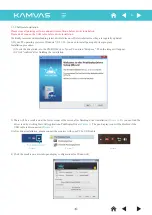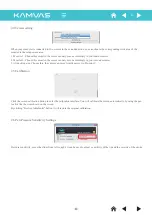3. Rechargeable Li-ion Battery Pen
A: Pull out the pen tip from rechargeable pen by using a pen Clip that is inside the pen holder.
Replacing the rechargeable pen tip
1. Tap on any surface with the
tip of a pen to “wake it up”.
2. It will “ auto sleep” if not
used for a period of time.
Note: If the line is unstable,
it means you have to charge.
Plug in USB cable to charge
The LED indicator flashes during charging, and stops when finished.
Charging time: about 1 hour
Charging port
Pen tip
Button 2
Button 1
Gently unscrew the pen holder in the counter clockwise direction.
You will see one pen tip replacement tool & 8 spare pen tips inside.
B: Push the pen tip in to check out if it is secured.
9
-9-