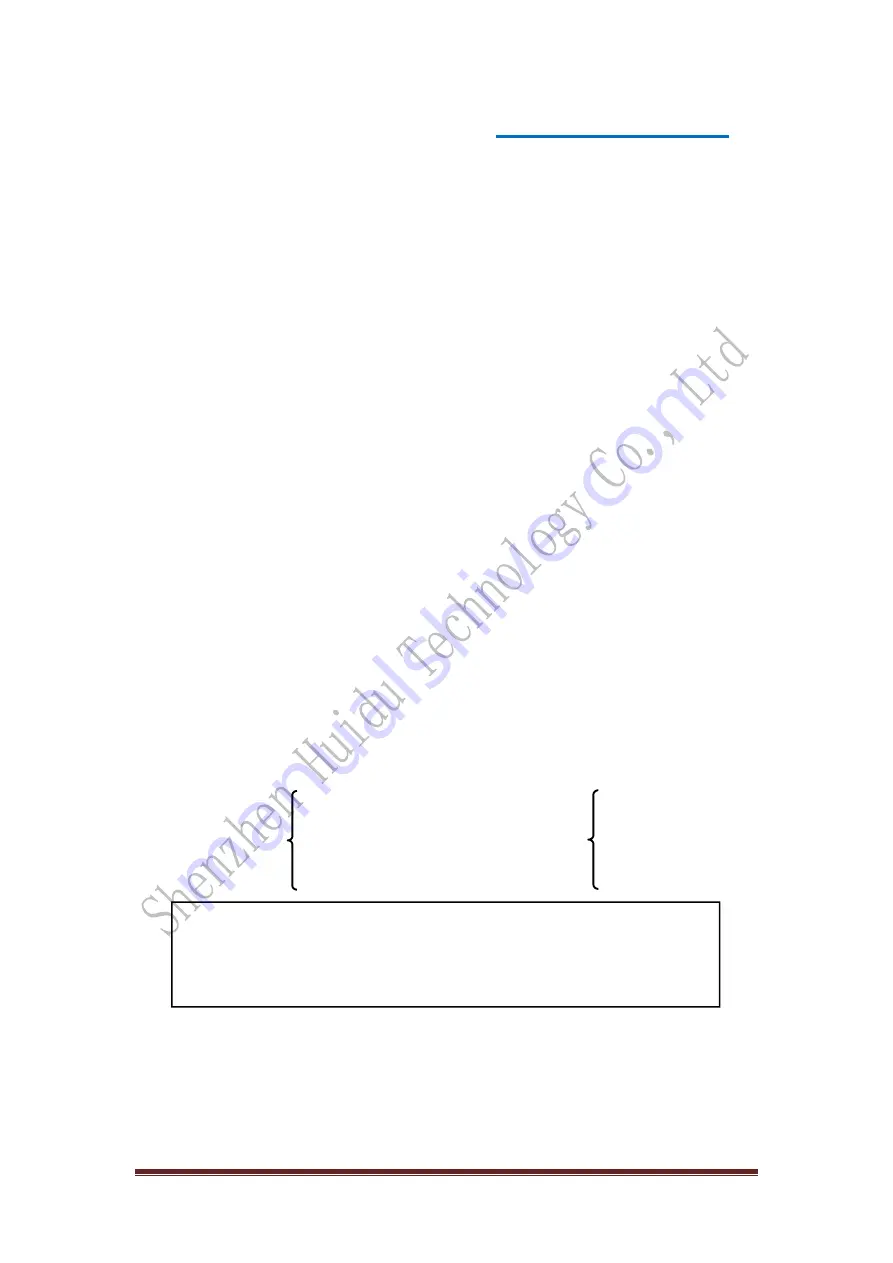
http://www.huidu.cn/
11
Chapter 4 Setup and Operation
1.language
Before using the LED video processor, first confirm that the language is suitable for your use. If
not, please follow the steps below to complete the setup. as follows
Default menu→ main menu→ Feature→ language
Above is the menu operation path. Enter the language setting menu and use the knob "Confirm
and Adjust" to select the language.
2
.
Reset
When using the LED video processor, you may enter the menu to reset the whole machine due to
incorrect parameter settings or problems that cannot be confirmed. The following is the reset
operation process of the whole machine.
Default menu→ main menu→ system→ Machine reset→ reset confirmation
After the reset is completed, all user parameters are restored to the factory state, please use
caution
.
3.Output resolution
To use a different resolution display or LED screen, to achieve point-to-point output, you must set
the output resolution and precise adjustment of the resolution.
(1)
First select a resolution larger than the display
Default Menu → Main Menu → Output → Monitor / Output A / Output B / Output C → Output
Resolution → Common Resolution → Confirm or
Default Menu → Main Menu → Output → Monitor / Output A / Output B / Output C → Output
Resolution → Custom Resolution → Confirm
(
2
)
Finely adjust the output resolution
Common resolution
→
Custom resolution
→
Tip:
After the user resets the output resolution, the system will reset all parameters of the splicing menu to
ensure data consistency. The user's precisely adjusted resolution can only be smaller than the currently
selected resolution. When the precisely adjusted resolution is equal to the currently selected resolution,
the horizontal start value and the vertical start value cannot be adjusted.
3.Set the switching effect
The processor has two switching effects, which are fast cut and fade in and out.
Go to the menu settings, as follows
Default menu → main menu → function → seamless switching
Horizontal width
Vertical height
Horizontal start
Vertical start
Horizontal width
Vertical height
frequency
Change resolution

















