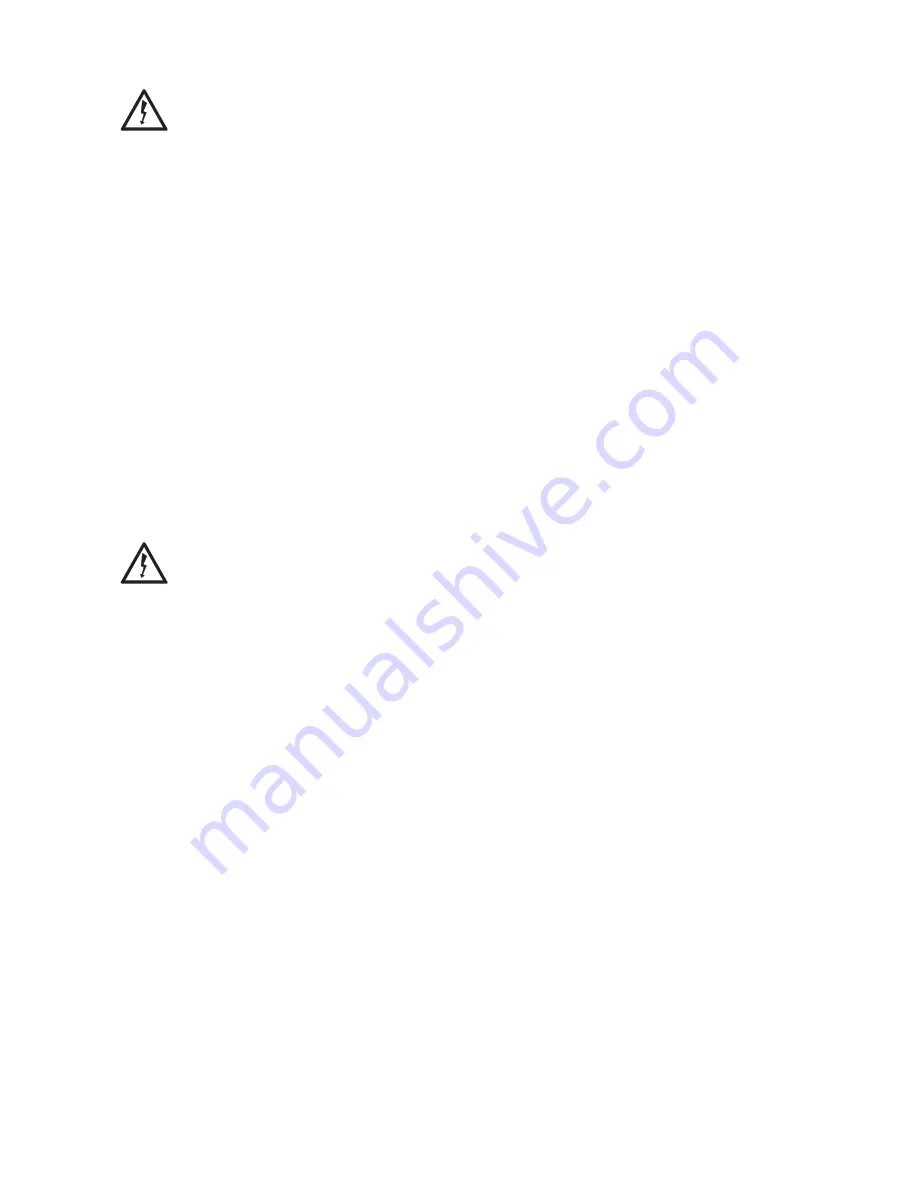
iv
ThurayaIP Satellite Modem User Guide
Pacemakers
The various brands and models of cardiac pacemakers
available exhibit a wide range of immunity levels to radio
signals. Therefore, people who wear a cardiac pacemaker
and who want to use a Satellite Modem should seek the
advice of their cardiologist. If, as a pacemaker user, you are
still concerned about interaction with
Thuraya
IP
, we suggest
you follow these guidelines:
•
Maintain a distance of 15 cm between
Thuraya
IP
and
your pacemaker;
•
Maintain a distance of one meter away from the front
of
Thuraya
IP
’s antenna;
•
Refer to your pacemaker product literature for
information on your particular device.
If you have any reason to suspect that interference is taking
place, turn off your
Thuraya
IP
immediately!
Hearing aids
Most new models of hearing aids are immune to radio
frequency interference from Satellite Modems that are more
than 2 metres away. Many types of older hearing aids may be
susceptible to interference, making it very difficult to use them
near a Satellite Modem. Should interference be experienced,
maintain additional separation between you and
Thuraya
IP
.
INFORMATION TO USER
Hughes Network Systems, LLC, declares under our sole responsibility that the product Hughes 9103 Satellite IP Terminal
to which this declaration relates, is in conformity with the following standards and/or other normative documents: ETSI
EN 301 681 , ETSI EN 300 328, ETSI EN 301 489-1, ETSI EN 301 489-17, ETSI EN 301 489-20, IEC 60950-1. We hereby declare
that all essential radio test suites have been carried out and that the above named product is in conformity to all the
essential requirements of R&TTE Directive 1999/5/EC.
This device complies with Part 15 of the FCC Rules. Operation is subject to the following two conditions: (1) This
device may not cause harmful interference, and (2) This device must accept any interference received, including
interference that may cause undesired operation.
This equipment has been tested and found to comply with the limits for Class B Digital Device, pursuant to Part 15 of
the FCC Rules. These limits are designed to provide reasonable protection against harmful interference in a
residential installation. This equipment generates and can radiate radio frequency energy and, if not installed and
used in accordance with the instructions, may cause harmful interference to radio communications. However, there
is no guarantee that interference will not occur in a particular installation. If this equipment does cause harmful
interference to radio or television reception, which can be determined by turning the equipment off and on, the user
is encouraged to try to correct the interference by one or more of the following measures.
•
Reorient or relocate the receiving antenna
•
Increase the separation between the equipment and receiver
•
Connect the equipment into an outlet on a circuit different from that to which the receiver is connected
•
Consult the dealer or an experienced radio/TV technician for help
Any changes or modifications not expressly approved by the party responsible for compliance could void the user’s
authority to operate the equipment.
Summary of Contents for ThurayaIP
Page 2: ......







































