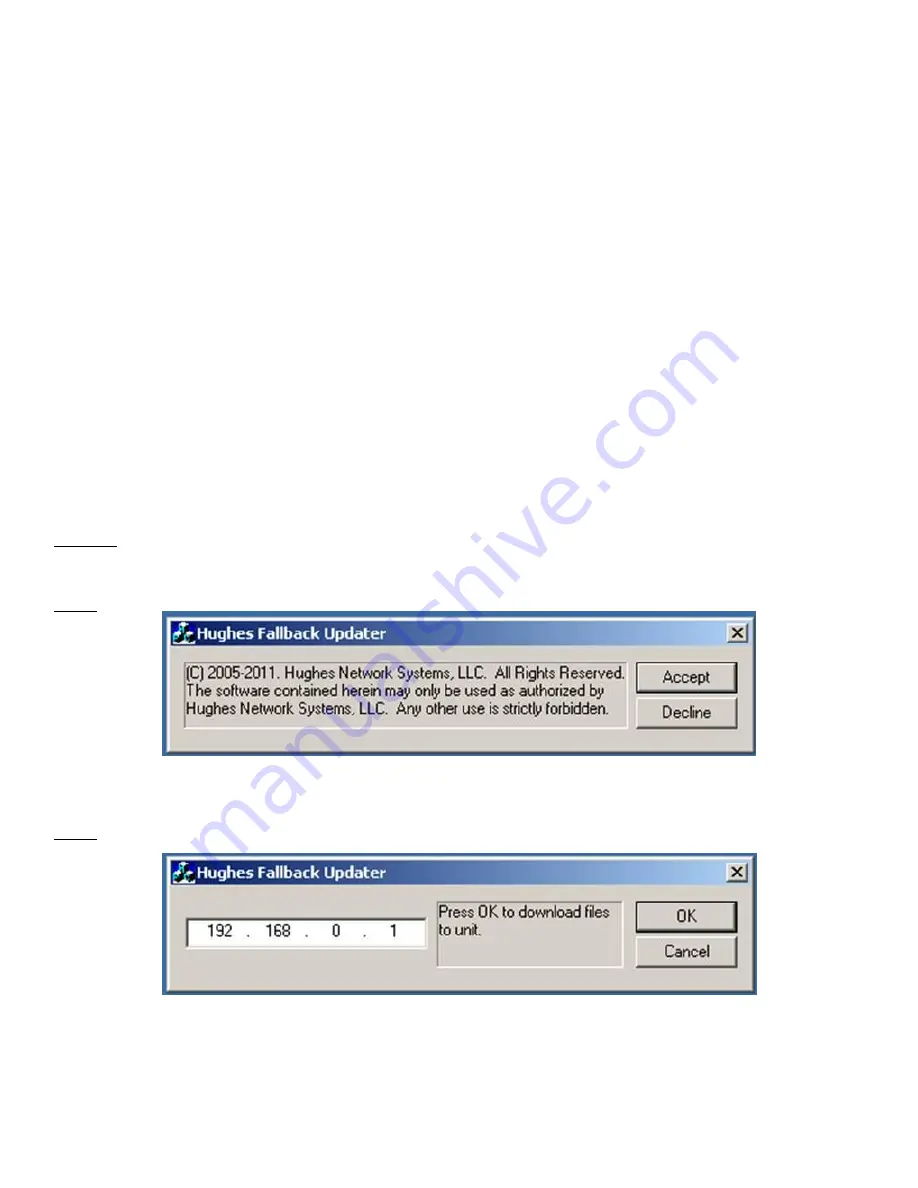
11
FallBack Updater Procedures
Repeat this procedure for each unit installed:
Connect the PC and HX200/HX260 via the LAN (LAN1 connector on the HX200/HX260).
Open the Windows Explorer and navigate to the default directory where the files
were unzipped. The latest version is found on Portal and loaded to the
installers PC.
Double-click on HUGHES_Updater.
Results
The following messages will be generated if the fallback update operation is successful.
STEP 1
Click on the
Accept
button to acknowledge the restricted use condition.
STEP 2
Click on the
OK
button to begin the update process.
Summary of Contents for HX200
Page 10: ...10 Appendix A RFU Antenna Assembly ...
Page 12: ...12 STEP 3 STEP 4 ...
Page 13: ...13 ...


















